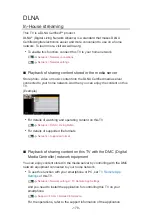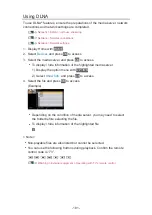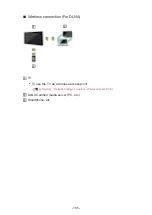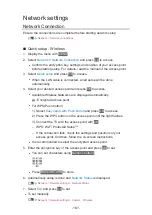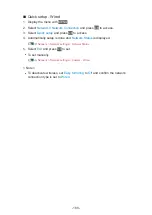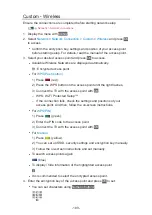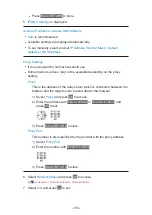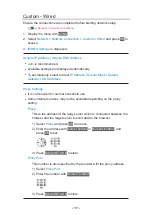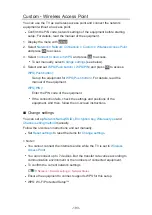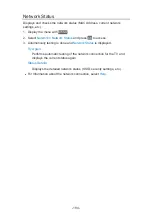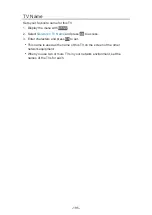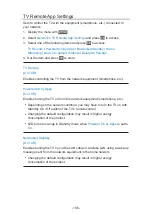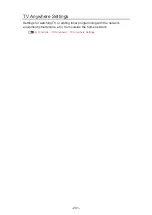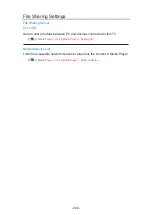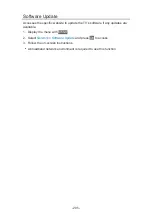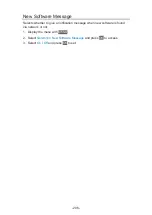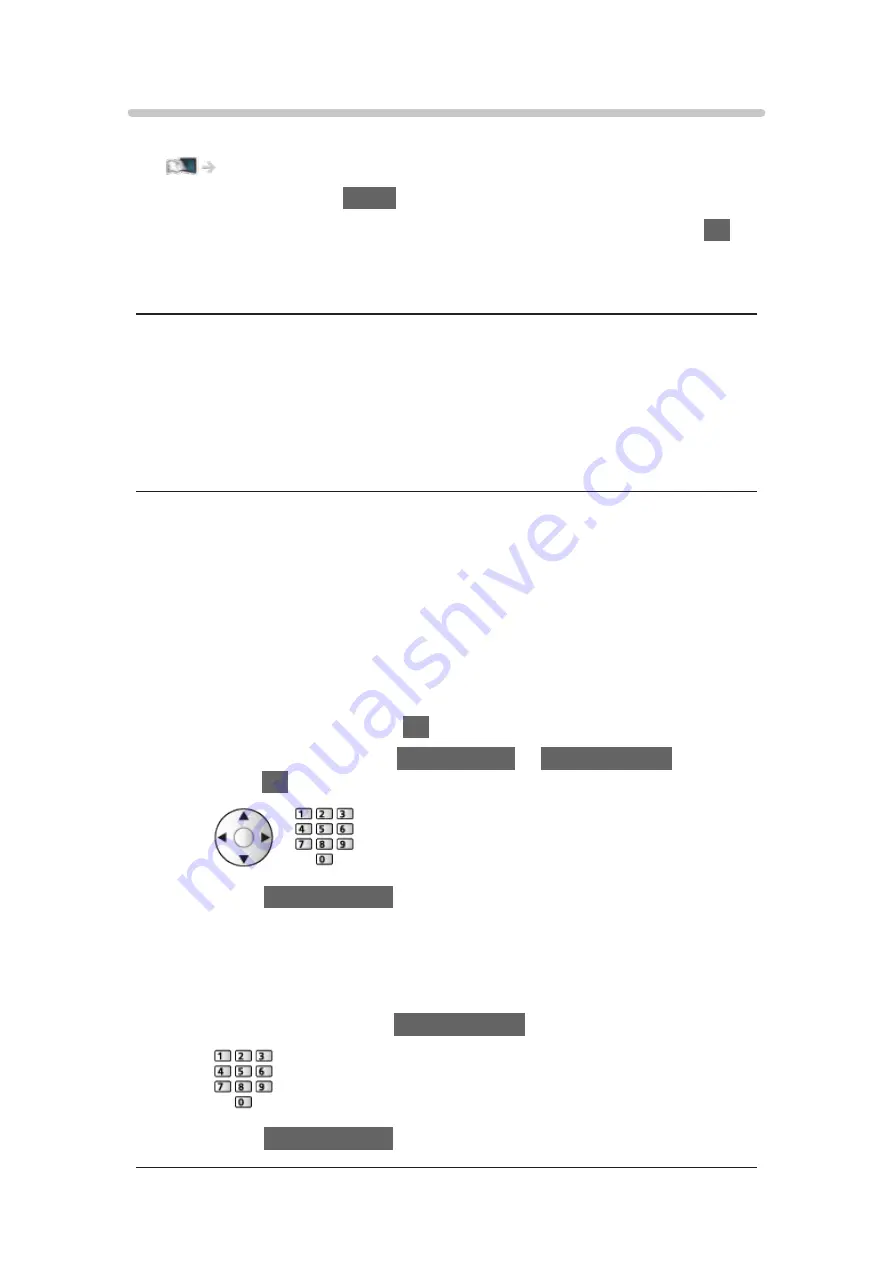
Custom - Wired
Ensure the connections are completed before starting network setup.
1. Display the menu with
MENU
.
2. Select
Network
>
Network Connection
>
Custom
>
Wired
and press
OK
to
access.
3.
IP/DNS Settings
is displayed.
Acquire IP Address
/
Acquire DNS Address
●
Auto
is recommended.
●
Available settings are displayed automatically.
●
To set manually, select and set
IP Address
/
Subnet Mask
/
Default
Gateway
/
DNS Address
.
Proxy Settings
●
It is not required for normal household use.
●
Some internet services may not be available depending on the proxy
setting.
Proxy
:
This is the address of the relay server which is connected between the
browser and the target server to send data to the browser.
1) Select
Proxy
and press
OK
to access.
2) Enter the address with
Cursor buttons
or
Numeric buttons
, and
press
OK
to set.
3) Press
BACK/RETURN
to store.
Proxy Port
:
This number is also specified by the provider with the proxy address.
1) Select
Proxy Port
.
2) Enter the number with
Numeric buttons
.
3) Press
BACK/RETURN
to store.
- 191 -
Summary of Contents for TX-55FZ950E
Page 1: ...eHELP English TX 55FZ950E TX 65FZ950E TX 55FZ800E TX 65FZ800E...
Page 98: ...Note Voice guidance function may not correspond exactly 98...
Page 143: ...For details of supported file formats Media Player Supported format 143...
Page 296: ...Reset to Defaults Resets the current Picture Viewing Mode to the default settings 296...
Page 303: ...Reset to Defaults Resets the current Sound Mode to the default settings 303...
Page 306: ...TV Name Sets your favourite name for this TV Network Network settings TV Name 306...
Page 317: ...Time Zone Adjusts the time data Watching Basic Adjusting time 317...
Page 354: ...ver 3 100...