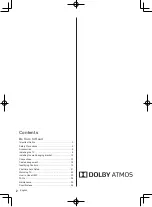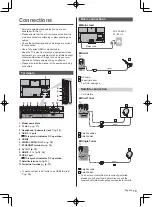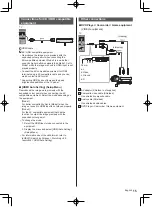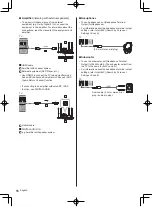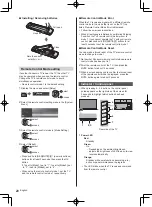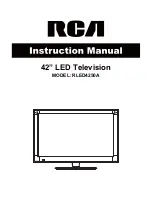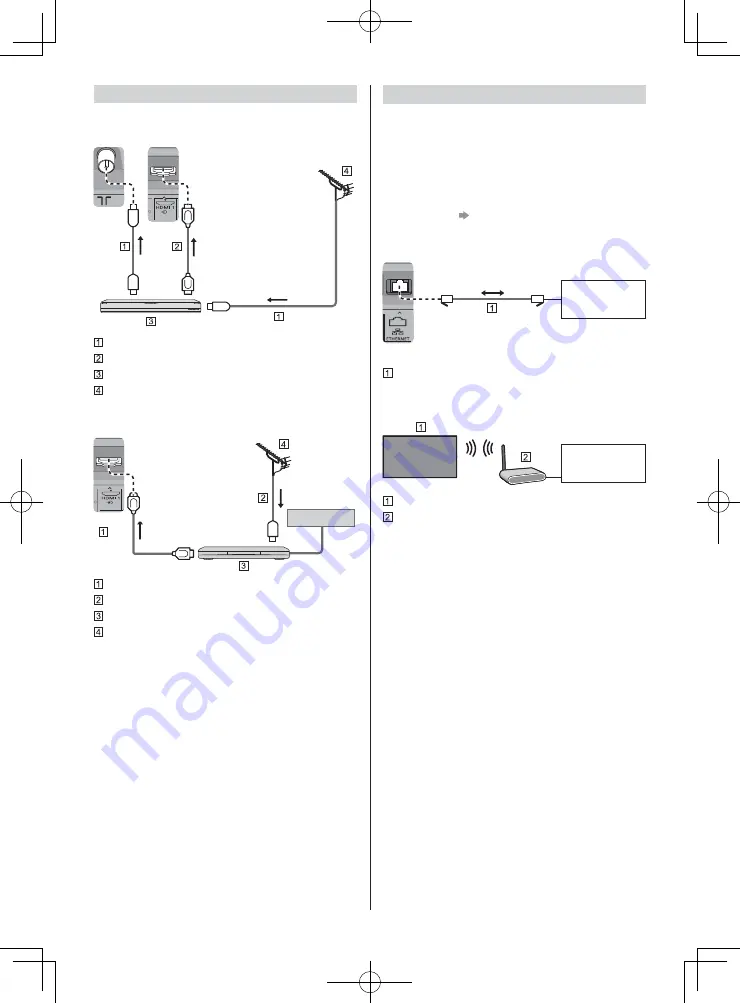
English
14
AV devices
DVD Recorder / Blu-ray Recorder, etc.
TV
RF cable
HDMI cable
DVD Recorder / Blu-ray Recorder, etc.
Terrestrial aerial
Cable TV box
TV
Cable
HDMI cable
RF cable
Cable TV box
Terrestrial aerial
Network
A broadband network environment is required to be able
to use internet services.
If you do not have any broadband network services,
please consult your retailer for assistance.
Prepare the internet environment for wired connection
or wireless connection.
Setup of the network connection will start when first
using the TV.
(p. 22)
Wired connection
TV
Internet
environment
LAN cable (Shielded)
Use Shielded Twist Pair (STP) LAN cable.
Wireless connection
Internet
environment
Built-in wireless LAN (Rear of the TV)
Access point