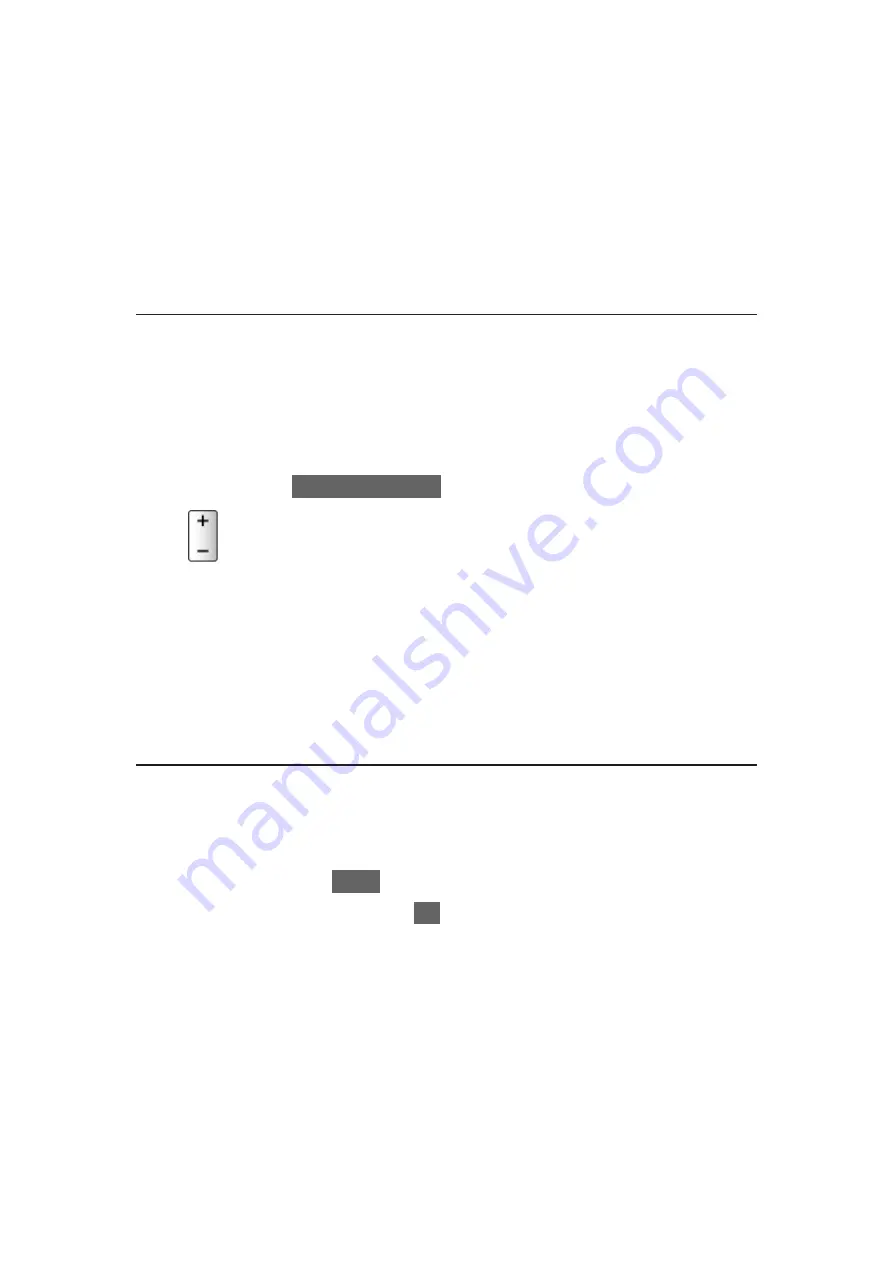
Bluetooth Audio Mode Setting
(
Transmitter
/
Receiver
)
Selects the TV’s Bluetooth audio mode.
Transmitter
:
Connects an audio device such as headphones, speaker, etc.
Receiver
:
Connects an audio device such as a smartphone, audio player, etc.
Bluetooth Audio Settings
Adjusts the volume for an audio device, etc. in the transmitter mode.
Audio Output
:
Sets to
Bluetooth only
to mute the TV speakers automatically when
using a Bluetooth audio device. And you can adjust the volume of the
device using
Volume Up / Down
.
Volume
:
Adjusts the volume of a Bluetooth audio device.
Audio Control
:
Sets to control a Panasonic Bluetooth audio device with this TV.
●
Settings on a Panasonic Bluetooth audio device are also required to
use this audio control function.
●
Settings in the Sound Menu may not be effective for the Bluetooth audio
devices.
●
To use Audio Link
1) Display
Apps
with
APPS
.
2) Select
Audio Link
and press
OK
to access.
3) Follow the on-screen instructions.
●
If using the 2.4 GHz band on the wireless router, simultaneous use with
Bluetooth device may result in connection interruptions. If your wireless
router supports 5 GHz band, try using the 5 GHz band. If you have a wired
LAN connection, try using the wired LAN connection.
●
If the sound interruption occurs, place Bluetooth device closer to the TV.
●
When a Bluetooth device is connected to the TV, it is possible that the
Bluetooth audio output may not be synchronised (i.e. be delayed) with
relation to the images on the screen. This is not a defect of the TV or the
device. The delay time will differ depending on the device.
- 268 -
Summary of Contents for TX-49FX700B
Page 284: ...Reset to Defaults Resets the current Picture Viewing Mode to the default settings 284 ...
Page 291: ...Reset to Defaults Resets the current Sound Mode to the default settings 291 ...
Page 294: ...TV Name Sets your favourite name for this TV Network Network settings TV Name 294 ...
Page 304: ...Time Zone Adjusts the time data Watching Basic Adjusting time 304 ...
Page 337: ...ver 3 001 ...






























