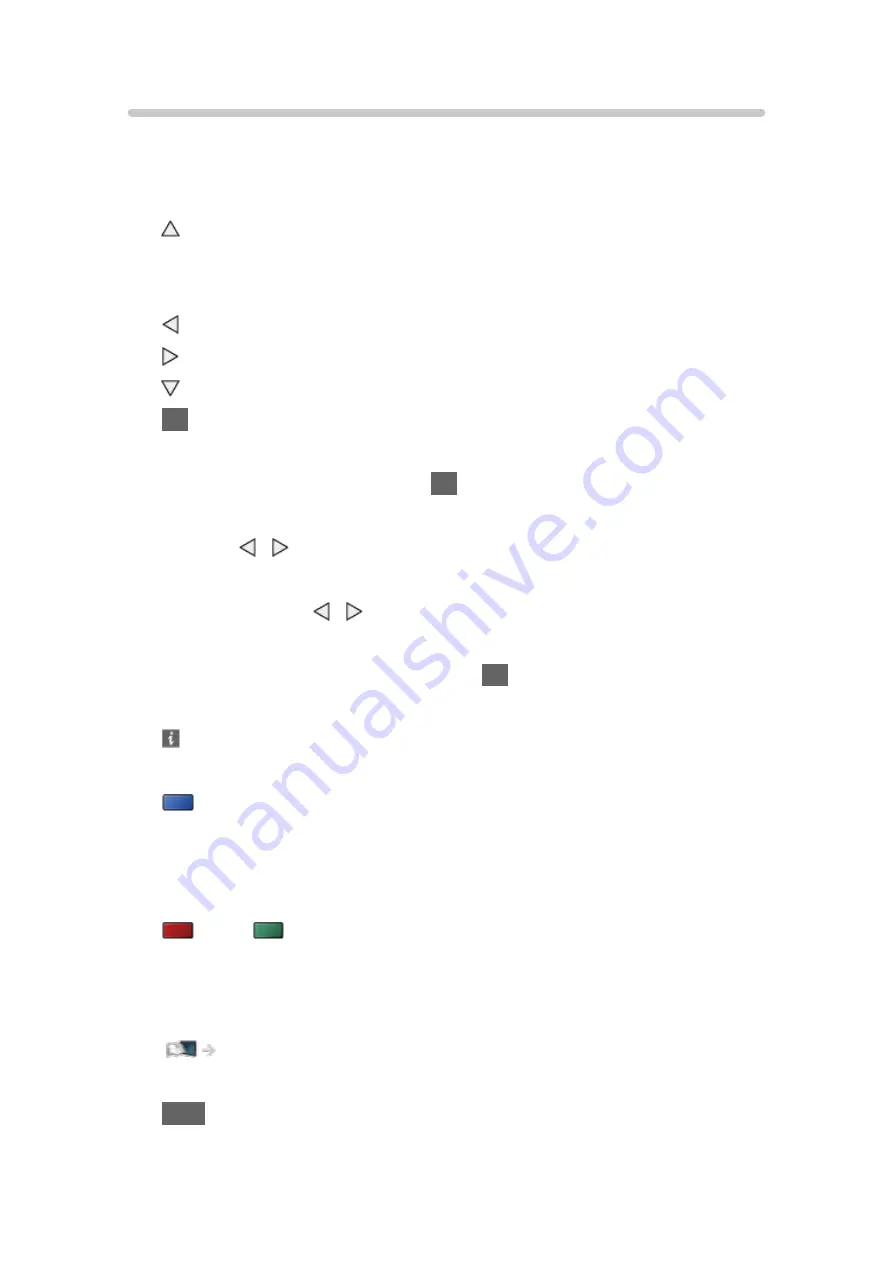
Watching recorded TV
■
Playback
●
To operate playback
:
Manual skip
– Press to skip forward approx. 30 seconds.
– Press and hold to skip backward approx. 15 seconds.
: Rewind
: Fast forward
: Stop
OK
: Pause (displays the time seek bar) / Playback
●
To jump to the specified time point
1) Display the time seek bar with
OK
.
2) While the time seek bar is displayed
Press / :
Search approx. 10 seconds
Press and hold / :
Search rapidly
3) Jump to the specified time point with
OK
.
●
To display / hide the operation guide and information banner
●
To repeat between the starting point “A” and finishing point “B”
(blue)
(Set “A” and “B” in order.)
– The points are reset by pressing again or by other operations.
●
To the previous / next chapter
(red) /
(green)
– A recorded content is automatically divided into chapters (approx.
5 minutes for each).
●
To change aspect
Watching > For best picture > Aspect
●
To display the subtitle (if available)
STTL
- 165 -
Summary of Contents for TX-49FX700B
Page 284: ...Reset to Defaults Resets the current Picture Viewing Mode to the default settings 284 ...
Page 291: ...Reset to Defaults Resets the current Sound Mode to the default settings 291 ...
Page 294: ...TV Name Sets your favourite name for this TV Network Network settings TV Name 294 ...
Page 304: ...Time Zone Adjusts the time data Watching Basic Adjusting time 304 ...
Page 337: ...ver 3 001 ...






























