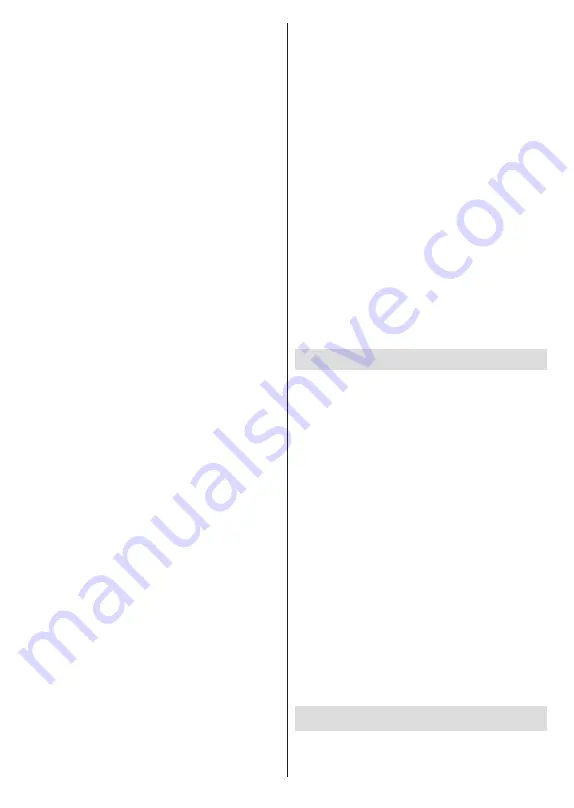
English
- 18 -
Analogue Subtitle:
Set this option as
Off
,
On
or
Mute
. If
Mute
option is selected, the analogue
subtitle will be displayed on the screen but the
speakers will be muted simultaneously.
Digital Subtitle:
Set this option as
Off
or
On
.
Subtitle Tracks:
Set your subtitle track preference,
if any available.
Digital Subtitle Language:
Set one of the listed
language options as first digital subtitle language
preference.
Second Digital Subtitle Language:
Set one
of the listed language options as second digital
subtitle language preference. If the selected
language in the
Digital Subtitle Language
option
is not available, the subtitles will be displayed in
this language.
Subtitle Type:
Set this option as
Normal
or
Hearing Impaired
. If the
Hearing Impaired
option is selected, it provides subtitle services to
deaf and hard of hearing viewers with additional
descriptions.
Teletext
Digital Teletext Language:
Set the teletext
language for digital broadcasts.
Decoding Page Language:
Set the decoding
page language for teletext display.
Blue Mute:
Turn this function on/off according to
your preference. When turned on, blue background
will be displayed on the screen when no signal is
available.
No Signal Auto Power Off:
Set the behaviour of
the TV, when no signal is detected from the currently
set input source. Define a time after which you want
your TV to turn itself off or set as
Off
to disable.
Default Channel:
Set your default startup channel
preference. When the
Select Mode
is set as
User
Select
, the
Show Channels
option will become
available. Highlight and press
OK
to see channel
list. Highlight a channel and press
OK
to make a
selection. Selected channel will be displayed, every
time the TV is turned back on from any standby
mode. If the
Select Mode
is set as
Last Status
, the
last watched channel will be displayed.
HBBTV Settings
HBBTV Support:
Turn the HBBTV function on
or off.
Do Not Track:
Set your preference regarding the
tracking behaviour for HBBTV services.
Cookie Settings:
Set your cookie setting
preference for HBBTV services.
Persistent Storage:
Turn the Persistent Storage
function on or off. If turned on, cookies will be
stored with an expiry date in the persistent
memory of the TV.
Block Tracking Sites:
Turn the Block Tracking
Sites function on or off.
Device ID:
Turn the Device ID function on or off.
Reset Device ID:
Reset the device ID for HBBTV
services. Confi̇rmati̇on dialogue will be displayed.
Press
OK
to proceed,
Back
to cancel.
BISS Key:
“Click To Add Biss Key”
message
will be displayed. Press
OK
to add a biss key.
Frequency
,
Symbol Rate (KSym/s)
,
Polarisation
,
Programme ID
and
CW Key
parameters will be
available to be set. Once you are done with the
settings highlight
Save Key
and press
OK
to save
and add the biss key. This option will not be available
if the input source is not set as
Satellite
. Available
options will differ depending on the selected country
during the initial setup process.
System Information:
Display detailed system
information on the current channel such as
Signal
Level
,
Signal Quality
,
Frequency
, etc.
Open Source Licences
:
Display Open Source
Software licence information.
Record
Record List:
The recordings will be displayed if any
available. Highlight a recording of your choice and
press the
Yellow
button to delete it or press the
Blue
button to view detailed information. You can use the
Red
and
Green
buttons to scroll the page up and down.
Device Info:
Connected USB storage devices will
be displayed. Highlight the device of your choice and
press
OK
to see available options.
Set Timeshift:
Tag the selected USB storage device
or a partition on it for time shift recording.
Set PVR:
Tag the selected USB storage device or
a partition on it for PVR.
Format:
Format the selected USB storage device.
Refer to the
USB Recording
section for more
information
Speed Test:
Start a speed test for the selected USB
storage device. The test result will be displayed
when completed.
Schedule List:
Add reminders or record timers using
the
Schedule List
menu.
Time Shift Mode:
Enable or disable
timeshift recording
feature. Refer to the
USB Recording
section for more
information.
Settings
You can access the
Settings
menu from the Dashboard
or from the
TV options
menu in Live TV mode. To
display the Dashboard, press the
Settings
button or
















































