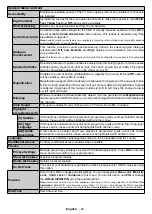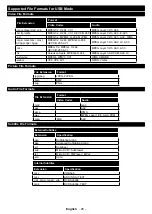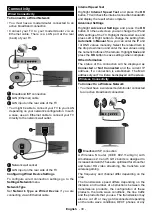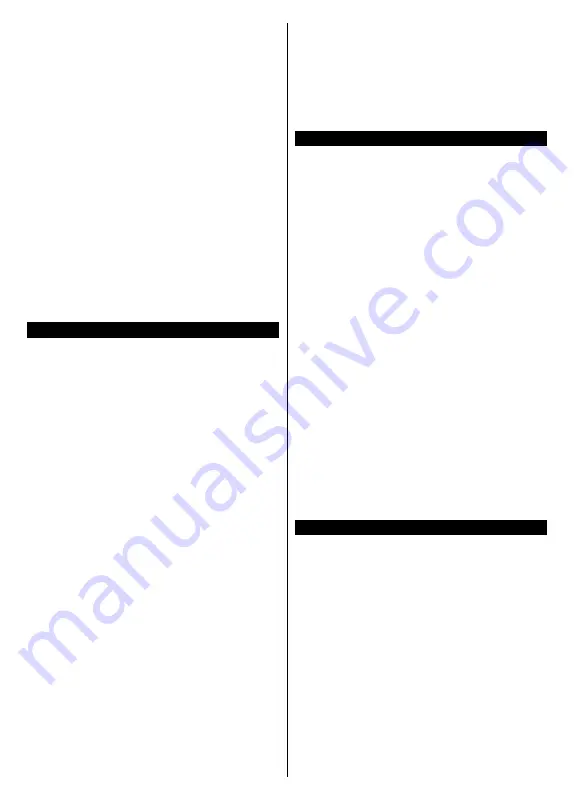
English
- 33 -
each time when you connect to the internet. This is a
precaution against unauthorised access. Since your
TV has its own MAC address, your internet service
provider cannot validate the MAC address of your TV.
For this reason, your TV cannot connect to the internet.
Contact your internet service provider and request
information on how to connect a different device, such
as your TV, to the internet.
It is also possible that the connection may not be
available due to a firewall problem. If you think this
causes your problem, contact your internet service
provider. A firewall might be the reason of a connectivity
and discovery problem while using the TV in Audio
Video Sharing mode or while browsing via Audio Video
Sharing feature.
Invalid Domain
Ensure that you have already logged on to your PC with
an authorised username/password and also ensure
that your domain is active, prior to sharing any files in
your media server program on your PC. If the domain
is invalid, this might cause problems while browsing
files in Audio Video Sharing mode.
Using Audio Video Sharing Network Service
Audio Video Sharing feature uses a standard that
eases the viewing process of digital electronics and
makes them more convenient to use on a home
network.
This standard allows you to view and play photos, mu
-
sic and videos stored on the media server connected
to your home network.
1. Server Software Installation
The
Audio Video Sharing
feature cannot be used if
the server program is not installed onto your PC or
if the required media server software is not installed
onto the companion device
. Prepare your PC with a
proper server program.
2. Connect to a Wired or Wireless Network
See the
Wired/Wireless Connectivity
sections for
detailed configuration information.
3. Enable Audio Video Sharing
Enter the
Settings>System>More
menu and
enable the
Audio Video Sharing
option.
4. Play Shared Files via Media Browser
Highlight the
Audio Video Sharing
option in the
Sources
menu by using the directional buttons and
press
OK
.
Available media server devices in the
network will be listed. Select one and press
OK
to
continue.
The media browser will then be displayed.
Refer to the
Media Browser
menu section for further
information on file playback.
If a problem occurs with the network, switch your
television off at the wall socket and back on again.
PC/HDD/Media Player or any other devices that are
compatible should be used with a wired connection for
higher playback quality.
Use a LAN connection for quicker file sharing between
other devices like computers.
Note:
There may be some PC’s which may not be able to
utilise the
Audio Video Sharing
feature due to administrator
and security settings (such as business PC’s).
Apps
You can access the applications installed on your TV
from the
Home
menu. Press the
Home
button on the
remote,
Home
menu will be displayed. Highlight an
app and press
OK
to launch.
In order to manage the apps installed on your TV, you
can use the
More
Apps
option in the
TV
menu. You
can add an installed app to
Home
menu, launch or
remove it. Highlight an app and press
OK
to see the
available options.
You can add new apps from the application market. To
access the market highlight the
Market
option in the
TV
menu and press
OK
. Available apps will be displayed.
You can also access the application market from within
the
More Apps
menu.
You can reset your customisations on the
Home
menu,
including app-related ones, to defaults using the
Reset
Apps
option in the
TV
menu (availability depends on
TV model and its features). Highlight this option and
press
OK
. A confirmation message will be displayed.
Highlight
Yes
and press
OK
to proceed. Note that you
will not be able to perform this operation again within
the next few minutes.
Notes:
Possible application dependent problems may be caused by
the content service provider.
Third party internet services may change, be discontinued or
restricted at any time.
Freeview Play Platform
Freeview Play platform provides catch-up TV and
On Demand services. Simply press the
Freeview
Play
button on your remote control to connect to the
Freeview Play platform.
The Freeview Play platform can also be accessed
from the
Home
and
TV
menus. Press
Home
button
and select
Home
or
TV
. Then highlight
Freeview Play
and press the
OK
button.
You will have to agree to the terms and conditions for
Freeview Play services first if you did not agree them
during the
First Time Installation
. Highlight
Yes
and
press
OK
on the remote to confirm and proceed.
Integrated TV Player applications will be displayed.
Select one and press the
OK
button. Then select a
content that you want to play back and press the
OK
button to watch.
Summary of Contents for TX-43JX600B
Page 40: ......