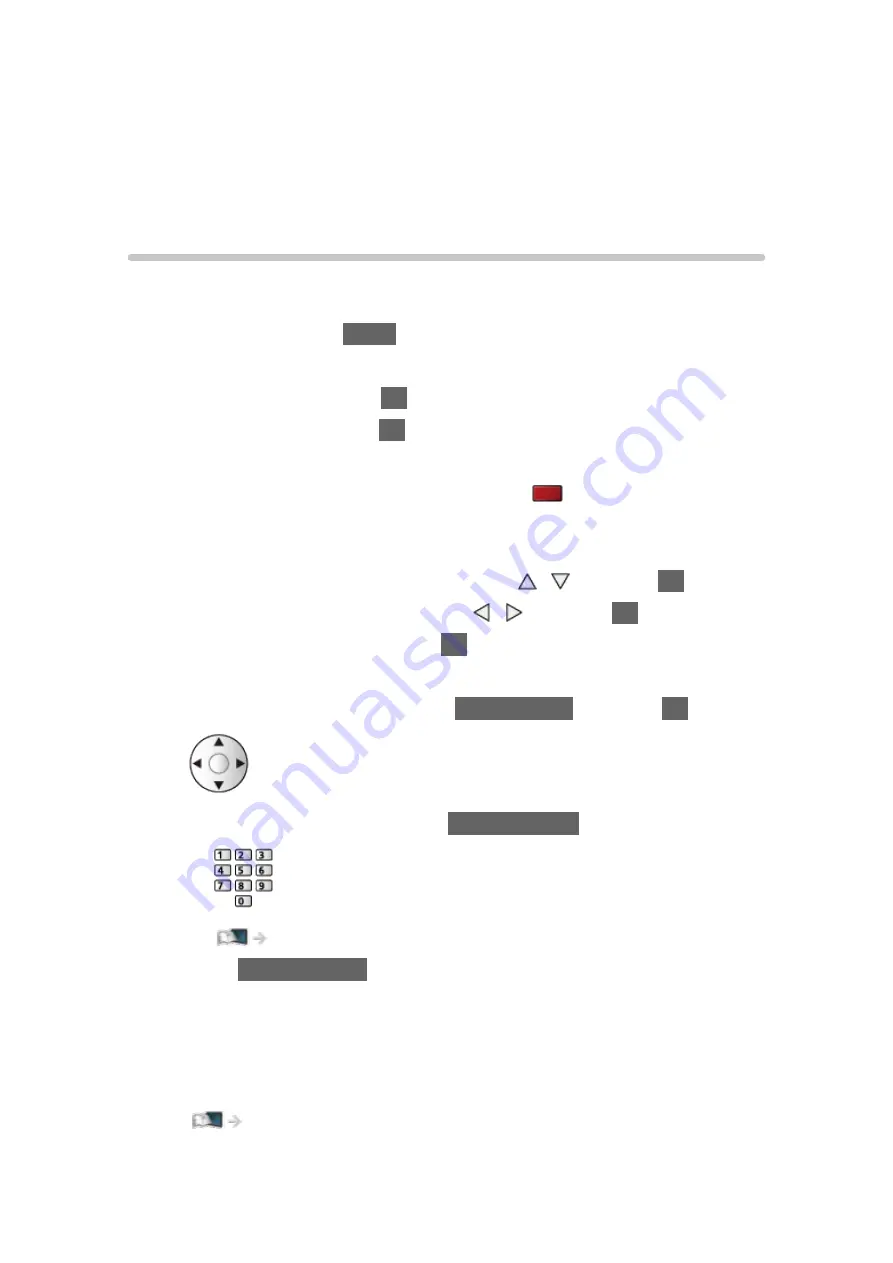
Settings
Setting menu
How to use
Various menus allow you to make settings for the picture, sound and other
functions.
1. Display the menu with
MENU
.
●
Displayed items vary depending on the input signal.
2. Select the menu and press
OK
to access.
3. Select the items and press
OK
to access.
●
Only available items can be selected.
●
You can also access from
eHELP
pressing
(red) at each item (if
available).
●
You can select from among alternatives with / and press
OK
to set.
●
You can adjust using the slide bar with / and press
OK
to set.
●
You can go to the next screen with
OK
.
●
You can enter names or numbers freely for some items.
1) Enter characters one by one with
Cursor buttons
and press
OK
to set.
– You can set characters using
Numeric buttons
.
Functions > Setting characters > Using Numeric buttons
2) Press
BACK/RETURN
to store.
●
To reset the settings
– To initialise picture or sound settings only, select
Reset to Defaults
in
the Picture Menu or Sound Menu.
– To initialise all settings, select
Shipping Condition
.
Functions > Shipping Condition
- 282 -
Summary of Contents for TX-40HX800B
Page 1: ...eHELP English Model No ...
Page 78: ... 1080p Pixel by 4pixels is set to On 4K content except DCI 4K 78 ...
Page 297: ...Reset to Defaults Resets the current Picture Viewing Mode to the default settings 297 ...
Page 306: ...Reset to Defaults Resets the current Sound Mode to the default settings 306 ...
Page 309: ...TV Name Sets your favourite name for this TV Network Network settings TV Name 309 ...
Page 319: ...Time Zone Adjusts the time data Watching Basic Adjusting time 319 ...
Page 339: ...Licence Menu Displays the software licence information 339 ...
Page 355: ...20EU A B _v 3 002 ...
















































