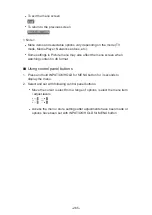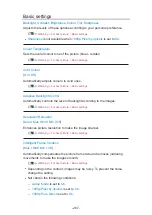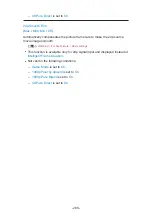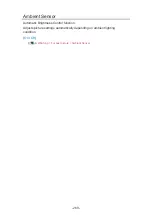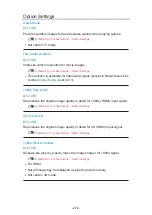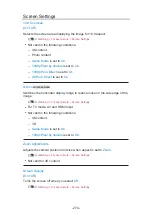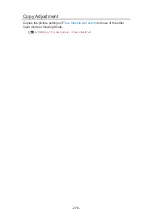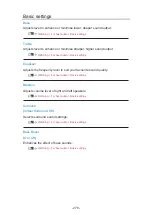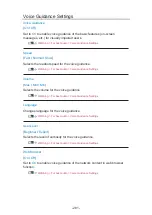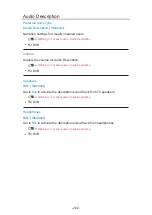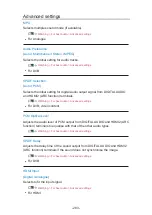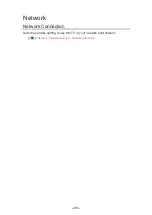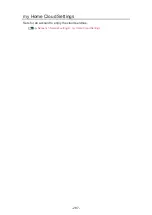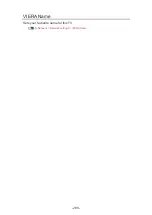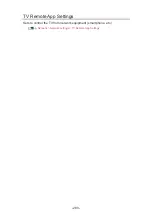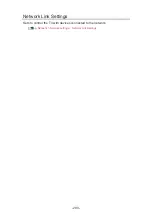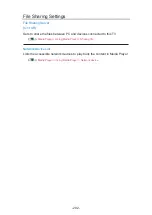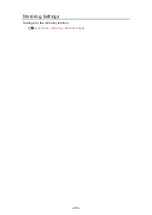Sound
Mode
Selects your favourite sound mode for each input.
(
Standard
/
Music
/
Ambience
/
User
)
Watching > For best audio > Sound mode
- 278 -
Summary of Contents for TX-40CXW704
Page 1: ...TX 40CXW704 TX 50CXW704 TX 55CXW704 TX 65CXW704 eHELP English ...
Page 136: ... For details of supported file formats Media Player Technical information 136 ...
Page 277: ...Reset to Defaults Resets the current Picture Viewing Mode to the default settings 277 ...
Page 284: ...Reset to Defaults Resets the current Sound Mode to the default settings 284 ...
Page 288: ...VIERA Name Sets your favourite name for this TV Network Network settings VIERA Name 288 ...
Page 298: ...Time Zone Adjusts the time data Watching Basic Adjusting time 298 ...
Page 339: ...Ver 1 03 ...