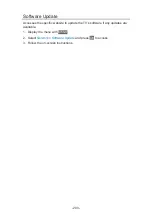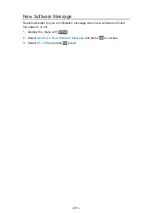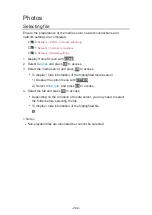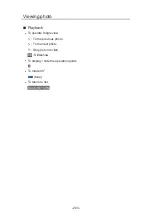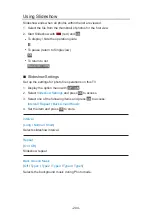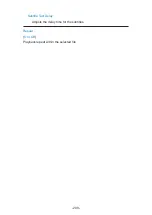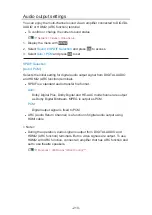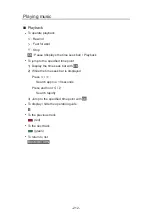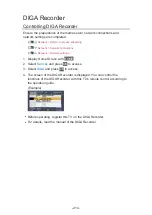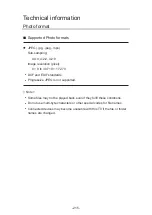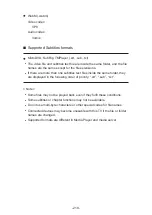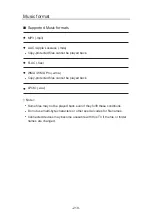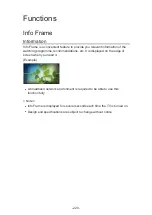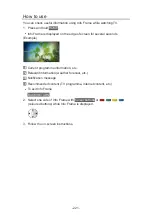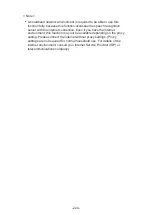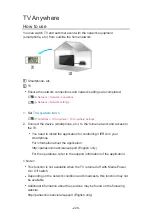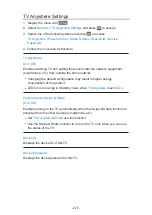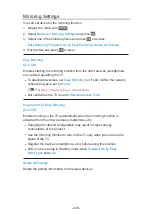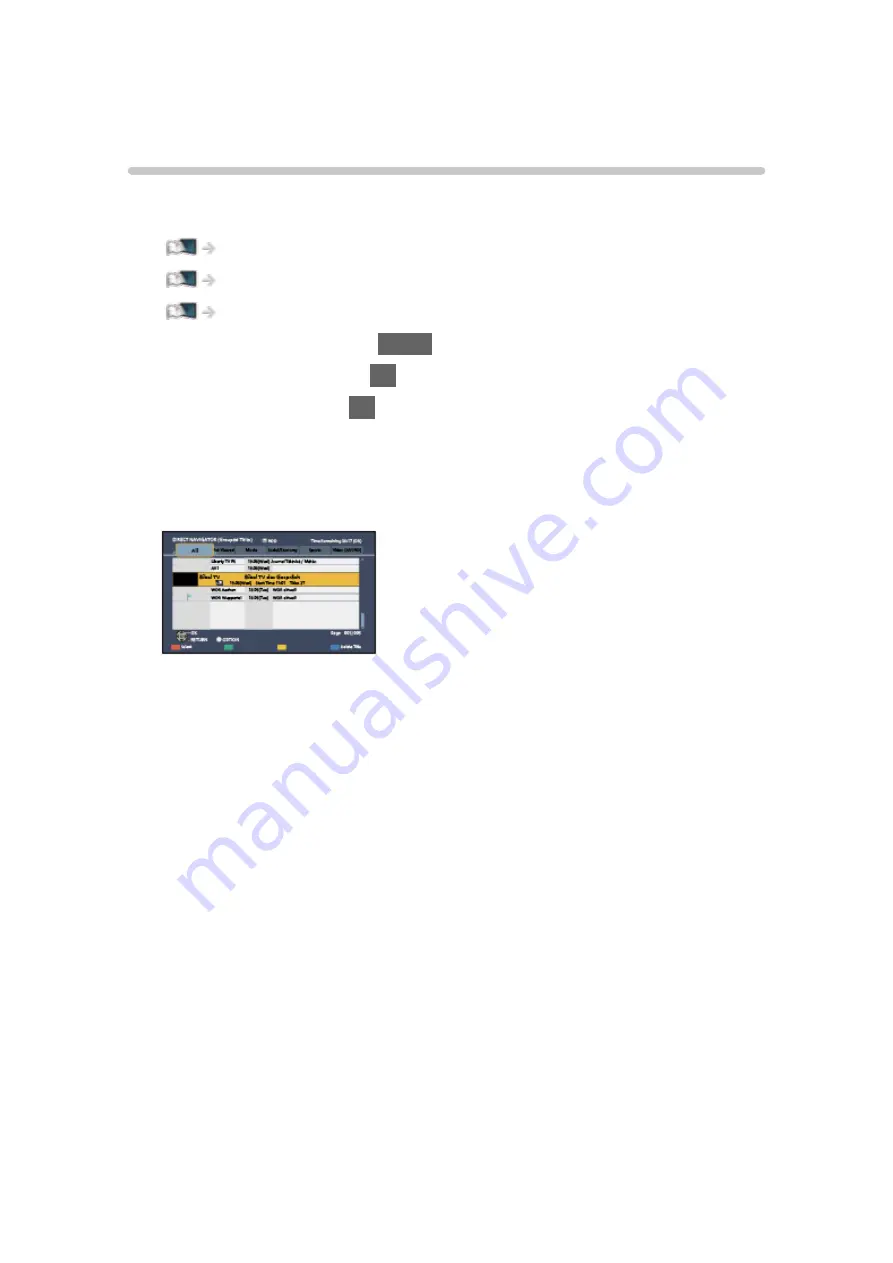
DIGA Recorder
Controlling DIGA Recorder
Ensure the preparations of the media server, network connections and
network settings are completed.
Network > DLNA > In-House streaming
1. Display Home Screen with
HOME
.
2. Select
Devices
and press
OK
to access.
3. Select
DIGA
and press
OK
to access.
4. The screen of the DIGA Recorder is displayed. You can control the
functions of the DIGA Recorder with this TV’s remote control according to
the operation guide.
(Example)
●
Before operating, register this TV on the DIGA Recorder.
●
For details, read the manual of the DIGA Recorder.
- 214 -
Summary of Contents for TX-40CXW704
Page 1: ...TX 40CXW704 TX 50CXW704 TX 55CXW704 TX 65CXW704 eHELP English ...
Page 136: ... For details of supported file formats Media Player Technical information 136 ...
Page 277: ...Reset to Defaults Resets the current Picture Viewing Mode to the default settings 277 ...
Page 284: ...Reset to Defaults Resets the current Sound Mode to the default settings 284 ...
Page 288: ...VIERA Name Sets your favourite name for this TV Network Network settings VIERA Name 288 ...
Page 298: ...Time Zone Adjusts the time data Watching Basic Adjusting time 298 ...
Page 339: ...Ver 1 03 ...