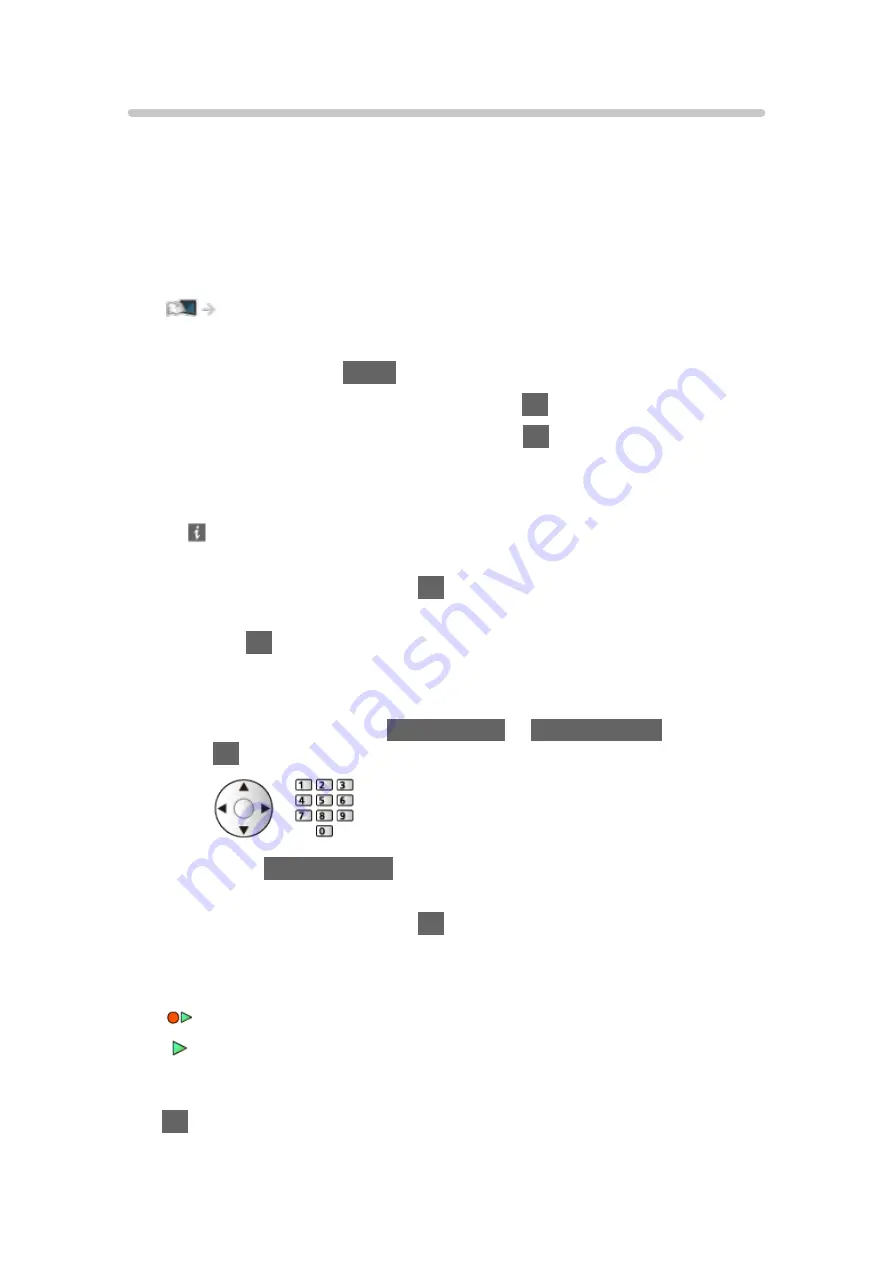
Setting for USB HDD
Format and set up the USB HDD with this TV in order to use it for recording.
All the USB devices recognised as a mass storage device are listed.
●
Please note that USB HDD will be formatted and all data in it will be
erased after this setup.
●
Before setting, connect the USB HDD and be sure to turn on the USB
HDD.
Recording > USB HDD setup > Preparations
1. Display the menu with
MENU
.
2. Select
Setup
>
USB Device Setup
and press
OK
to access.
3. Select the USB HDD for recording and press
OK
to start setup.
●
Some USB HDD may not be displayed.
●
To display information of the highlighted device
4. When the caution and confirmation screen for using USB HDD is
displayed, select
Yes
and press
OK
to proceed.
5. When a confirmation screen of USB HDD name is displayed, select
Yes
and press
OK
to set.
●
The name for the USB HDD is created automatically. If you want to edit
the name, select
Yes
.
1) Enter characters with
Cursor buttons
or
Numeric buttons
, and press
OK
to set.
2) Press
BACK/RETURN
to store.
6. When a confirmation screen to enable USB HDD for recording is
displayed, select
Yes
and press
OK
to set.
●
Mode of the USB HDD
: The USB HDD is available for recording / playing back.
: The USB HDD is available for playing back.
●
To change the mode
OK
- 98 -
Summary of Contents for TX-40CSW524S
Page 1: ...TX 40CSW524 TX 40CSW524S TX 50CSW524 TX 50CSW524S TX 55CSW524 eHELP English...
Page 58: ...Reset to Defaults Reset to Defaults Resets Advanced Settings to the default settings 58...
Page 238: ...Reset to Defaults Resets the current Picture Viewing Mode to the default settings 238...
Page 245: ...Reset to Defaults Resets the current Sound Mode to the default settings 245...
Page 249: ...VIERA Name Sets your favourite name for this TV Network Network settings VIERA Name 249...
Page 257: ...Time Zone Adjusts the time data Watching Basic Adjusting time 257...
Page 291: ...Ver 2 00...






























