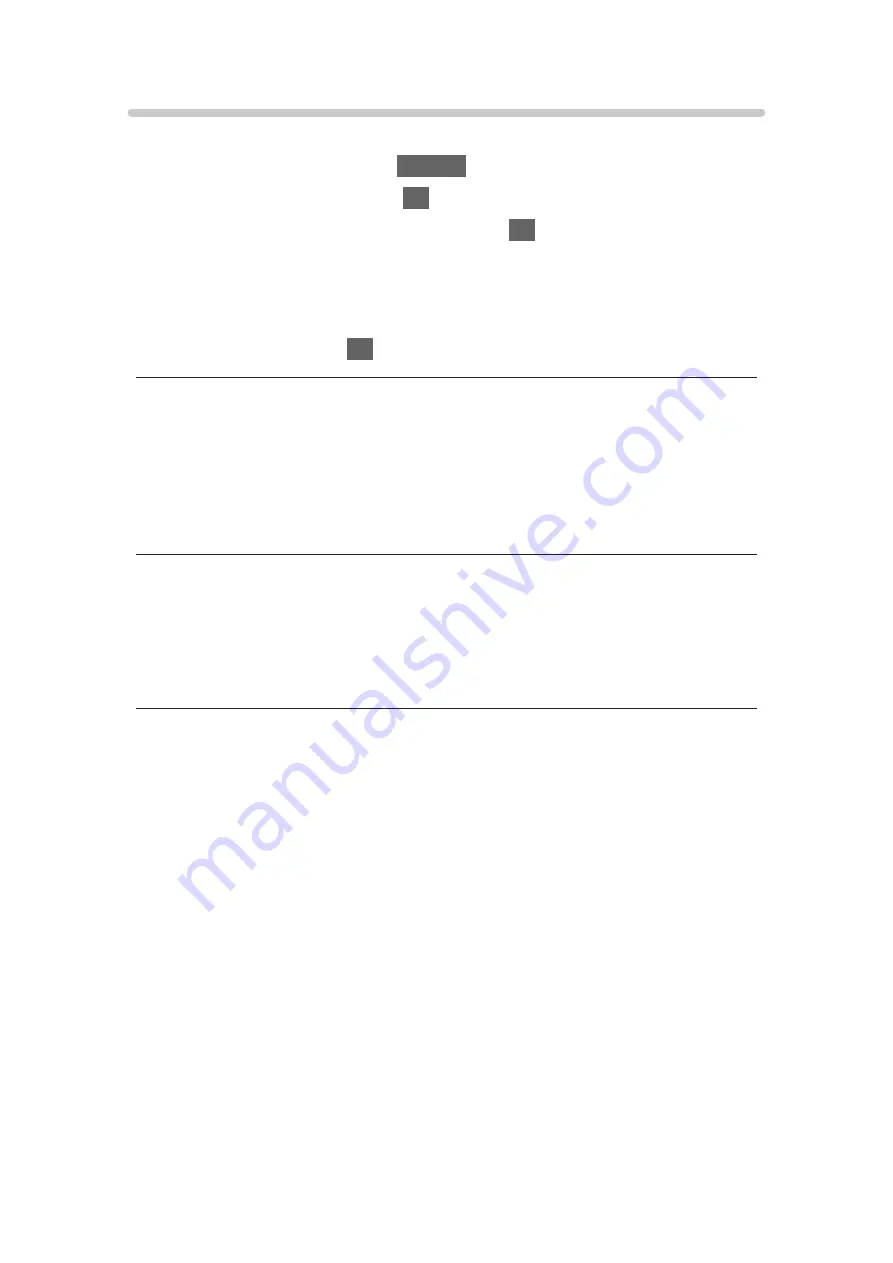
Video Setup
Set up the settings for video file operations on this TV.
1. Display the option menu with
OPTION
.
2. Select
Video Setup
and press
OK
to access.
3. Select one of the following items and press
OK
to access.
Video Preview
/
Multi Audio
/
Dual Audio
/
Dual Mono Audio
/
Subtitle
Settings
/
Repeat
●
Menu items and selectable options vary depending on the content.
4. Set the item and press
OK
to store.
Video Preview
(
On
/
Off
)
Sets to start the preview of the title or scene in the thumbnail view.
●
Images may not be displayed for an instant in the thumbnail view. Set the
preview
Off
to solve this.
Multi Audio
,
Dual Audio
,
Dual Mono Audio
Selects for selectable sound tracks (if available).
●
It may take several seconds to change the sound.
●
This function is available during playback.
Subtitle Settings
Sets the subtitle setting.
●
This function is available during playback.
Subtitle
:
Display / hide subtitles (if available).
Subtitle Text
:
Selects the font type to display subtitles correctly (if available).
Subtitle Text Size
:
Selects the font size of subtitles.
Subtitle Text Colour
:
Selects the colour of subtitles.
Subtitle Text Position
:
Adjusts the position of subtitles on the screen.
- 180 -
Summary of Contents for TX-40CSW524S
Page 1: ...TX 40CSW524 TX 40CSW524S TX 50CSW524 TX 50CSW524S TX 55CSW524 eHELP English...
Page 58: ...Reset to Defaults Reset to Defaults Resets Advanced Settings to the default settings 58...
Page 238: ...Reset to Defaults Resets the current Picture Viewing Mode to the default settings 238...
Page 245: ...Reset to Defaults Resets the current Sound Mode to the default settings 245...
Page 249: ...VIERA Name Sets your favourite name for this TV Network Network settings VIERA Name 249...
Page 257: ...Time Zone Adjusts the time data Watching Basic Adjusting time 257...
Page 291: ...Ver 2 00...






























