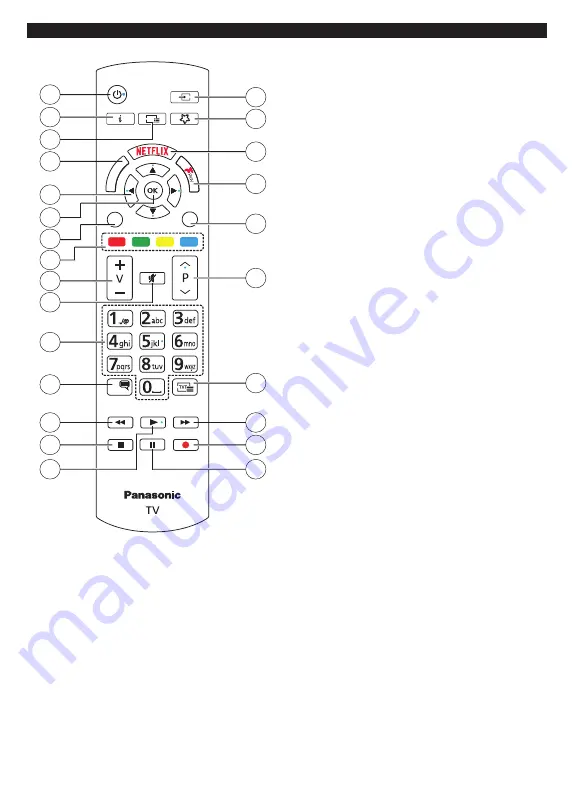
English
- 11 -
Remote Control
EXIT
BACK
1
G
LANG.
LANG.
E
M
O
H
2
3
4
5
21
6
10
7
9
8
11
12
13
14
15
16
17
18
19
20
22
23
24
25
1
1. Standby:
Switches On / Off the TV
2. Info:
Displays information about on-screen content,
shows hidden information (reveal - in TXT mode)
3. Guide:
Displays the electronic programme guide
4. Home:
Displays TV menu
5. Directional buttons:
Helps navigate menus,
content etc. and displays the subpages in TXT
mode when pressed Right or Left
6. OK:
Confirms user selections, holds the page (in
TXT mode), views
Channels
menu (DTV mode)
7. Exit:
Closes and exits from displayed menus or
returns to previous screen
8. Coloured Buttons:
Follow the on-screen instruc-
tions for coloured button functions
9. /-
10. Mute:
Completely turns off the volume of the TV
11. Numeric buttons:
Switches the channel, enters
a number or a letter in the text box on the screen,
switches the TV on when in standby mode
12. Language:
Switches among sound modes (an-
alogue TV), displays and changes audio/subtitle
language and turns subtitles on or off (digital TV,
where available)
13. Rewind:
Moves frames backwards in media such
as movies
14. Stop:
Stops the media being played
15. Play:
Starts to play selected media
16. Pause:
Pauses the media being played
17.
No function
18. Fast Forward:
Moves frames forward in media
such as movies
19. Text:
Displays teletext (where available), press
again to superimpose the teletext over a normal
broadcast picture (mix)
20. Pro/-:
Programme up-down, Page up-
down (in TXT mode), switches the TV on when in
standby mode
21. Back/Return:
Returns to previous screen, previous
menu, opens index page (in TXT mode). Quickly
cycles between previous and current channels
or sources
22. Freeview Play:
Connects to the Freeview Play
platform where you can access available catch-up
TV services
23. Netflix:
Launches the Netflix application
24. My Button 1 (*)
25. Source:
Shows available broadcast and content
sources
(*) MY BUTTON 1:
This button may have default function depending on
the model. However you can set a special function to
this button by pressing on it for five seconds when on
a desired source or channel. A confirmation message
will be displayed on the screen. Now the My Button 1
is associated with the selected function.
Note that if you perform
First Time Installation
, My
Button 1 will return to its default function.













































