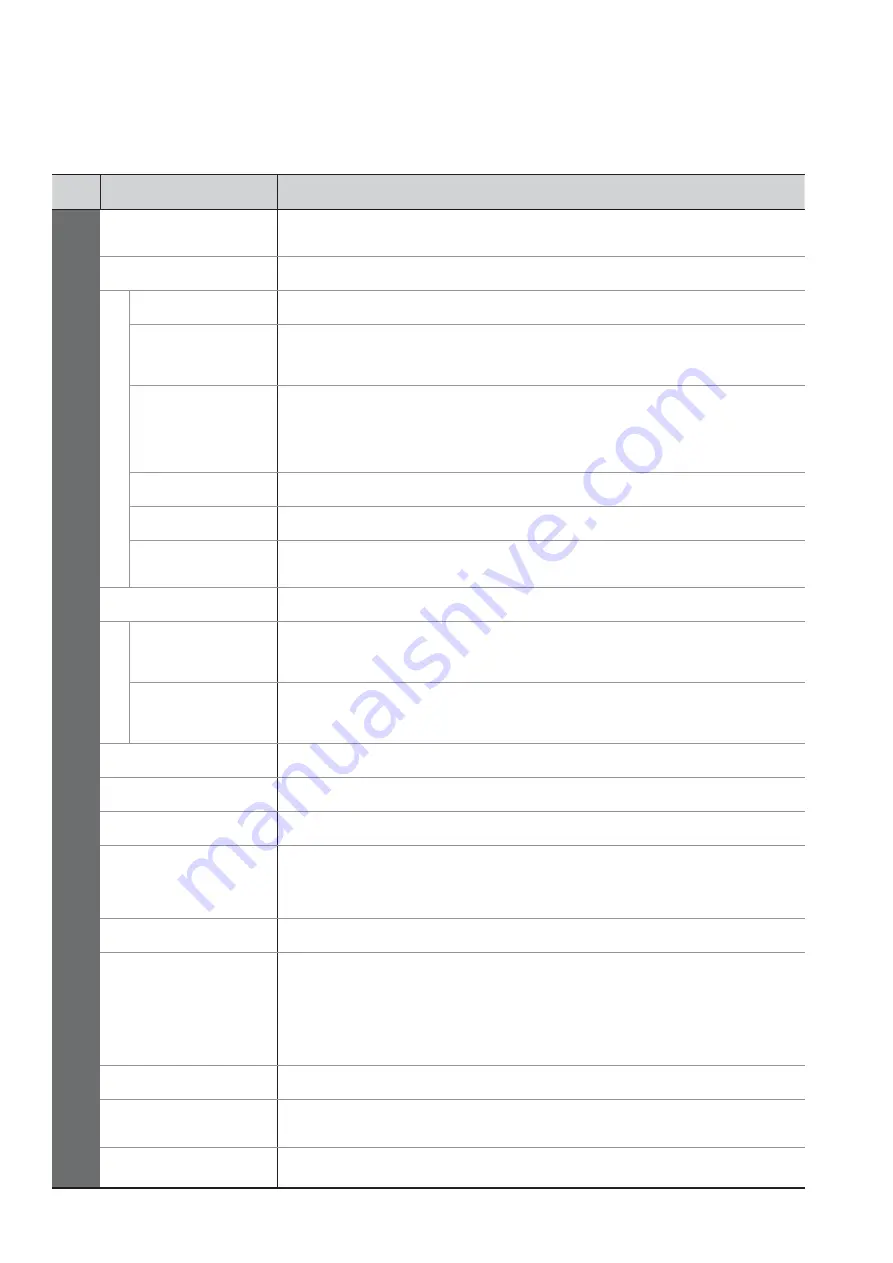
15
•
How to Use Menu Functions
Menu list
Menu
Item
Adjustments / Configurations (alternatives)
Setup
AV Colour System
Selects optional colour system based on video signals in AV mode
(Auto / PAL / SECAM / M.NTSC / NTSC)
Service List Edit
Skips the unwanted programmes or edits programmes
Link Settings
VIERA Link
Sets to use VIERA Link functions
(Off / On)
Q-Link
Selects which AV terminal is to be used for data communication between this TV
and a compatible recorder
(AV1 / AV2)
•
Select the connected terminal to the recorder even it is not compatible with Q-Link.
AV1 / AV2 out
Chooses the signal to be transmitted from the TV to Q-Link
(TV / AV1 / AV2 / AV3 / Monitor)
•
Monitor: Image displayed on screen
•
Component, PC and HDMI signals cannot be outputted.
Power off Link
Sets to use Power off Link function
(No / Set)
Power on Link
Sets to use Power on Link function
(No / Set)
Download
Downloads programme, language, country / region settings to a Q-Link or VIERA Link
compatible equipment connected to the TV
Child Lock
Locks a programme / AV input to prevent access to it
T
uning Menu
Auto Setup
Automatically sets the programmes received in the area
Manual Tuning
Sets the programmes manually
Off Timer
Sets the time the TV automatically turns Off
(Off / 15 / 30 / 45 / 60 / 75 / 90 minutes)
OSD Language
Changes language for on-screen displays
Teletext
Teletext display mode
(TOP (FLOF) / List)
Teletext Character
Selects teletext language
(West / East1 / East2)
•
West: English, French, German, Greek, Italian, Spanish, Swedish, Turkish, etc.
•
East1: Czech, English, Estonian, Lettish, Rumanian, Russian, Ukrainian, etc.
•
East2: Czech, Hungarian, Lettish, Polish, Rumanian, etc.
Shipping Condition
Resets all settings, for example, when moving house
Picture Overscan
Selects the screen area displaying the image
(Off / On)
On : Enlarged the image to hide the edge of the image.
Off : Displayed the image in the original size.
•
Set to “On” if noise is generated on the edge of the screen.
•
This function is available when aspect is set to Auto (16:9 signal only) or 16:9.
•
This function can be memorized separately for SD (Standard de nition) and HD (High
de nition) signals.
Input Labels
Labels or skips each input terminal
Banner Display Timeout
Sets how long the information banner stays on screen
•
0 (No display) to 10 sec. in 1-sec. increments
System Information
Displays the system information of this TV
•
Only available items can be selected.


































