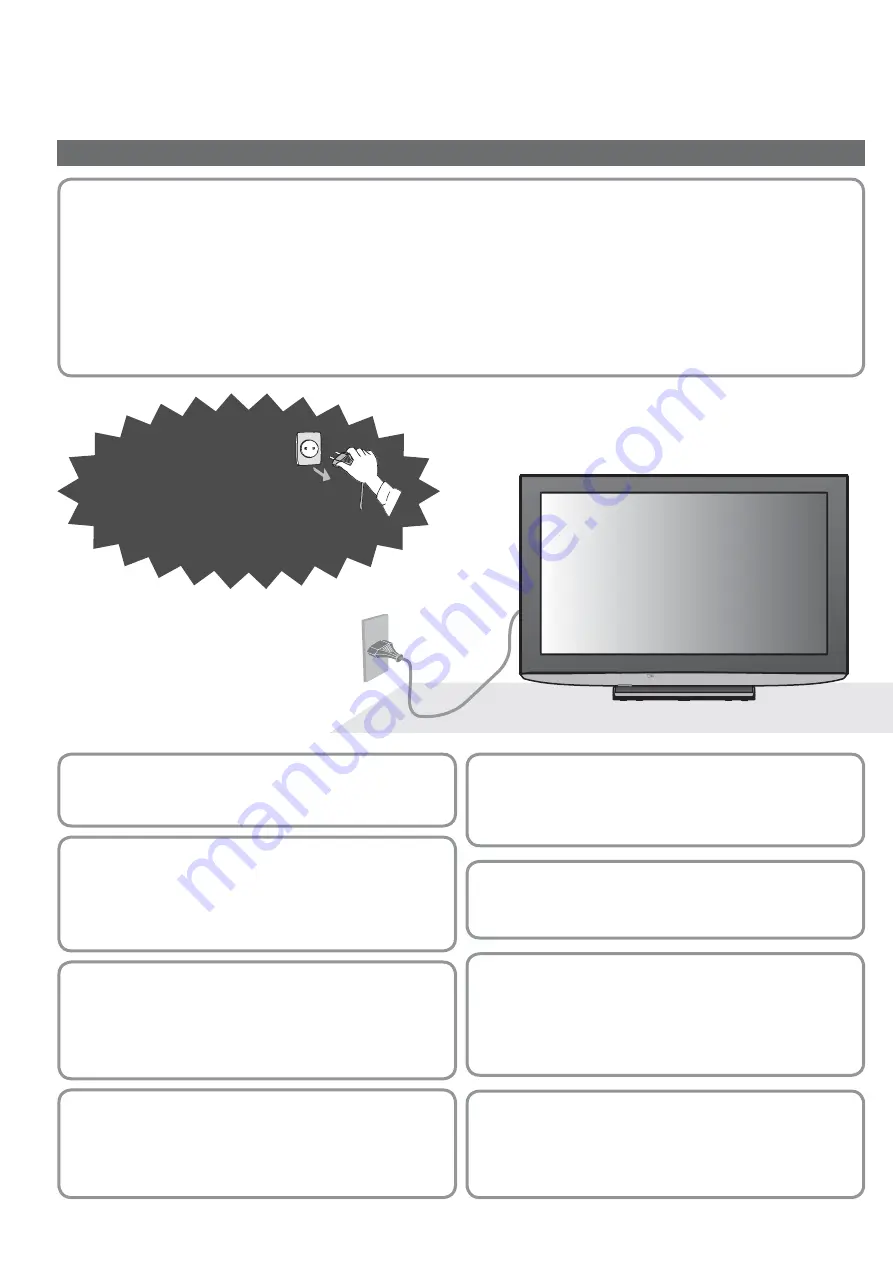
2
Safety Precautions
If you nd any
abnormality,
remove the mains plug
immediately!
AC 220-240 V
50 Hz
Warning
Handling the mains plug and lead
•
Insert the mains plug fully into the socket outlet. (If the mains plug is loose, it could generate heat and cause re.)
•
Ensure that the mains plug is easily accessible.
•
Do not touch the mains plug with a wet hand. (This may cause electrical shock.)
•
Do not damage the mains lead. (A damaged lead may cause re or electrical shock.)
•
Do not move the TV with the lead plugged in the socket outlet.
•
Do not place a heavy object on the lead or place the lead near a high-temperature object.
•
Do not twist the lead, bend it excessively, or stretch it.
•
Do not pull on the lead. Hold onto the mains plug body when disconnecting lead.
•
Do not use a damaged mains plug or socket outlet.
Do not expose to direct sunlight
and other sources of heat
•
Avoid exposing the TV to direct sunlight and other
sources of heat. To prevent re never place any type of
candle or naked ame on top or near the TV.
Power source
•
This TV is designed to operate on 220-240 V,
50 Hz AC.
Do not place foreign objects
inside the TV
•
Do not allow any objects to drop into the TV through
the air vents ( re or electrical shock may result).
Do not place the TV on sloped or
unstable surfaces
•
The TV may fall off or tip over.
Keep liquids away from the TV
•
To prevent damage which may result in re or shock hazard,
do not expose this appliance to dripping or splashing.
•
Do not place containers with water ( ower vase, cups,
cosmetics, etc.) above the TV. (including on shelves
above, etc.)
Do not remove covers
NEVER modify the TV yourself
(High-voltage components may cause serious electrical shock.)
•
Have the TV checked, adjusted, or repaired at your
local Panasonic dealer.
Use only the dedicated pedestals
/ mounting equipment
•
Using an unapproved pedestal or other xtures may
make the TV unstable, risking injury. Be sure to ask
your local Panasonic dealer to perform setup.
•
Use approved pedestals / mounts (p. 6).
Do not allow children to handle
SD Card
•
As with a small object, SD Card can be swallowed by
young children. Please remove SD Card immediately
after use.


































