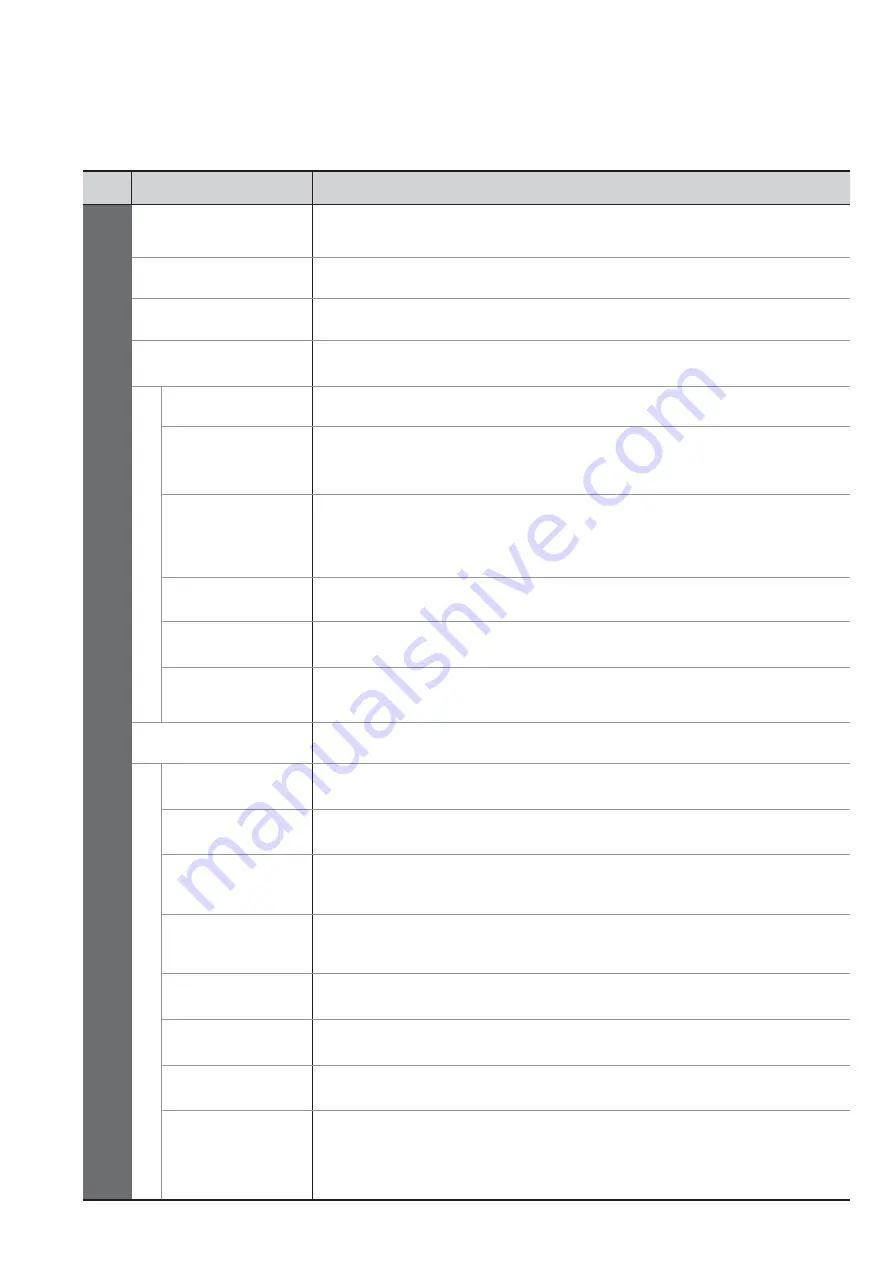
14
How to Use Menu Functions
Menu list
Menu
Item
Adjustments / Configurations (alternatives)
Setup
AV Colour System
Selects optional colour system based on video signals in AV mode
(Auto / PAL / SECAM / M.NTSC / NTSC)
DVB Pro le Edit
Creates list of favourite programmes
DVB Service List
Skips the unwanted DVB programmes
Analogue Service List
Skips the unwanted Analogue programmes or edits Analogue programmes
Link Settings
VIERA Link
Sets to use VIERA Link functions
(Off / On)
Q-Link
Selects which AV terminal is to be used for data communication between this TV and a
compatible recorder
(AV1 / AV2)
•
Select the connected terminal to the recorder even it is not compatible with Q-Link.
AV1 / AV2 out
Chooses the signal to be transmitted from the TV to Q-Link
(TV / AV1 / AV2 / AV3 / Monitor)
•
Monitor: Image displayed on screen
•
Component, PC and HDMI signals cannot be outputted.
Power off Link
Sets to use Power off Link function
(No / Set)
Power on Link
Sets to use Power on Link function
(No / Set)
Download
Downloads programme, language, country / region settings to a Q-Link or VIERA Link
compatible equipment connected to the TV
Child Lock
Locks a programme / AV input to prevent access to it
T
uning Menu
Auto Setup
Automatically sets the programmes received in the area
DVB Manual Tuning
Sets the DVB programmes manually
Analogue
Manual Tuning
Sets the Analogue programmes manually
Add New DVB
Services
Adds new DVB services
Favourite Network
Selects your favourite network for each broadcasters
New Service Message
Selects whether to give a noti cation message when a new DVB service is found
DVB Signal Condition
Checks the DVB signal condition
Add DVB Services
Retunes all TV programmes to add DVB services
•
All the previous tuning settings are erased.
•
Use this function if DVB services start in your area.


































