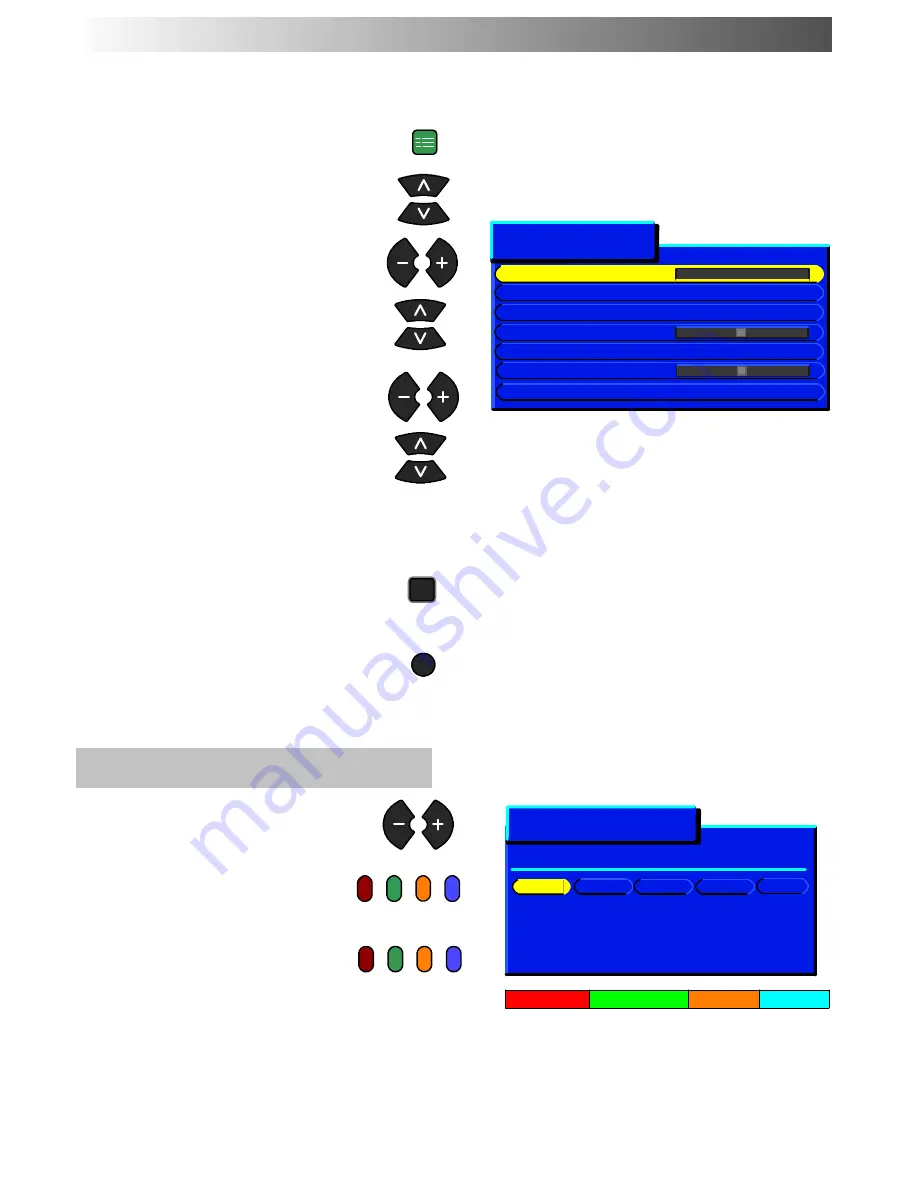
SET UP
STR
TV/AV
17
The Programme edit menu allows you to edit the programme position settings
Open the Setup menu
Move to Tuning menu
Access Tuning menu
Move to Programme edit menu
Access Programme edit menu
Move to chosen programme position
(eg: Prog. 3)
Make required changes (see sections
below)
Press STR button to store changes
If you have finished in the Programme
edit menu, press the TV/AV button to
exit
To delete an unwanted programme
position
Make sure the cursor is in the
Prog.
column
Press the Red button on remote
control
Press the Red button again
to confirm
TUNING MENU
--
PROGRAMME EDIT
Tuning menu
Programme edit
Access
Auto setup
Manual tuning
Fine tuning
Colour system
Auto
Volume correc.
Decoder (AV2)
Off
1:
CH41 XYZ
Off
SC2
2:
-
Off
SC2
3:
CH44 ZXY
Off
SC2
4:
-
Off
SC2
5:
-
Off
SC2
Prog. Chan. Name Lock Sys
Programme edit
Delete
Add
Move
TV>VCR
















































