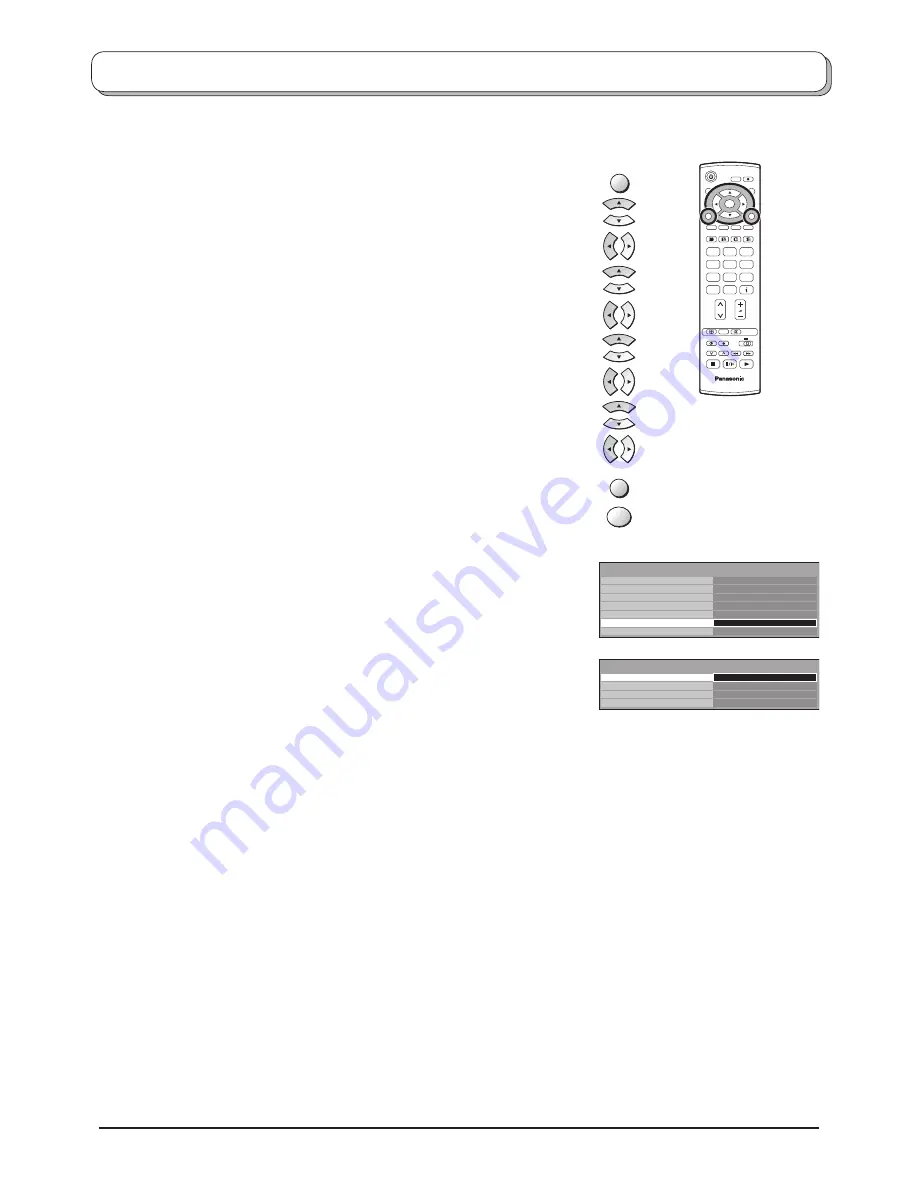
21
DVB System Setup
(DVB mode)
Press the
MENU
button.
Move to choose
Setup menu
.
Access
Setup menu
.
Move to choose
DVB Setup Menu
.
Access
DVB Setup Menu
.
Move to choose
System Setup
.
Access
System Setup
.
Move to choose menu option.
Adjust chosen option or access chosen menu.
Press the
EXIT
button at any time to go back to watching TV.
Pressing the
OK
button after having adjusted some features will store the
new setting as the default (replacing the factory setting).
The DVB System Setup menu provides access to DVB speci
fi
c options.
In
DVB mode
Auto
3 seconds
Common Interface Module
Time Zone
DVB System Setup
Access
Display Timeout
Preferred Language Setting
Profile Edit
Tuner Lock
DVB Setup Menu
System Setup
System Update
Access
Teletext
Multi Audio
Tuning Menu
Off
ger
ger
Common Interface
Module
The Common Interface Module menu provides access
to functions contained on a Common Interface Module
inserted into the CI slot, located at the rear of the TV. See
page 22.
Preferred Language
Setting
This option allows you to select the initial language for
Audio and Teletext.
Time Zone
This function will adjust the time data automatically.
Auto : The time data will be adjusted according to your
area
automatically.
Others : The time data will be corrected based on GMT.
Display Timeout
This option allows you to set how long the information
banner stays on screen. Select from 0 (No display) to 10
seconds in 1 second increments. See page 25.
MENU
EXIT
OK
1
2
3
4
5
6
7
8
9
0
IDTV
N
MODE
OK
C






























