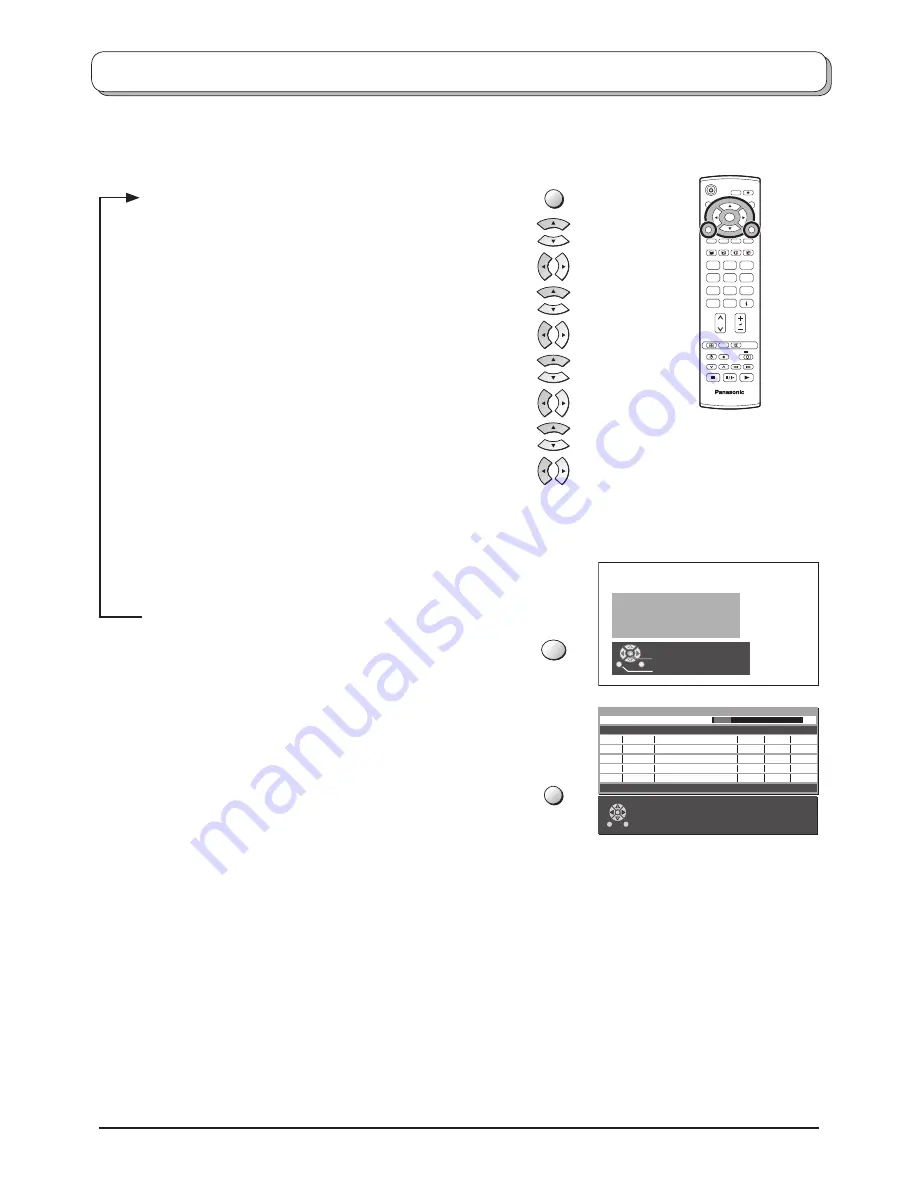
20
DVB Tuning Menu – DVB Auto Setup
(DVB mode)
DVB Auto Setup automatically retunes your TV. This feature is useful if, e.g., you move house and wish to retune
your TV to receive the local stations.
Press the
MENU
button.
Move to choose
Setup menu
.
Access
Setup menu
.
Move to choose
DVB Setup Menu
.
Access
DVB Setup Menu
.
Move to choose
Tuning Menu
.
Access
Tuning Menu
.
Move to choose
Auto Setup
.
Access
Auto Setup
.
Notes:
•
If you proceed with the next step DVB tuning data will be erased
(all DVB stations and their programme positions stored in your TV’s
memory will be wiped out so the new settings can be stored).
• If you exit the procedure after this point and before
Auto Setup
is
complete, no station information will be stored. Restart and complete
the Auto Setup procedure so that the TV is retuned.
Press to start
Auto Setup
.
The TV will search for, locate, store and then sort into
order your local stations.
Once this operation is completed the TV will display the
programme now stored on programme position 1.
Press the
EXIT
button at any time to go back to watching
TV (please read the
Notes
in the above procedure).
EXIT
All digital tuning
data will be erased
WARNING
Exit
Return
Start Digital Scan
Please Wait !
DVB Auto Setup
Prog. Channel Service Name NetID. TS ID. Quality
This will take about 3 mins.
Exit
4
5
6
7
8
34
54
54
54
54
12302
12302
12302
12302
12302
4158
4158
4158
4158
4158
9
9
9
9
9
VOX
N24
ProSieben
KABEL1
SAT.1
69
5
MENU
OK
In
DVB mode
1
2
3
4
5
6
7
8
9
0
IDTV
N
MODE
OK
C
















































