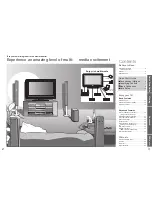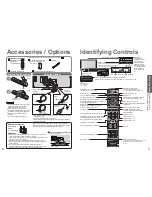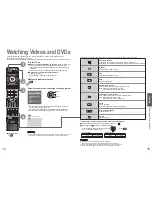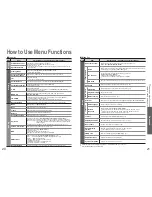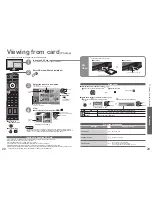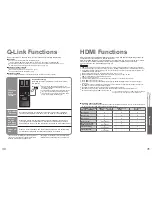Advanced
INPUT
OPTION SD CARD
EXIT
RETURN
100-0002
Filename
Date
Pixel
100-0001
1/17
10/23/2006
1600 x 1200
100-0004
100-0003
100-0001
100-0008
100-0007
100-0006
100-0005
100-0012
100-0011
100-0010
100-0009
Photo View Mode
Select
View
EXIT
Select
RETURN
Reading
Slide show
28
29
•
V
iewing from card (Photos)
Rotate
Rotate
Select
Slide show
View
EXIT
List
■
Slide show
red
•
For details,
see p. 29
Viewing from card
The still images recorded by the digital camera will be displayed.
View
4
Insert the SD Card
•
Warning message for output signal is displayed.
Select the photo to be viewed
3
Displayed one at a time
1
2
Enter SD mode (Photo View Mode)
select
view
Operation
guide
(Thumbnail screen)
Caution
•
During the operation, no signals are output from the monitor output terminals.
•
“Date” shows the date on which the recording was made by the digital camera. It
shows “**/**/****” when recordings are made without date signal.
■
To return to
thumbnail screen
RETURN
■
To return to TV
EXIT
or
SD CARD
SD
Card
Label surface
(Photos)
Push until a click is heard
■
To remove
■
To insert
Press the centre of the card
Error display
(images that could not be loaded, etc.)
Selected
photo
■
To display the operation guide
or
OPTION
Cautions in handling SD Card
•
Do not remove the card while the TV is accessing data (this can damage card or TV).
•
Do not touch the pins on the back of the card.
•
Do not subject the card to a high pressure or impact.
•
Insert the card in the correct direction (otherwise, card may be damaged).
•
Electrical interference, static electricity, or erroneous operation may damage the data or card.
•
Back up the recorded data at regular intervals in case of deteriorated or damaged data or erratic operation of the
TV. (Panasonic is not liable for any deterioration or damage of recorded data.)
Selected photo
information is displayed
Main Menu
Picture
Viewing Setup
red
■
Start Slide show (operate in step
or
)
■
Slide show settings (operate in step
or
)
Slide show
Select the photo for the
fi
rst view
Display the
menu
Select “Viewing Setup”
Select the functions and set
•
“Picture Menu” (p. 20)
Menu
Item
Adjustments / Con
fi
gurations (alternatives)
Viewing
Setup
Interval
Select slide show interval
(5 / 10 / 15 / 30 / 60 / 90 / 120 seconds)
Repeat
Slide show repeat
(Off / On)
set
select
•
To pause
On screen messages
No valid
fi
le to play
•
The card has no data.
Cannot read
fi
le
•
The
fi
le is broken or unreadable.
•
The TV does not support the format.
(For the applicable formats and data, see p. 38.)
Is SD Card in?
•
Insert a SD card.
Message
Meaning / Action
Interval
5 seconds
Repeat
Off
Viewing Setup
access
select
To previous photo
Rotate 90
˚
(anti-clockwise)
To next photo
Rotate 90
˚
(clockwise)
Start Slide show
•
For details on SD Cards (p. 38)