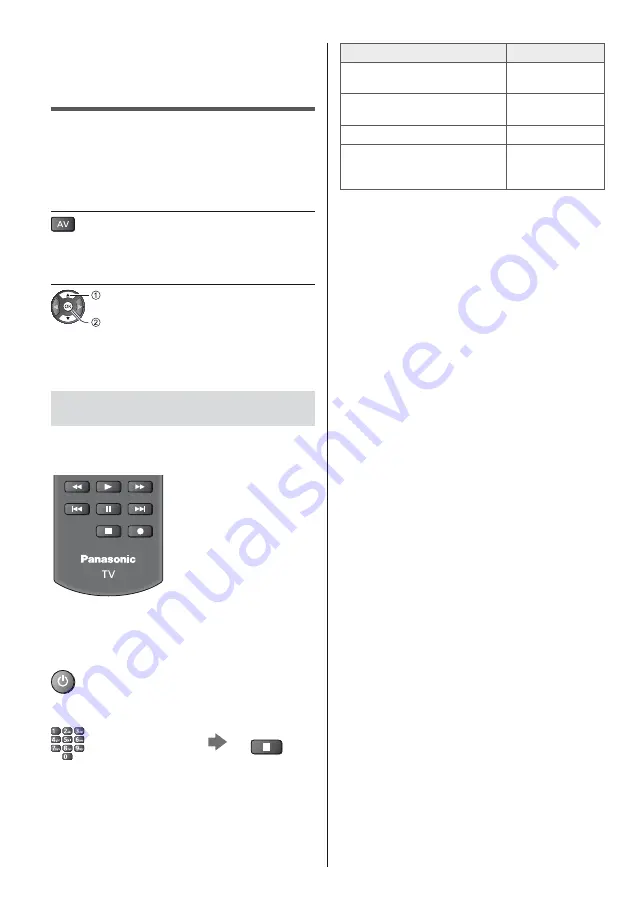
English
24
Watching External
Inputs
Connect the external equipment (VCR, DVD, etc.) and
you can watch through the input.
For details, refer to [eHELP] (Search by Purpose >
Watching > External equipment).
1
Display the input selection menu
2
Select the input mode connected to
the equipment
select
watch
You can also select the input pressing the AV button.
Press repeatedly until the desired input is selected.
You can select [COMPONENT] and [VIDEO] in [AV].
Operating the equipment with TV’s
remote control
You can operate the content in Media Player / media
server, recording functions or the connected equipment
with the following buttons of this TV’s remote control.
How to change the code
Each Panasonic product has its own remote control
code. Change the code according to the product for
operation.
Press and hold Standby On / Off switch
during the following operations
Enter the appropriate code,
see table below
Change
Type of the equipment, features
Code
DVD Recorder, DVD Player,
Blu-ray Disc Player
70
Player theatre, Blu-ray Disc
theatre
71
VCR
72
Using in USB HDD Recording,
Media Player, DLNA features or
VIERA Link
73
(default)
Summary of Contents for TX-32EST606
Page 37: ......
Page 39: ... TX 32EST606 ...
Page 40: ... 2 J Z 3 4 7 8 13 15 _ 16 17 18 19 20 21 23 24 25 26 27 29 30 31 33 34 34 ...
Page 41: ... 3 J ª µ µ µ µ µ µ º º º ÀÀÀ Á ÂÃ Á ...
Page 42: ... 4 J J ªÄ µª ª ª J J ...
Page 43: ... 5 J Å J Z J Æ J J J J º º Ä µ ...
Page 45: ... 7 J J Ç Ô Õ ªª ªÖ R6 Ë Ø µ µ Ø Z ...
Page 46: ... 8 1 A D C 3 2 B Z 2 3 4 Å º 9 8 7 6 5 4 1 2 3 3 4 ...
Page 47: ... Z ªÄ µª ª ª Ò J º º º º º ...
Page 48: ... º º Ñ º ª º ÃÍ Ê Ù º ...
Page 49: ... Ú ÚÇ Ç º Ú ÅÛ º Ü Ü ÅÛ º º ºÚ ÃÏÙ Â Ã º Ë Z º º º º º º Z ...
Page 50: ... º ºÝ Þ Ë Ñ º º Ä º Ü Î Ñ º Ü Î º Ê Ãß ...
Page 51: ... 13 Z J J J Ç à ºá J J Ä º Ä Ñ _ ...
Page 52: ... 14 Ý µ Ë 1 2 3 4 5 6 7 J Z J J Ë ...
Page 53: ... 15 â 1 2 ºÇ ªªªª Z J º º 3 _ µ ª _ ...
Page 54: ... 16 1 µ 1 µ 2 J _ 3 ËÖÖ J J Ä ...
Page 55: ... 17 Ä Å 1 Z 2 J É Ì 3 Ñ ...
Page 56: ... 18 1 Z 2 3 50 Æ _ a ã Ò ä å Å æ ç è ɗ ɷ é ê ë 0 1 2 O 3 4 5 6 7 8 Ñ 9 1 2 J ...
Page 57: ... 19 J J 1 Z 2 J 3 J J J ë ã ã ë Ò J 1 Z 2 J 3 J ...
Page 58: ... 20 ºÇ DVB S 1 2 Z 3 4 ì ª Ç 1 2 Ç 3 Ç 4 5 6 J J 7 Z J J J J 1 2 Z 3 4 5 6 Z J J J J ...
Page 62: ... 24 Ü 1 Z 2 Ú ÚÇ Ç º Ú J J J J ÃÍ Ê Ù Óª ÃÍ Ê Ù Ó Ü 72 Ç º Ü Î 73 ...
Page 65: ... 27 Å 1 Z 2 3 USB Drive A USB Flash Disk 1 Z 2 ÓË µ 1 2 ⪠...
Page 66: ... 28 ÓË µ J Ü Ð º Ü Ð º Öª Ü Ð º Ü Ð º Ü Ð º Ü Ð º Ü Ð º ...
Page 67: ... 29 1 2 Z _ _ 3 4 5 18 00 20 00 3 ITV1 21 30 22 30 Red Cap BBC ONE 1 Guide _ Ñ º í 6 ...
Page 68: ... 30 Ñ Å 1 2 Z J 3 4 Ñ 5 Z J J ÓË µ ...
Page 69: ... 31 Ç Ê î Èß Ç Â Ã Þ Â Ç À ÊÎ ÃÃ Ä Ç Ê î È ÀÀÀ ÈÃ ÊÂ Ç Ä J Ç Ê î È J Ç Ê î È 1 Z 2 ...
Page 70: ... 32 Æ Ç Ê î È 1 Z J 2 3 Ñ ÓË µ ...
Page 71: ... 33 _ _ J J Ñ ï ï Ó Ëª J Ú ÚÇ Ç º Ú ë ã ï Z J J J ...
Page 74: ... ªª ªª J ...
Page 75: ......
Page 76: ... _ Z J Web Site http www panasonic com Panasonic Corporation 2017 TQB0E2756L 1 ...






























