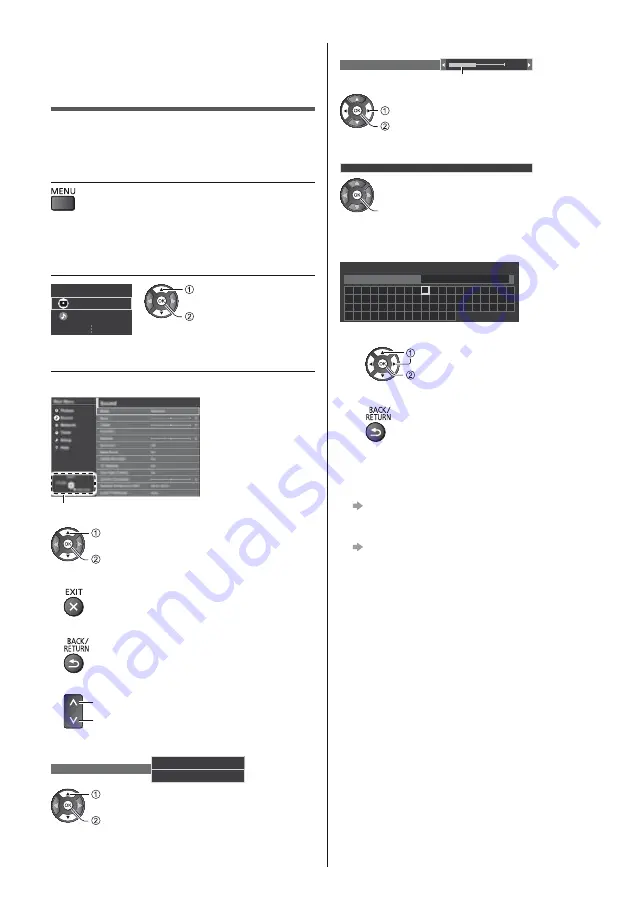
English
18
How to Use Menu
Functions
Various menu items allow you to make settings for the
picture, sound, and other functions.
1
Display the menu
Displays the functions that can be set (varies
according to the input signal).
2
Select the menu
Main Menu
Picture
Sound
select
access
3
Select the item
Example: [Sound Menu]
Operation guide
select
access
To exit the menu screen
To return to the previous screen
To change menu pages
up
down
Choose from among alternatives
Screen Display
On
Off
select
store
Adjust using the slide bar
50
Sharpness
Moved
change
store
Go to the next screen
Child Lock
access
Enter characters by free input menu
You can enter names or numbers freely for some items.
A
B
C D
E
F
G H
I
J
K
L
M N O P Q R
S
T
U
V W X
Y
Z
0
1
2
3
4
5
6
7
8
9
!
:
#
a
b
c
d
e
f
g
h
i
j
k
l
m
n
o
p
q
r
s
t
u
v
w
x
y
z
(
)
+
-
.
*
_
User input
Name
1
Set characters one by one
select
set
2
Store
You can set characters by using numeric buttons.
To reset the settings
Picture or sound settings only
[Reset to Defaults] in the Picture Menu or
Sound Menu
To initialise all settings
[Shipping Condition] in [System Menu] (Setup
Menu)
Summary of Contents for TX-32EST606
Page 37: ......
Page 39: ... TX 32EST606 ...
Page 40: ... 2 J Z 3 4 7 8 13 15 _ 16 17 18 19 20 21 23 24 25 26 27 29 30 31 33 34 34 ...
Page 41: ... 3 J ª µ µ µ µ µ µ º º º ÀÀÀ Á ÂÃ Á ...
Page 42: ... 4 J J ªÄ µª ª ª J J ...
Page 43: ... 5 J Å J Z J Æ J J J J º º Ä µ ...
Page 45: ... 7 J J Ç Ô Õ ªª ªÖ R6 Ë Ø µ µ Ø Z ...
Page 46: ... 8 1 A D C 3 2 B Z 2 3 4 Å º 9 8 7 6 5 4 1 2 3 3 4 ...
Page 47: ... Z ªÄ µª ª ª Ò J º º º º º ...
Page 48: ... º º Ñ º ª º ÃÍ Ê Ù º ...
Page 49: ... Ú ÚÇ Ç º Ú ÅÛ º Ü Ü ÅÛ º º ºÚ ÃÏÙ Â Ã º Ë Z º º º º º º Z ...
Page 50: ... º ºÝ Þ Ë Ñ º º Ä º Ü Î Ñ º Ü Î º Ê Ãß ...
Page 51: ... 13 Z J J J Ç à ºá J J Ä º Ä Ñ _ ...
Page 52: ... 14 Ý µ Ë 1 2 3 4 5 6 7 J Z J J Ë ...
Page 53: ... 15 â 1 2 ºÇ ªªªª Z J º º 3 _ µ ª _ ...
Page 54: ... 16 1 µ 1 µ 2 J _ 3 ËÖÖ J J Ä ...
Page 55: ... 17 Ä Å 1 Z 2 J É Ì 3 Ñ ...
Page 56: ... 18 1 Z 2 3 50 Æ _ a ã Ò ä å Å æ ç è ɗ ɷ é ê ë 0 1 2 O 3 4 5 6 7 8 Ñ 9 1 2 J ...
Page 57: ... 19 J J 1 Z 2 J 3 J J J ë ã ã ë Ò J 1 Z 2 J 3 J ...
Page 58: ... 20 ºÇ DVB S 1 2 Z 3 4 ì ª Ç 1 2 Ç 3 Ç 4 5 6 J J 7 Z J J J J 1 2 Z 3 4 5 6 Z J J J J ...
Page 62: ... 24 Ü 1 Z 2 Ú ÚÇ Ç º Ú J J J J ÃÍ Ê Ù Óª ÃÍ Ê Ù Ó Ü 72 Ç º Ü Î 73 ...
Page 65: ... 27 Å 1 Z 2 3 USB Drive A USB Flash Disk 1 Z 2 ÓË µ 1 2 ⪠...
Page 66: ... 28 ÓË µ J Ü Ð º Ü Ð º Öª Ü Ð º Ü Ð º Ü Ð º Ü Ð º Ü Ð º ...
Page 67: ... 29 1 2 Z _ _ 3 4 5 18 00 20 00 3 ITV1 21 30 22 30 Red Cap BBC ONE 1 Guide _ Ñ º í 6 ...
Page 68: ... 30 Ñ Å 1 2 Z J 3 4 Ñ 5 Z J J ÓË µ ...
Page 69: ... 31 Ç Ê î Èß Ç Â Ã Þ Â Ç À ÊÎ ÃÃ Ä Ç Ê î È ÀÀÀ ÈÃ ÊÂ Ç Ä J Ç Ê î È J Ç Ê î È 1 Z 2 ...
Page 70: ... 32 Æ Ç Ê î È 1 Z J 2 3 Ñ ÓË µ ...
Page 71: ... 33 _ _ J J Ñ ï ï Ó Ëª J Ú ÚÇ Ç º Ú ë ã ï Z J J J ...
Page 74: ... ªª ªª J ...
Page 75: ......
Page 76: ... _ Z J Web Site http www panasonic com Panasonic Corporation 2017 TQB0E2756L 1 ...
















































