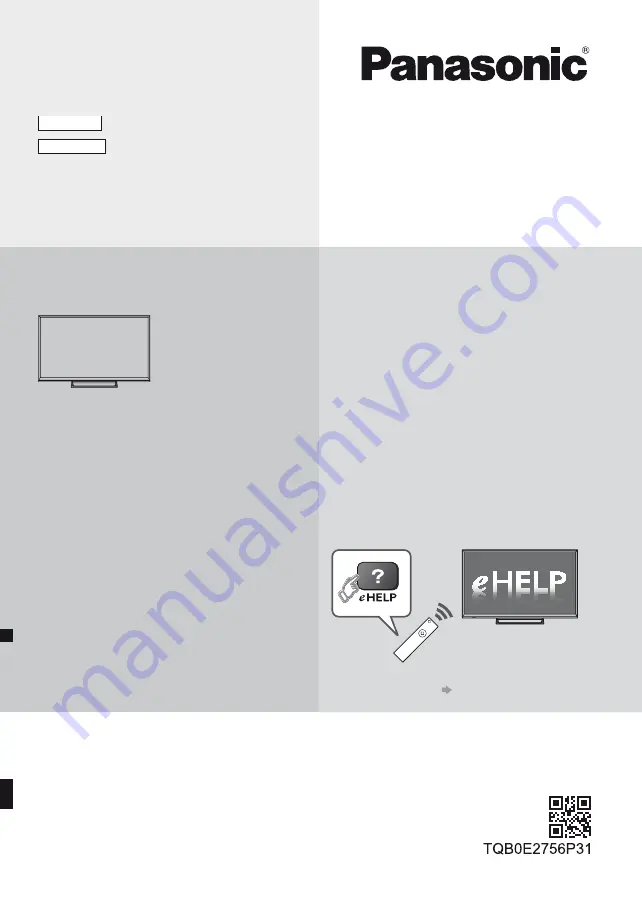
Operating Instructions
LED TV
Thank you for purchasing this Panasonic product.
Please read these instructions carefully before operating this product and retain them
for future reference.
Please carefully read the “Safety Precautions” of this manual before use.
The images shown in this manual are for illustrative purposes only.
Please refer to Pan European Guarantee Card if you need to contact your local
Panasonic dealer for assistance.
English
Model No.
TX-32EST606
For more detailed instructions, please refer to
[eHELP] (Built-in Operating Instructions).
How to use [eHELP]
(p. 17)
English
Summary of Contents for TX-32EST606
Page 37: ......
Page 39: ... TX 32EST606 ...
Page 40: ... 2 J Z 3 4 7 8 13 15 _ 16 17 18 19 20 21 23 24 25 26 27 29 30 31 33 34 34 ...
Page 41: ... 3 J ª µ µ µ µ µ µ º º º ÀÀÀ Á ÂÃ Á ...
Page 42: ... 4 J J ªÄ µª ª ª J J ...
Page 43: ... 5 J Å J Z J Æ J J J J º º Ä µ ...
Page 45: ... 7 J J Ç Ô Õ ªª ªÖ R6 Ë Ø µ µ Ø Z ...
Page 46: ... 8 1 A D C 3 2 B Z 2 3 4 Å º 9 8 7 6 5 4 1 2 3 3 4 ...
Page 47: ... Z ªÄ µª ª ª Ò J º º º º º ...
Page 48: ... º º Ñ º ª º ÃÍ Ê Ù º ...
Page 49: ... Ú ÚÇ Ç º Ú ÅÛ º Ü Ü ÅÛ º º ºÚ ÃÏÙ Â Ã º Ë Z º º º º º º Z ...
Page 50: ... º ºÝ Þ Ë Ñ º º Ä º Ü Î Ñ º Ü Î º Ê Ãß ...
Page 51: ... 13 Z J J J Ç à ºá J J Ä º Ä Ñ _ ...
Page 52: ... 14 Ý µ Ë 1 2 3 4 5 6 7 J Z J J Ë ...
Page 53: ... 15 â 1 2 ºÇ ªªªª Z J º º 3 _ µ ª _ ...
Page 54: ... 16 1 µ 1 µ 2 J _ 3 ËÖÖ J J Ä ...
Page 55: ... 17 Ä Å 1 Z 2 J É Ì 3 Ñ ...
Page 56: ... 18 1 Z 2 3 50 Æ _ a ã Ò ä å Å æ ç è ɗ ɷ é ê ë 0 1 2 O 3 4 5 6 7 8 Ñ 9 1 2 J ...
Page 57: ... 19 J J 1 Z 2 J 3 J J J ë ã ã ë Ò J 1 Z 2 J 3 J ...
Page 58: ... 20 ºÇ DVB S 1 2 Z 3 4 ì ª Ç 1 2 Ç 3 Ç 4 5 6 J J 7 Z J J J J 1 2 Z 3 4 5 6 Z J J J J ...
Page 62: ... 24 Ü 1 Z 2 Ú ÚÇ Ç º Ú J J J J ÃÍ Ê Ù Óª ÃÍ Ê Ù Ó Ü 72 Ç º Ü Î 73 ...
Page 65: ... 27 Å 1 Z 2 3 USB Drive A USB Flash Disk 1 Z 2 ÓË µ 1 2 ⪠...
Page 66: ... 28 ÓË µ J Ü Ð º Ü Ð º Öª Ü Ð º Ü Ð º Ü Ð º Ü Ð º Ü Ð º ...
Page 67: ... 29 1 2 Z _ _ 3 4 5 18 00 20 00 3 ITV1 21 30 22 30 Red Cap BBC ONE 1 Guide _ Ñ º í 6 ...
Page 68: ... 30 Ñ Å 1 2 Z J 3 4 Ñ 5 Z J J ÓË µ ...
Page 69: ... 31 Ç Ê î Èß Ç Â Ã Þ Â Ç À ÊÎ ÃÃ Ä Ç Ê î È ÀÀÀ ÈÃ ÊÂ Ç Ä J Ç Ê î È J Ç Ê î È 1 Z 2 ...
Page 70: ... 32 Æ Ç Ê î È 1 Z J 2 3 Ñ ÓË µ ...
Page 71: ... 33 _ _ J J Ñ ï ï Ó Ëª J Ú ÚÇ Ç º Ú ë ã ï Z J J J ...
Page 74: ... ªª ªª J ...
Page 75: ......
Page 76: ... _ Z J Web Site http www panasonic com Panasonic Corporation 2017 TQB0E2756L 1 ...
















