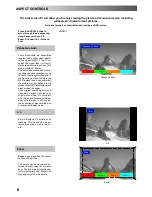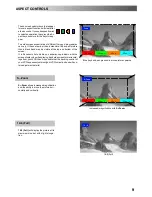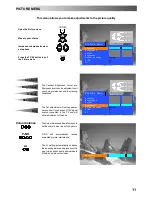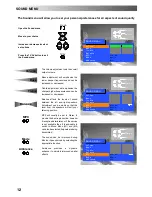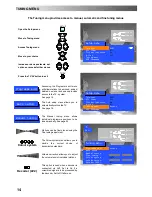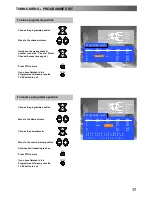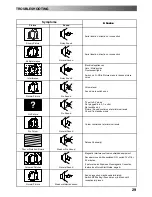22
Q
--
Link allows the television to communicate with your VCR
Open the Setup menu
Move to Q
--
Link
Confirm Q
--
Link is set to “On”
Press the TV/AV button to exit
The VCR must be connected with a SCART lead (full function type) attached between the AV2 socket of the television and the
appropriate socket on your VCR. See the VCR handbook for further information. Q
--
Link,
NEXTVIEWLINK
or similar technology allows
the television to instruct a
compatible VCR
to record the programme that is currently being displayed on screen, regardless of the
programme position set on the VCR, thus simplifying the process of recording programmes.
To record the programme you are currently watching
Press the DIRECT TV REC button on the remote control
DIRECT
TV REC
If the VCR is off, it will automatically switch on when you press the DIRECT TV REC button.
A message, sent from the VCR, will appear on screen showing what is being recorded, or if it is not possible to record:
VCR recording preset prog
VCR recording TV source
No recording -- NO TAPE
No recording -- TAPE IS PROTECTED
VCR is recording the programme signal from its
own tuner. If you wish you can switch off the TV
and leave the VCR recording in the normal way.
VCR is recording the programme signal from the television.
You must not change programme position or switch off the TV: if
you do, the VCR will automatically stop recording and switch off.
The write protection tab on the back of the cassette
has been removed.
No recording -- VCR IS PLAYING
No recording -- ALREADY RECORDING
VCR recording own tuner
No recording -- TAPE MAY BE DAMAGED
VCR recording VCR external
No recording -- NO SOURCE AVAILABLE
Examples of other messages that might be displayed are:
To share tuning information
To ensure correct recordings are made, the television and VCR should share tuning information
--
see page 18.
D
Whenever the Auto setup (ATP) function is used, tuning data will be downloaded to the VCR.
Auto Power functions
With Panasonic Q
--
Link VCRs these additional features are available:
D
If you insert a tape in your VCR and press the Play button, the television willautomatically switch on and select the AV2 inputso you can
view the tape.
D
If you switch off the television whilst the VCR is in Stop, Fast Forward or Rewind modes, the VCR will switch off automatically.
To turn off Q
--
Link communication
If you do not wish to use the Q
--
Link feature, go to the Setup menu and set the Q
--
Link option to “Off”. See page 13.
Important Note:
Not all VCRs support this type of data communication system. Some may support certain features, but not others. See the VCR handbook
for further information.
If Q
--
Link is inoperative, first confirm that your SCART lead is a full function type. Ask your dealer for further details.
Q
--
LINK
Setup menu
Teletext
FLOF
Off timer
Off
Flicker reduction
On
Q
--
Link
On
Tuning menu
OSD language
TV/AV
Select
Change
Exit
TV/AV
SET UP
Summary of Contents for TX-32DK20P
Page 31: ...31 NOTES ...
Page 32: ...32 2001CX ...