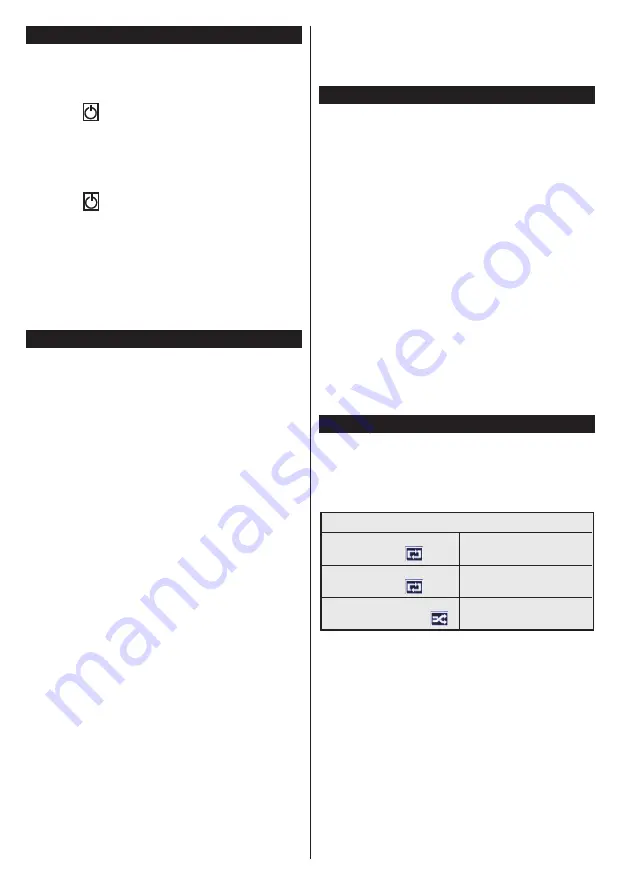
English
- 12 -
Switching On/Off
To Switch the TV On
Connect the power cord to the 220-240V AC, 50 Hz.
To switch on the TV from standby mode either:
Press the “
” button,
P+
/
P-
or a numeric button on
the remote control.
Press the side function switch until the TV comes on
from standby.
To Switch the TV Off
Press the “
“ button on the remote control or press
the side function switch until the TV switches into
standby mode.
To power down the TV completely, unplug the
power cord from the mains socket.
Note
: When the TV is switched to standby mode, the standby
LED can blink to indicate that features such as Standby
Search, Over Air Download or Timer is active. The LED can
also blink when you switch on the TV from standby mode
First Time Installation
When turned on for the first time, the language
selection screen is displayed. Select the desired
language and press
OK
.
On the next screen, set your preferences using the
navigation buttons and when finished, press
OK
to
continue.
Note:
Depending on the Country selection you may be asked
to set and confirm a PIN at this point. The selected PIN cannot
be 0000. You have to enter it if you are asked to enter a PIN
for any menu operation later.
You can activate
Store Mode
option at this point. This
option will configure your TV’s settings for best display
quality. This option is intended only for store use. It is
recommended to select
Home Mode
for home use.
If
Store Mode
is selected, a confirmation screen will
be displayed. Select
YES
to proceed. This option
will be available in
Other Settings
menu and can be
turned off/on later.
Aerial Installation
If you select
Aerial
option from the search type selection
screen, the television will search for digital terrestrial
TV broadcasts.
After all the available stations are
stored, the
Edit Channel List
will be displayed on
the screen.
Press
Menu
button to quit
Edit
Channel List
and
watch TV.
Cable Installation
If you select
Cable
option and press
OK
button on
the remote control, a confirmation screen will be
displayed. Select
YES
and press
OK
to proceed.
To cancel operation, select
NO
and press
OK
. You
can select frequency ranges from next screen. Enter
the frequency range manually by using the numeric
buttons. When finished, press
OK
button to start
automatic search.
Note:
Searching duration will change depending on the
selected search step.
Media Playback via USB Input
You can connect 2.5” and 3.5” inch (hdd with external power
supply) external hard disk drives or USB memory stick to your
TV by using the USB inputs of the TV.
IMPORTANT!
Back up the files on your storage devices
before connecting them to the TV. Manufacturer will
not be responsible for any file damage or data loss.
Certain types of USB devices (e.g. MP3 Players)
or USB hard disk drives/memory sticks may not be
compatible with this TV. The TV supports FAT32 and
NTFS disk formatting..
While formatting USB hard drives which have
more than 1TB (Tera Byte) storage space you may
experience some problems in the formatting process.
Wait a little while before each plugging and unplugging
as the player may still be reading files . Failure to do
so may cause physical damage to the USB player
and USB device itself. Do not pull out your drive while
playing a file.
Note:
When viewing image files the
Media
Player
menu
can only display 1000 image files stored on the connected
USB device.
Media Player Menu
You can play photo, music, and movie files stored on a
USB disk by connecting it to your TV. Connect a USB
disk to one of the USB inputs located on the side of
the
TV. Yo
u can set your
Media
Player
preferences
by using the
Settings
menu.
Loop/Shuffle Mode Operation
Start playback with the
Play
button and activate
TV plays next file and loop
the list
Start playback with the
OK
button and activate
The same file will be played in
a loop (repeat)
Start playback with the
OK
/
Play
buttons and activate
The file will be played in a
shuffle
Summary of Contents for TX-32C200E
Page 123: ......





























