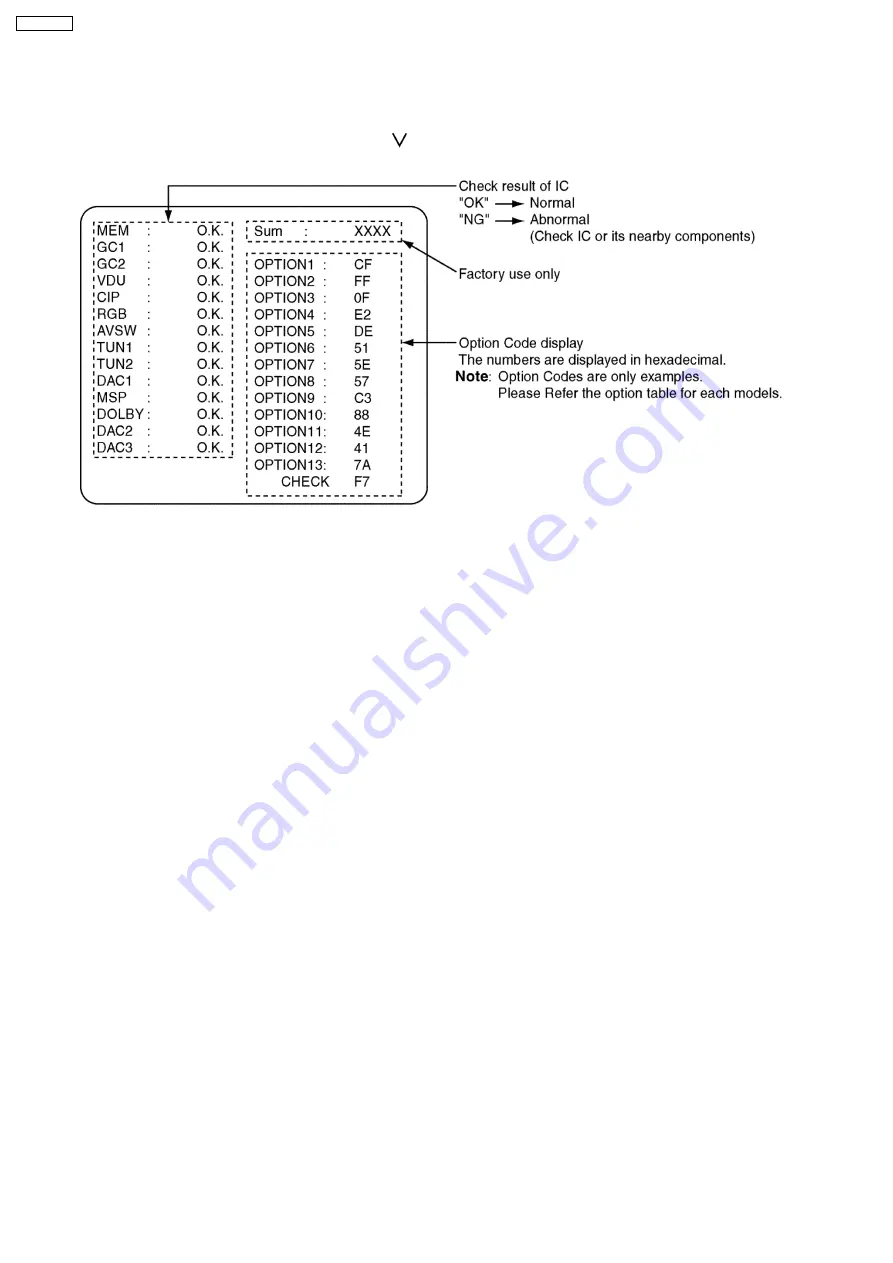
3 SELF CHECK
1. Self-Check is used to automatically check the bus lines and hexadecimal code of the TV set.
2. To get into the Self-Check mode, press the down n [-/
] button on the customer controls at the front of the set, at the same
time pressing the HELP button on the remote control and the screen will show:
6
TX-29P180X
Summary of Contents for TX-29P180B
Page 25: ...7 CONDUCTOR VIEWS 7 1 A Board TNP4G167AA 25 TX 29P180X ...
Page 26: ...8 SCHEMATIC DIAGRAMS 8 1 SCHEMATIC DIAGRAM NOTES 26 TX 29P180X ...
Page 27: ...27 TX 29P180X ...
Page 29: ...9 PARTS LOCATION TX 29P180X 29 ...
Page 30: ...TX 29P180X 30 ...
Page 31: ...10 Replacement Parts List 10 1 Replacement Parts List Notes 31 TX 29P180X ...







































