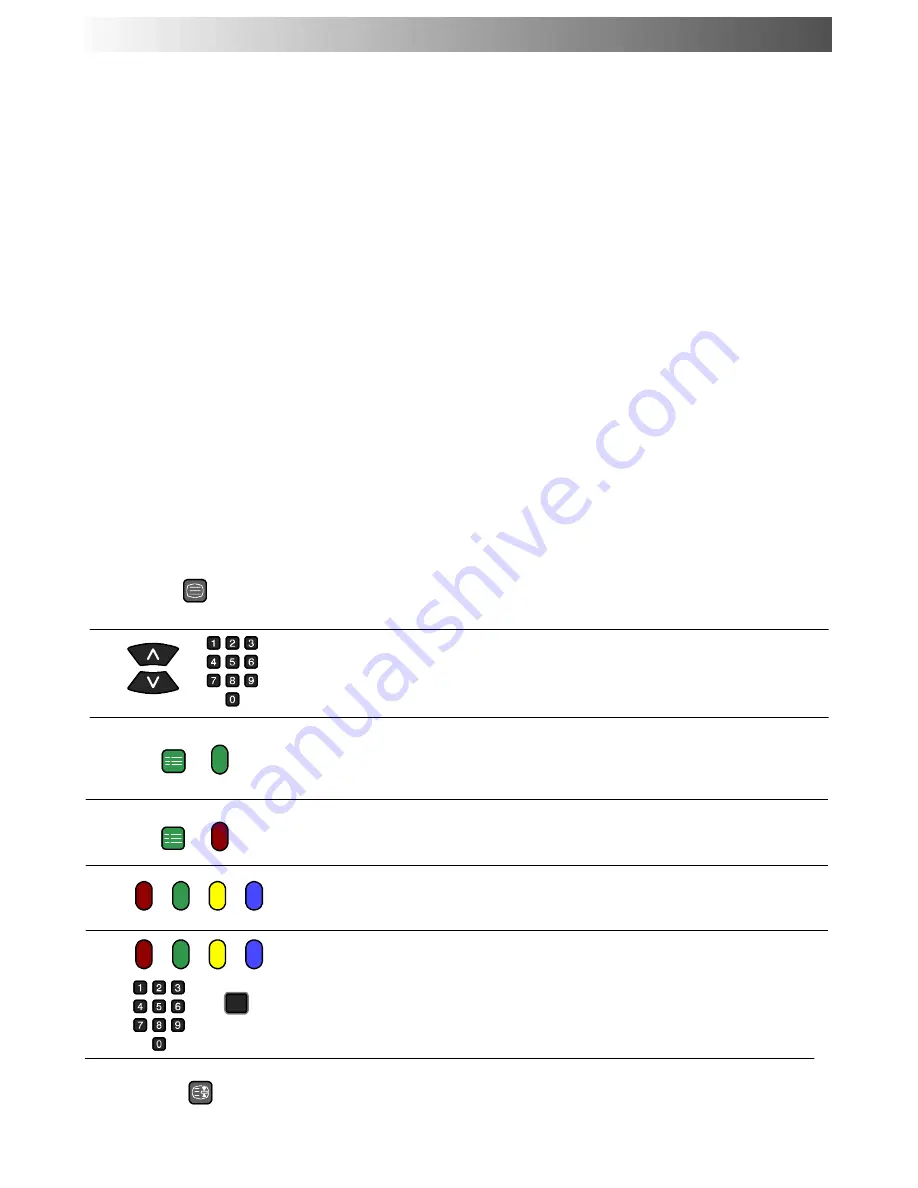
26
D
Teletext features may vary depending on the Broadcasting Companies and is only available if the channel selected is transmitting
Teletext.
D
Pressing the Picture button whilst in Teletext operation will display the contrast function with a cyan bar, press
A
"
to alter the
setting as required.
D
Pressing the Setup button whilst in Teletext operation will display special function options at the bottom of the screen.
D
Pressing the Sound button whilst in Teletext operation will display the volume function with a green bar, press
A
"
to alter the
setting as required.
What is LIST mode ?
In LIST mode, four differently coloured page numbers are situated at the bottom of the screen. Each of these numbers can be altered and
stored in the TV’s memory.
What is FLOF?
In FLOF mode, four differently coloured subjects are situated at the bottom of the display. To access more information about one of these
subjects, press the appropriately coloured button. This facility enables fast access to information on the subjects shown.
What is TOP Teletext?
TOP Teletext makes the task of selecting the desired Teletext pages easier and shorter. In fact page access time is almost instantaneous,
just press the button and the page appears.
How does it work?
TOP Teletext uses the four coloured buttons, Red, Green, Yellow and Blue to select the following information.
D
To move between subject blocks (SPORT for example) use the Blue button. Within this SPORT topic it is possible to select different
groups such as Tennis, Football, Baseball etc, by using the Yellow button. When the last group within the block is reached, the yellow
button moves to the next block.
D
The Green button will select the next available page UP.
D
The Red button will select the next available page DOWN.
What are the advantages?
D
Page selection at the touch of a single button.
D
Easy to use step---by---step selection of the topical subject.
D
Reduction of waiting time.
D
If a non existent page number is entered, a question mark will appear at the bottom of the screen.
D
Page status line at the bottom of the screen so you always know which button will take you to the information required.
Press the
TELETEXT
button to switch between the current programme, teletext and the
picture and text
feature (lets you see the current programme and teletext side by side,
see page 12).
TV / Teletext mode
Pages can be selected in two ways :
a. Press the Up / Down buttons to increase or decrease the page number by one.
b. By entering the page number, using 0 ---9 on the remote control.
Page Selection
Press the
SET UP
button to display special functions, followed by the
Green
button.
Press the
Green
button again to expand the BOTTOM half.
Press again to return to normal (FULL) size.
Full / Top / Bottom
Press the
SET UP
button to display special functions, followed by the
Red
button to
reveal hidden words e.g. quiz page answers. Press again to hide.
Reveal
In TOP / FLOF mode these correspond to the differently coloured subjects.
In LIST mode they correspond to the differently coloured page numbers.
Red / Green / Yellow / Blue buttons
In LIST mode the four page numbers can be altered (programme positions 1 --- 25 only).
To do this, press one of the four coloured buttons and enter the new page number.
Press and hold
STR
, the page numbers will change to white indicating that the page is
stored.
List Store
TV/TEXT
STR
SET UP
SET UP
Hold
To hold the Teletext page when viewing multi---page information.
Press again to return to automatic page update.
HOLD
TELETEXT OPERATION







































