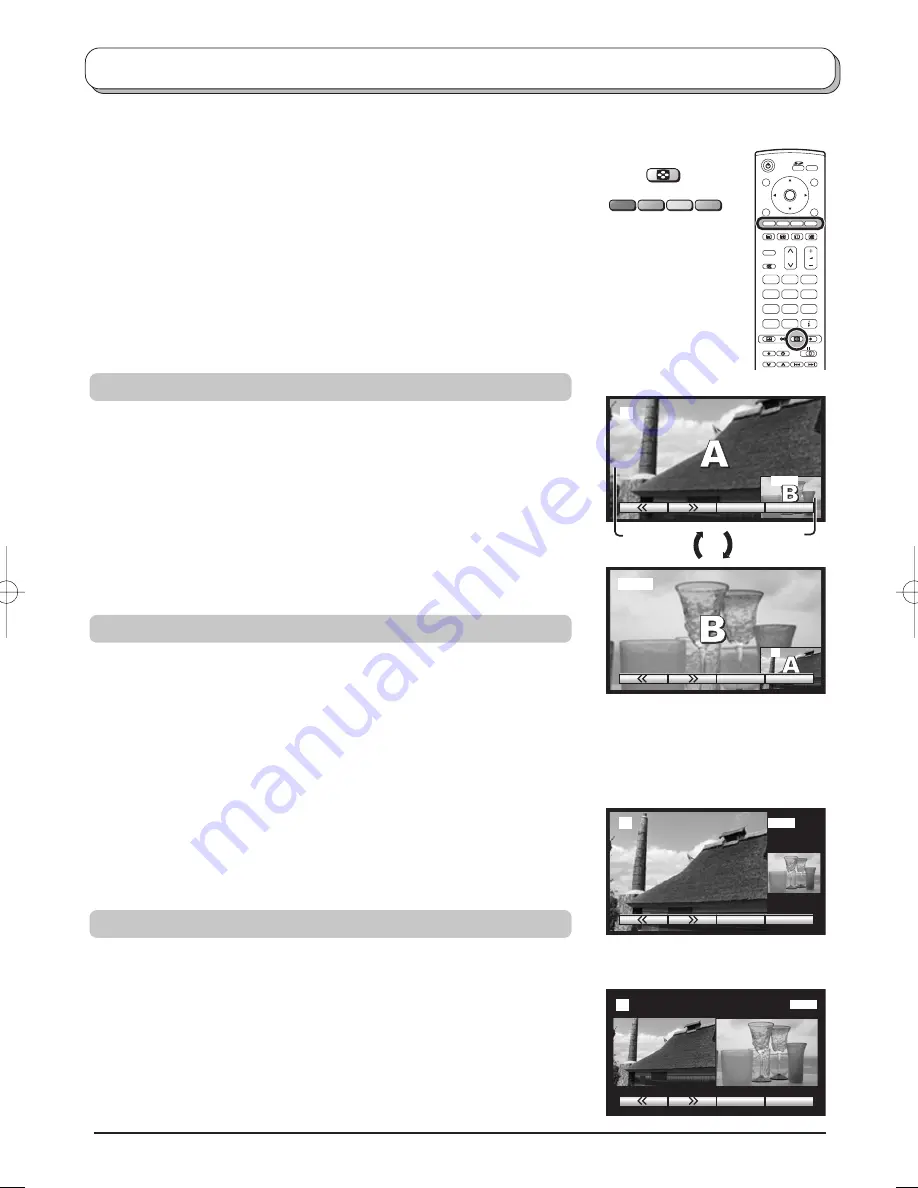
32
MULTI WINDOW
1
2
3
4
5
6
7
8
9
C
0
N
OK
MODE
Swap
Source
2
AV1
sub
window
main
window
A
B
Swap
Source
Swap
Source
2
2
AV1
AV1
Swap
Source
2
AV1
Multi window
Press the
MULTI WINDOW
button. Whilst the on screen selector keys
are displayed, use the
Red
or
Green
buttons to move between the
picture
in picture
feature,
picture out of picture
and
picture and picture
feature.
The on screen selector keys that appear for the features clear after a few
seconds. If you want to select an operation when the keys are not shown,
press the
MULTI WINDOW
button again and the keys will reappear.
Press the
MULTI WINDOW
button (whilst the selector keys are displayed)
to return to normal viewing.
Note:
This TV has one tuner, when the main and sub windows are both TV
mode, the 2 pictures will be the same.
Picture and picture
Picture in picture
Allows two pictures to be viewed at the same time.
Press the
Yellow
button to select the contents of the smaller window,
switching between displaying a TV channel and all AV sources in turn.
To change the TV channel: press the
Yellow
button until the currently
selected TV channel is shown, then use the remote control to change
channel (whilst the on screen selector keys are still displayed).
Press the
Blue
button to swap the contents of the two windows.
Use the remote control to select a TV channel or an AV source to appear
in the main window.
Picture out of picture
Allows two pictures to be viewed at the same time. The difference is how
the two pictures are displayed: in picture in picture the smaller window
appears within the main picture; in picture out of picture the smaller window
appears to the right of the main picture.
Press the
Yellow
button to select the contents of the smaller window,
switching between displaying a TV channel and all AV sources in turn.
To change the TV channel: press the
Yellow
button until the currently
selected TV channel is shown, then use the remote control to change
channel (whilst the on screen selector keys are still displayed).
Press the
Blue
button to swap the contents of the two windows.
Use the remote control to select a TV channel or an AV source to appear
in the main window.
Picture out of picture
mode
Allows two pictures to be viewed at the same time.
Press the
Yellow
button to select the contents of the right window,
switching between displaying a TV channel and all AV sources in turn.
To change the TV channel: press the
Yellow
button until the currently
selected TV channel is shown, then use the remote control to change
channel (whilst the on screen selector keys are still displayed).
Press the
Blue
button to swap the contents of the two windows.
Use the remote control to select a TV channel or an AV source to appear
in the left window.
The two pictures have been
swapped, the picture in the smaller
window has become the main
window picture.
Picture in picture
mode
Picture and picture
mode
You can watch two different pictures at the same time, e.g. one from a TV channel and the other from an AV input.






























