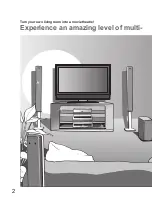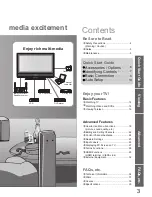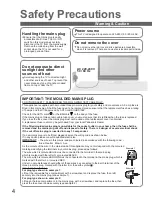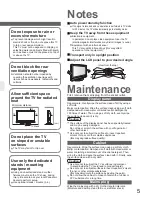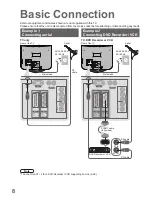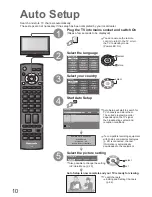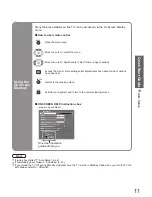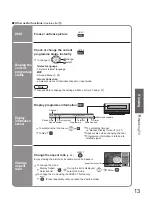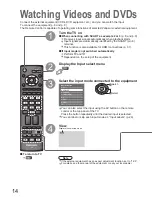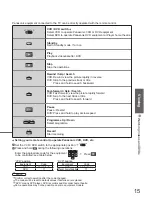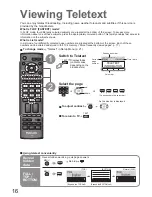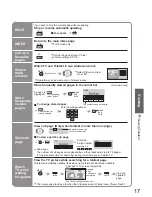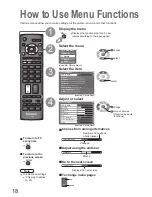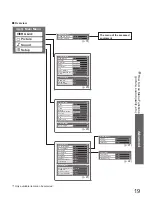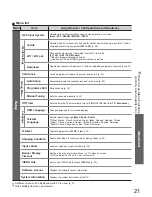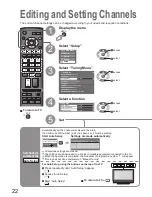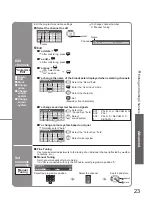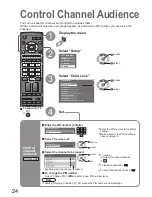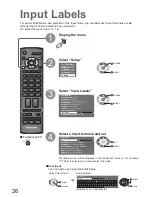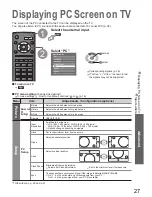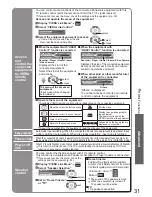16
17
V
iewing
ASPECT
INPUT
RETURN
EXIT
PROGRAMME
REC
VCR
DVD
OPTION DIRECT TV REC
TV
MENU
OK
VCR
1
3
2
4
6
5
7
9
8
0
TEXT
F.P.
INDEX HOLD
<< 01 02 03 04 05 06 07 >>
TELETEXT
INFORMATION
17:51 28 Feb
TEXT
red
green yellow blue
VCR
1
3
2
4
6
5
7
9
8
0
Viewing Teletext
Switch to Teletext
1
Select the page
up
or
You can enjoy teletext broadcasting, including news, weather forecasts and subtitles, if this service is
provided by the broadcasters.
or
■
To return to TV
TEXT
(Corresponds to the colour bar)
•
Displays Index
(content varies
depending on the
broadcasters)
Call up a
favourite
pages
F.P.
•
Call up the page stored in “blue”.
•
Factory setting is “P103”.
down
•
V
iewing T
eletext
Time / date
Current
page
number
Sub page number
Colour bar
What is FLOF (FASTEXT) mode?
In FLOF mode, four differently coloured subjects are situated at the bottom of the screen. To access more
information about one of these subjects, press the appropriately coloured button. This facility enables fast access to
information on the subjects shown.
What is List mode?
In List mode, four differently coloured page numbers are situated at the bottom of the screen. Each of these
numbers can be altered and stored in the TV’s memory. (“Store frequently viewed pages”, p. 17)
■
To change mode
“Teletext” in Setup Menu (p. 21)
■
To adjust contrast
MENU
As the blue bar is displayed
Reveal
hidden
data
MENU
red
•
Re-hide
red
Reveal hidden words e.g. quiz page answers
■
Using teletext conveniently
FULL /
TOP /
BOTTOM
MENU
green
Normal (FULL)
(BOTTOM)
(Expand the BOTTOM half)
INDEX
INDEX
•
FLOF mode only
Return to the main index page
HOLD
HOLD
If you wish to hold the current page without updating
Stop or resume automatic updating
■
To resume
HOLD
Store
frequently
viewed
pages
VCR
1
3
2
4
6
5
7
9
8
0
Store frequently viewed pages in the colour bar
(List mode only)
As page is
displayed
The number changes to white.
Corresponding
colour button
■
To change stored pages
Enter new page number
Colour button you
want to change
View sub
page
0
0
0
6
•
Sub pages:
The number of sub pages varies depending on the broadcasters (up to 79 pages).
It may take some time for searching, during which time you can watch TV.
Enter the
4-digit number
example: P6
Appears at upper-left
corner of the screen
■
To view speci
fi
c sub page
MENU
blue
View sub page (Only when teletext is more than one page)
Watch
TV while
waiting
for update
P108
MENU
yellow
yellow
Appears
when
updating is
completed
(You cannot change the channel.)
Teletext automatically updates itself when new information becomes available.
•
The news page provides a function that indicates arrival of latest news (“News Flash”).
Changes to TV screen temporarily
View the
updated
page
View the TV picture while searching for a teletext page
2
(TOP)
(Expand the TOP half)
View in
multi
window
MENU
Watch TV and Teletext in two windows at once
•
Operations can be made only in Teletext screen.
(Press twice)
•
Select Picture and text
On or Off
press
and
hold
press
and
hold