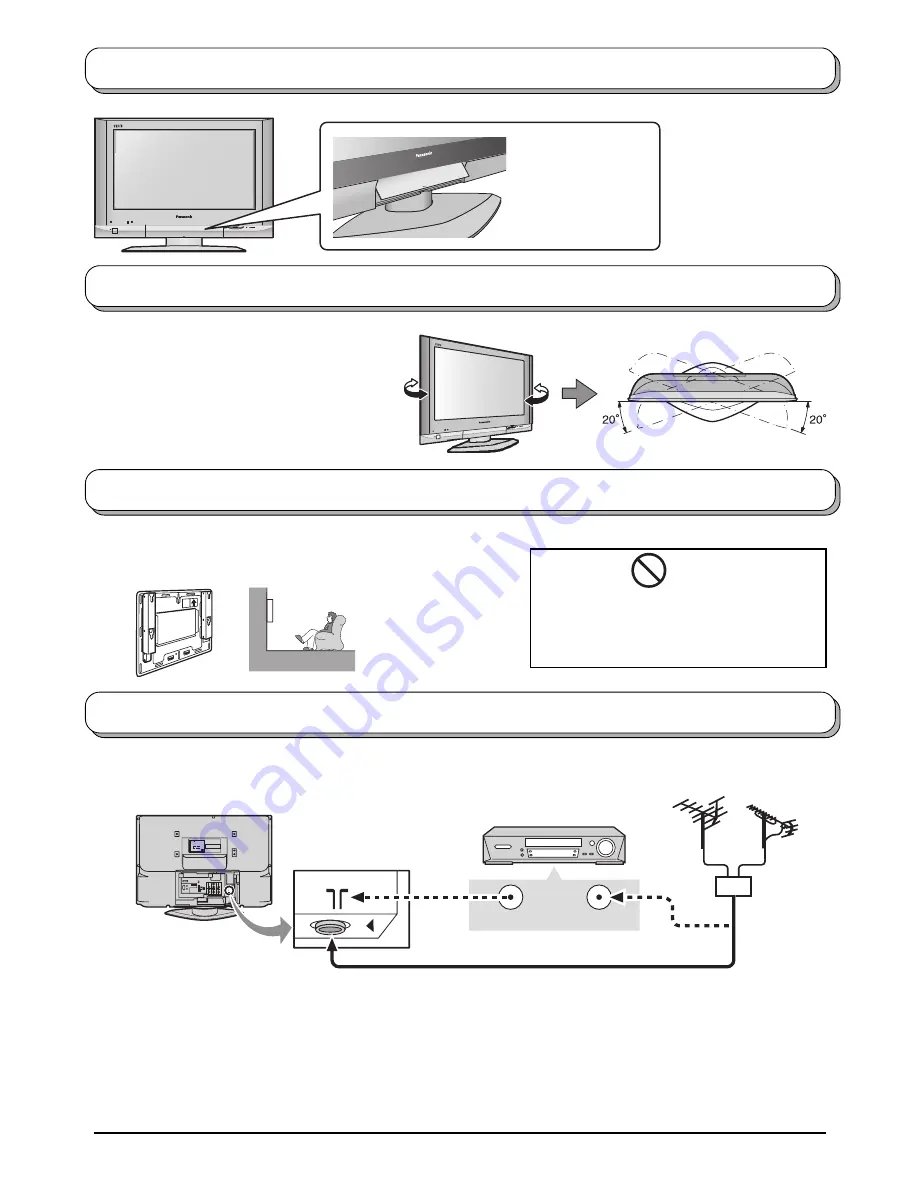
6
ANT INPUT
ANT OUTPUT
S-VIDEO
COMPONENT
MONITOR
OUT
AV1
IN
AV2
IN
AV4
IN
VIDEO
L
AUDIO
R
PB/CB
Y
PR/CR
MONO
MONO
MONO
U. S. p a t e n t N o. 4 , 9 0 7 , 0 9 3 .
Model No. : TX-32LX500
∗
LCD TV
Power Rating : 100-127/200-240V -- 50/60Hz Max. Amps. :
∗∗∗
A
Matsushita Electric Industrial Co., Ltd.
Osaka Japan Made in Japan
Serial No. :
DO NOT REMOVE COVER,
NO USER - SERVICEABLE PARTS INSIDE.
REFER SERVICING TO QUALIFIED
SERVICE PERSONNEL ONLY.
T h o u g h s u r fa c e o f t h e u n i t m ay
fe e l wa r m d u r i n g o p e ra t i o n ,
t h i s c o n d i t i o n i s n o r m a l .
Notes:
• Additional equipment, cables and adapter plugs shown are not supplied with this TV set.
• To obtain optimum quality picture and sound, an Aerial, the correct cable (75
Ω
coaxial) and the correct terminating
plug are required.
• If a communal Aerial system is used, you may require the correct connection cable and plug between the wall
Aerial socket and your TV.
• Your local Television Service Centre or Dealer may be able to assist you in obtaining the correct Aerial system for
your particular area and the accessories required.
• Any matters regarding Aerial installation, upgrading of existing systems or accessories required, and the costs
incurred, are the responsibility of you, the Customer.
For proper reception of VHF / UHF channels, an external antenna is required. For best reception, an outdoor
antenna is recommended.
VHF Aerial
UHF Aerial
Mixer
75
Ω
Coaxial cable
VCR
OR
Back of the TV
How to open the front cover
This LCD TV is for use only with the following optional accessory.
•
Wall-hanging bracket ....................... TY-WK32LX20W
How to hang the LCD TV on the wall
Always be sure to ask
a qualified technician
to carry out set-up.
Adjust the LCD panel to your desired angle.
The LCD panel can be adjusted the following
direction:
20
°
Right
20
°
Left
Antenna connection
WARNING
• DO NOT use other optional accessories.
Use with any other type of optional
accessories may cause instability which
could result in the possibility of injury.
How to use the LCD stand
Raise the lower part
of the door marked
“PULL”.
Summary of Contents for TX-26LX500A
Page 39: ......







































