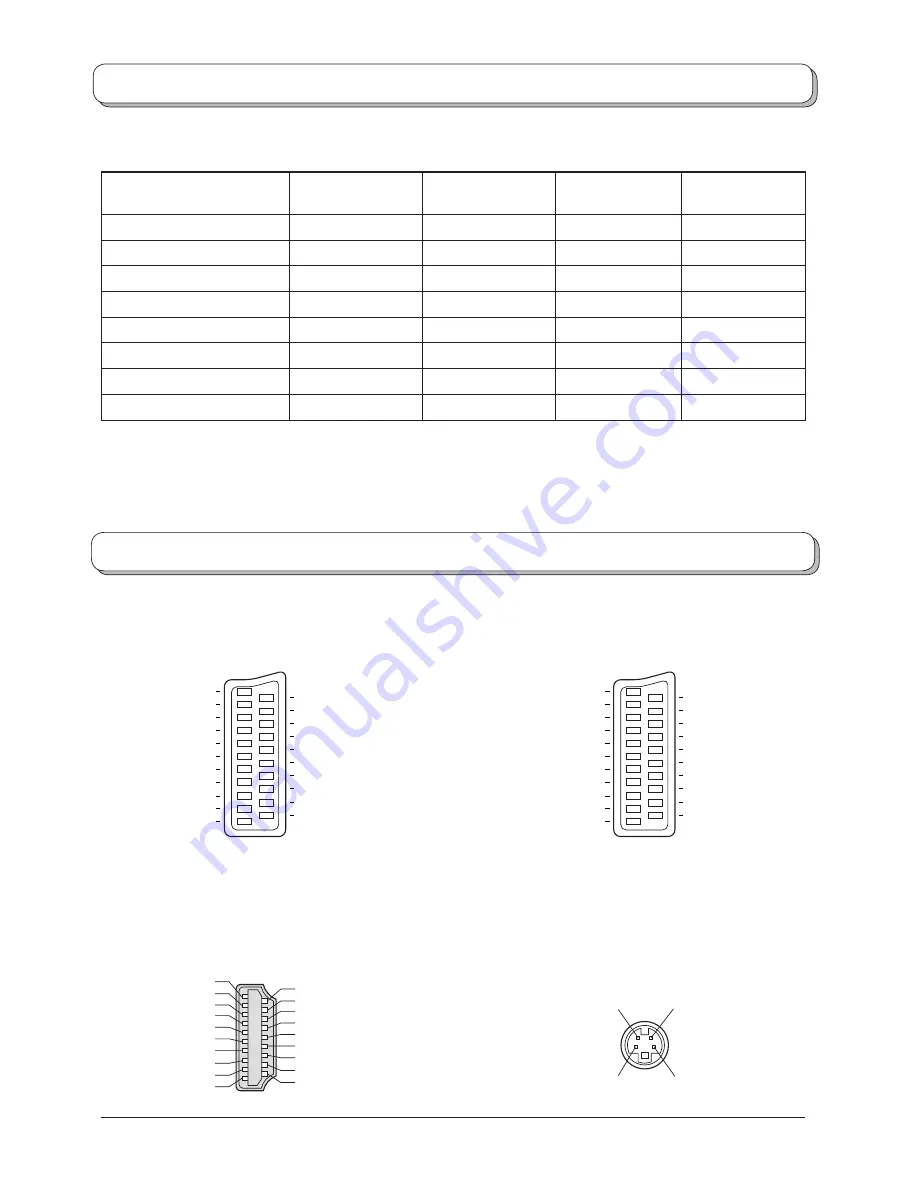
Applicable input signal for Component (Y, P
B
, P
R
) and HDMI (
Mark)
Signal name
Horizontal
frequency (kHz)
Vertical
frequency (Hz)
Component
HDMI
525 (480) / 60i
15.73
59.94
525 (480) / 60p
31.47
59.94
625 (576) / 50i
15.63
50.00
625 (576) / 50p
31.25
50.00
750 (720) / 60p
45.00
60.00
750 (720) / 50p
37.50
50.00
1125 (1080) / 60i
33.75
60.00
1125 (1080) / 50i
28.13
50.00
Notes:
• Signals other than above may not be displayed properly.
Scart, S-video and HDMI terminals information
21
19
17
15
13
11
9
7
5
3
1
20
18
16
14
12
10
8
6
4
2
Socket Earth
CVBS out (video)
CVBS earth
Red in
Red earth
Green in
Green earth
Blue in
Blue earth
Audio out (L)
Audio out (R)
CVBS in (video)
RGB status earth
Status RGB
Earth
--
Q-Link data
Status CVBS
Audio in (L)
Audio earth
Audio in (R)
AV1 Scart terminal (RGB, VIDEO, Q-Link)
Suitable inputs for AV1 include
RGB (Red / Green / Blue).
AV2 Scart terminal
(RGB, VIDEO, S-VIDEO, Q-Link)
Suitable inputs for AV2 include RGB
(Red / Green / Blue).
AV2 - Pins 15 and 20 are dependent
on AV2 S-VHS / VIDEO switching.
Chrominance in
Luminance in
Chrominance earth
Luminance earth
AV3 S-VIDEO 4 pin terminal
Socket Earth
CVBS out (video)
CVBS earth
Red in / S.C. - in
Red earth
Green in
Green earth
Blue in
Blue earth
Audio out (L)
Audio out (R)
CVBS in (video)
RGB status earth
Status RGB
Earth
--
Q-Link data
Status CVBS
Audio in (L)
Audio earth
Audio in (R)
21
19
17
15
13
11
9
7
5
3
1
20
18
16
14
12
10
8
6
4
2
27
Input signal that can be displayed
HDMI terminal
Hot Plug Detect
19
DDC / CEC Ground 17
SCL 15
CEC 13
TMDS Clock Shield 11
TMDS Data 0-
9
TMDS Data 0+
7
TMDS Data 1 Shield 5
TMDS Data 2-
3
TMDS Data 2+
1
18 +5V
Power
16 SDA
14 Reserved (in cable but N.C. on device)
12 TMDS Clock -
10 TMDS Clock +
8
TMDS Data 0 Shield
6
TMDS Data 1-
4
TMDS Data 1+
2
TMDS Data 2 Shield




















