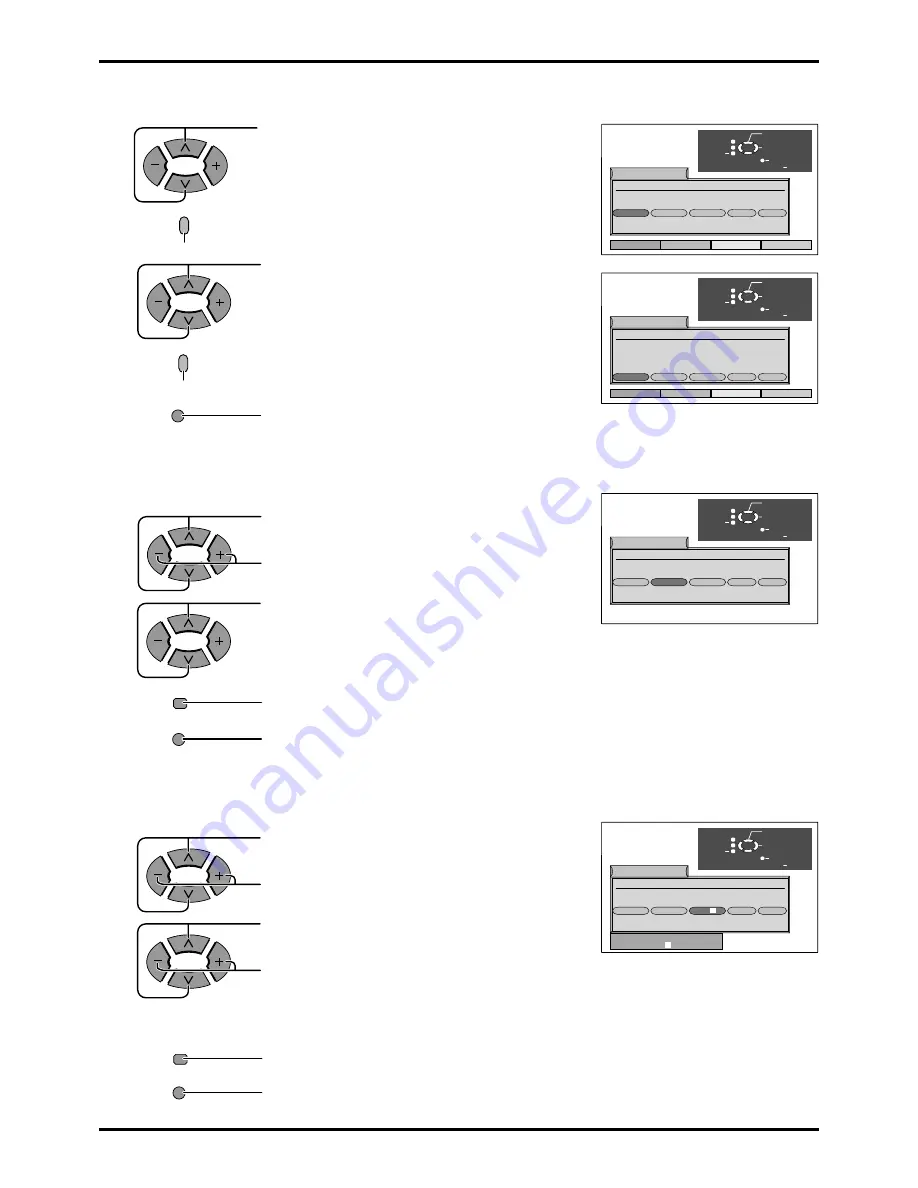
20
To move a programme to another position
1
Choose the programme position to be moved.
2
Press the Yellow button on remote control.
3
Choose new positon.
4
Press the Yellow button again to confirm.
5
If you have finished in the Programme edit menu,
press the TV/AV button to exit.
To tune a programme position
1
Choose the programme position.
Move to the channel column.
2
Increse or decrease channel number or use the
‘C’ key for Direct Channel Access (see page 13).
3
Press STR to store.
4
If you have finished in the Programme edit menu,
press the TV/AV button to exit.
To rename a programme position
1
Choose the programme position.
Move to the Name column.
2
Choose the new character.
Move to the next character position.
3
Continue until renaming is done.
4
Press STR to store.
5
If you have finished in the Programme edit menu,
press the TV/AV button to exit.
Yellow
Yellow
TV/AV
1 :
CH41
XYZ
Off
SC1
2 :
Off
SC1
3 :
Off
SC1
4 :
Off
SC1
5 :
Off
SC1
Prog. Chan. Name Lock Sys
Programme edit
TV/AV
’STR’ Button Stare
E x i t
Select
Option
Change
programme
Return
Delete
Add
Move
-
CH44
ZXY
-
-
TV-
>
VCR
1 :
CH41
XYZ
Off
SC1
2 :
Off
SC1
3 :
Off
SC1
4 :
Off
SC1
5 :
Off
SC1
Prog. Chan. Name Lock Sys
Programme edit
TV/AV
’STR’ Button Stare
E x i t
Select
Option
Change
programme
Return
Delete
Add
Move
-
-
-
CH44
ZXY
TV-
>
VCR
Tuning menu
TV/AV
TV/AV
STR
STR
1 :
CH41
XYZ
Off
SC1
2 :
Off
SC1
3 :
Off
SC1
4 :
Off
SC1
5 :
Off
SC1
Prog. Chan. Name Lock Sys
Programme edit
TV/AV
'STR' Button Stare
E x i t
Select
Option
Change
channel
Return
-
CH44
ZXY
-
-
1 :
CH41
XYZ
Off
SC1
2 :
Off
SC1
3 :
Off
SC1
4 :
Off
SC1
5 :
Off
SC1
Prog. Chan. Name Lock Sys
Programme edit
TV/AV
'STR' Button Stare
E x i t
Select
Option
Change
character
Return
-
CH44
ZXY
-
-
ABCDEFGHIJKLMNOPQRST
U V X W Y Z + - . 0 1 2 3 4 5 6 7 8 9
Summary of Contents for TX-22LT2F
Page 43: ...43 ...






























