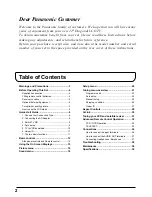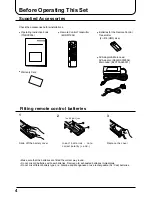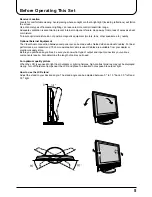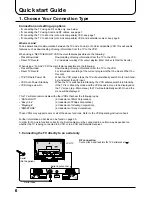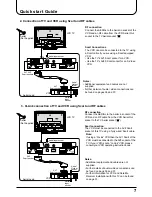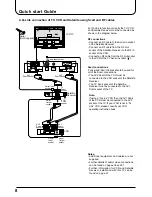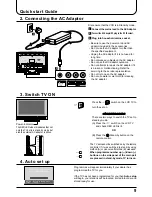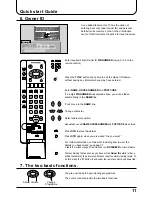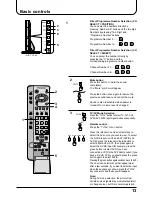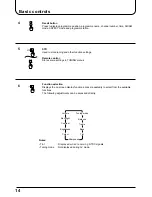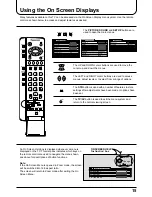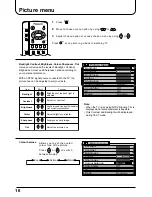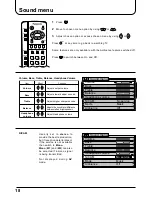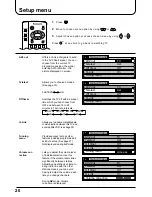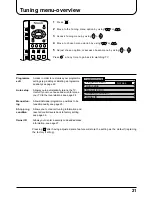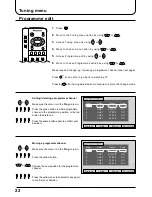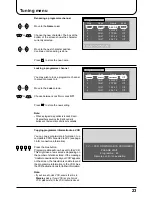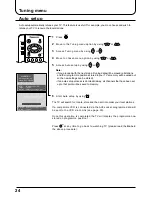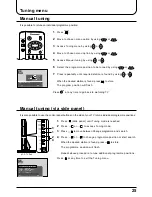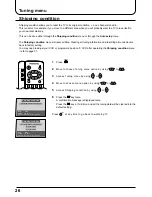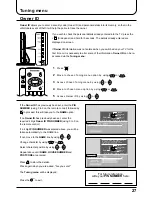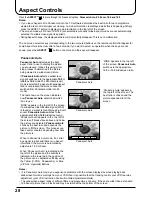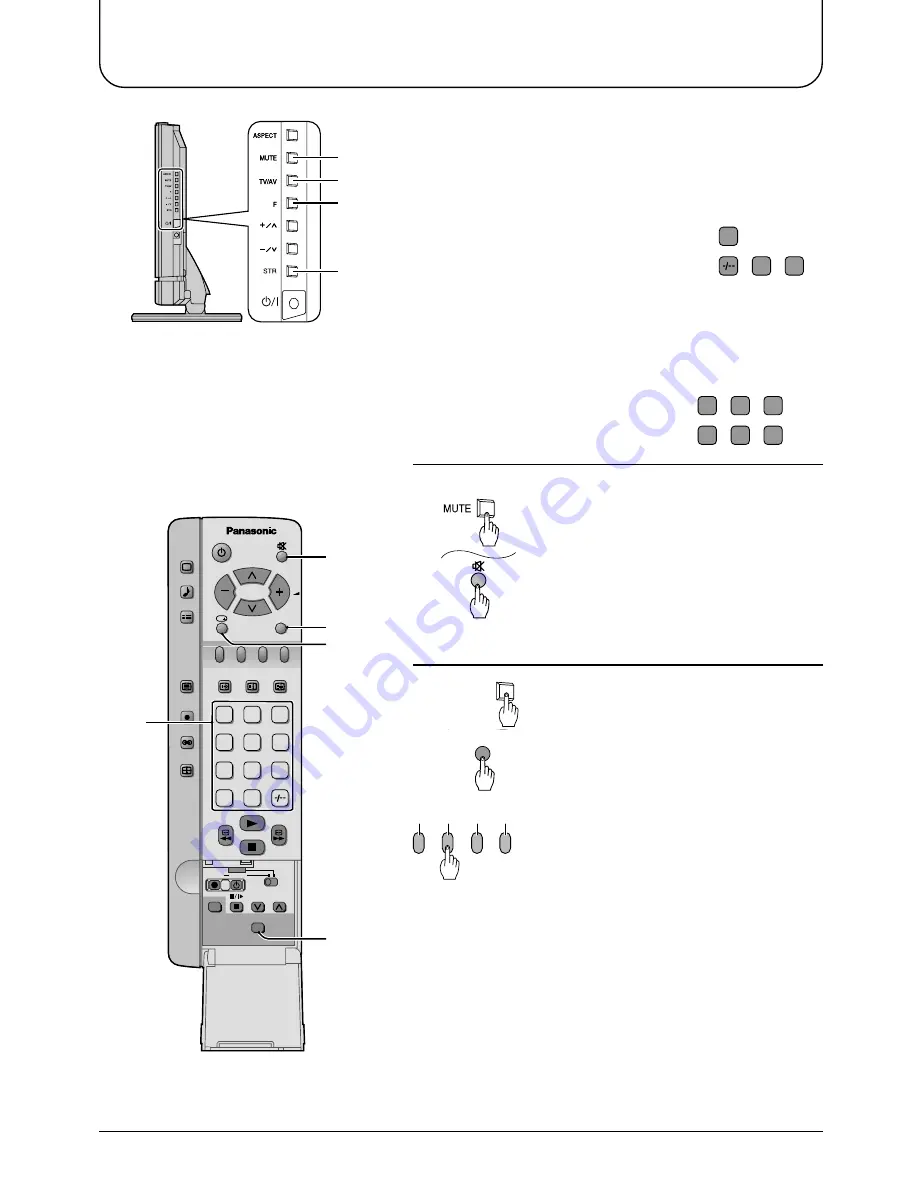
13
Basic controls
Direct Programme Number Selection (CH
SELECT = POSITION)
You can select the numbers directly by
pressing “Number 0-9” button and the two digit
Numbers by pressing “Two Digit” and
“Programme Number” buttons.
Programme Number 8 .......
8
Programme Number 12......
,
1
,
2
Direct Programme Number Selection (CH
SELECT = DIRECT)
You can select the number directly by
pressing the “C” button and the
corresponding programme number button.
Channel Number 21......
C
,
2
,
1
Channel Number 68......
C
,
6
,
8
(LCD TV Set)
2
3
6
5
F.P.
INDEX HOLD
PICTURE
SOUND
SET UP
TV/TEXT
ASPECT
TV/AV
1
2
3
4
5
6
7
8
9
C
0
VCR
REC
VCR
DVD
PROGRAMME
STR
N
DIRECT
TV REC
2
1
4
5
3
1
2
Mute button
Press this button to mute the sound
completely.
The “Mute” symbol will appear.
Press the button once again to restore the
previous sound level, and cancel the mute.
Sound is also reactivated when power is
turned off or volume level is changed.
3
TV/AV Mode Selection
Press the “TV/AV” button to select TV, AV1, AV2,
AV2S, AV3, AV3S input signal modes sequentially.
Remote control :
Press the “TV/AV” menu button
Press the relevant on screen selector key to
select the AV source you wish to view. To select
the S-VHS input on AV2 and AV3 (AV2/S and
AV3/S), press the relevant coloured button to
select either AV2 or AV3, then press again to
select the S-VHS input (for example: press the
green button to select AV2 if you have
connected a VCR to the AV2 Scart socket; if you
have a S-VHS VCR, you should press the green
button again to select AV2/S.
Pressing the green button again switches back to AV2.)
The on screen selector keys that appear clear
after a few seconds. If you want to select an input
when the keys are not shown, press the TV/AV
key once more and the keys will reappear.
Note:
During AV mode selection, the picture from
certain source signals may momentarily distort
or change colour, but this is normal operation.
TV/AV
Red Green Yellow Blue
TV/AV