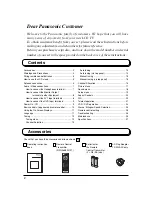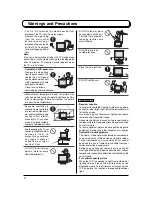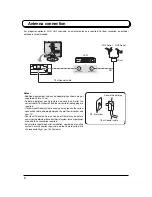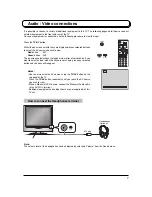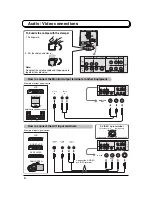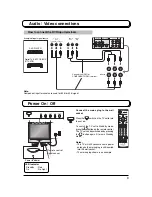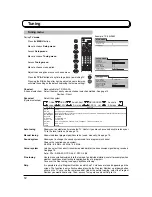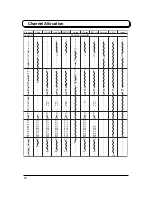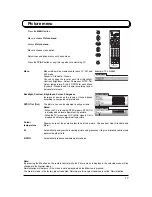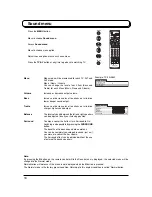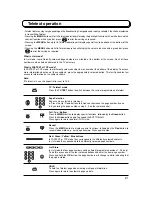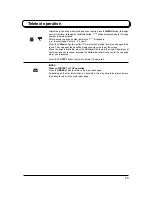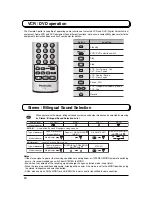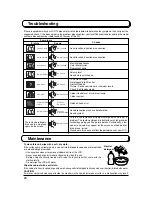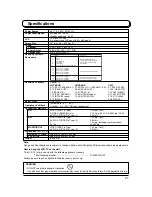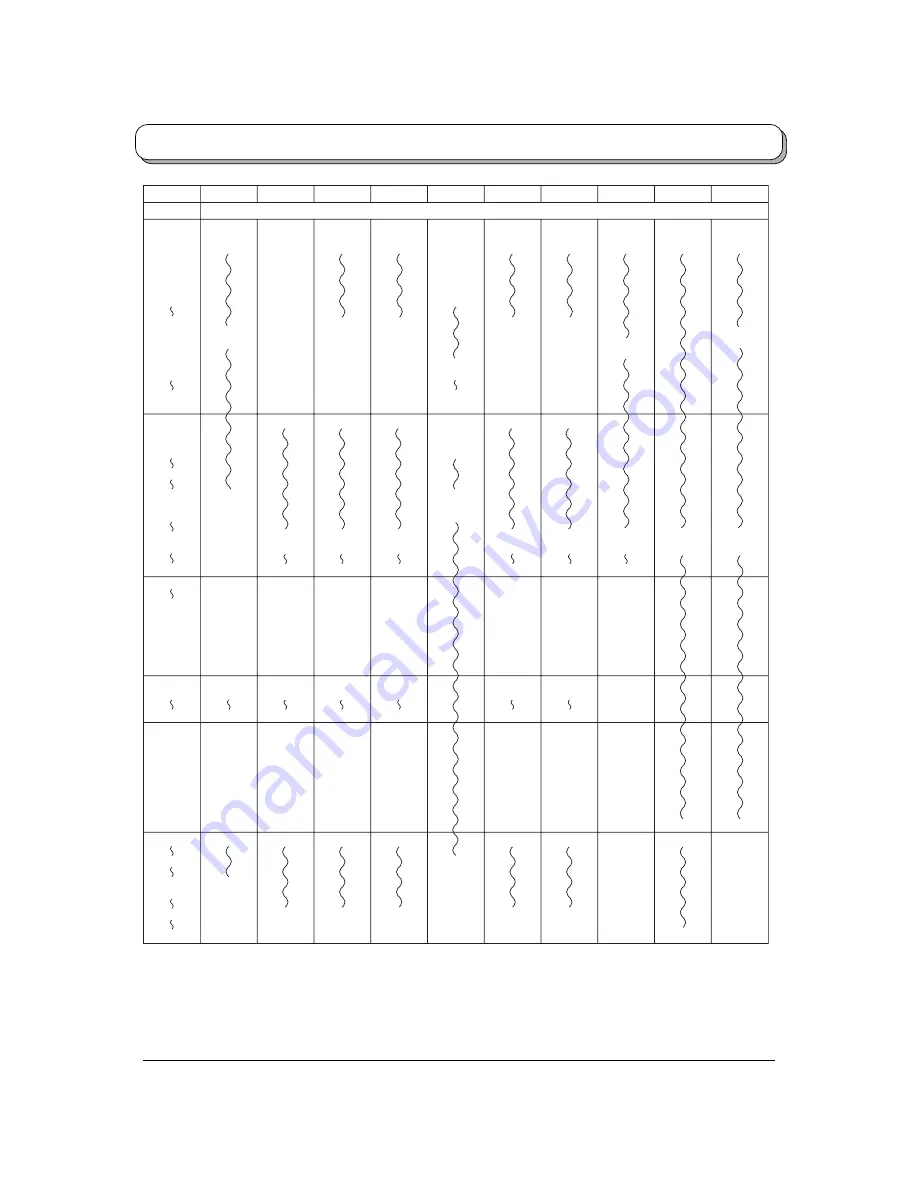
16
Sys select
CH DISPLAY
China
HK/UK
Asia/M.East NZ/INDONES
Australia
E.Europe
SPECL Ver
America
CATV
Japan
RECEIVE CHANNEL
0
1
2
3
4
5
6
7
11
12
13
14
15
16
19
20
–
1
2
12
13
–
–
–
–
–
–
–
–
–
–
–
–
–
–
–
–
–
–
–
–
2
11
12
–
–
–
–
–
–
–
–
1
2
11
–
–
–
–
–
–
–
–
–
0
1
2
3
4
5
S2
S10
6
9
9A
–
1
2
11
12
–
–
–
–
–
–
–
–
1
2
11
12
13
–
–
–
–
–
–
–
–
2
13
14
–
1
2
–
1
2
12
13
57
–
–
–
–
–
–
–
21
62
63
69
21
62
63
69
21
62
63
69
21
62
63
69
21
62
63
69
62
63
69
62
63
62
C13
–
–
–
–
–
–
–
–
–
–
–
–
S'1
S'2
S'3
–
–
–
–
–
–
S'1
S'2
S'3
–
–
–
–
–
–
S'1
S'2
S'3
–
–
–
–
–
–
S'1
–
–
–
–
–
–
–
–
S'1
S'2
S'3
–
–
–
–
–
–
–
–
–
–
–
–
21
22
23
24
28
57
58
59
62
63
69
90
91
92
93
94
95
96
97
98
99
70
73
74
75
76
77
78
79
80
81
89
100
107
117
118
120
125
–
–
–
–
–
–
–
–
–
–
100
125
Z10
Z11
Z12
Z13
Z14
Z15
Z16
Z17
Z18
Z19
S11
S12
S13
S14
S15
S16
S17
S18
S19
S20
S11
S12
S13
S14
S15
S16
S17
S18
S19
S20
S11
S12
S13
S14
S15
S16
S17
S18
S19
S20
S11
S12
S13
S14
S15
S16
S17
S18
S19
S20
–
–
–
S14
S15
S16
S17
S18
S19
S20
–
–
–
–
–
–
–
–
–
–
99
C49
10
11
12
S11
S44
20
21
–
Z1
Z9
S1
S2
S10
S1
S2
S10
S1
S2
S10
S1
S2
S10
S1
S2
S10
–
–
–
–
Z20
Z37
–
–
–
–
–
S21
S41
–
–
S21
S41
–
–
S21
S41
–
–
S21
S41
–
–
S21
S41
–
–
–
–
–
–
–
–
–
–
–
–
69
–
–
–
–
–
–
–
Channel Allocation