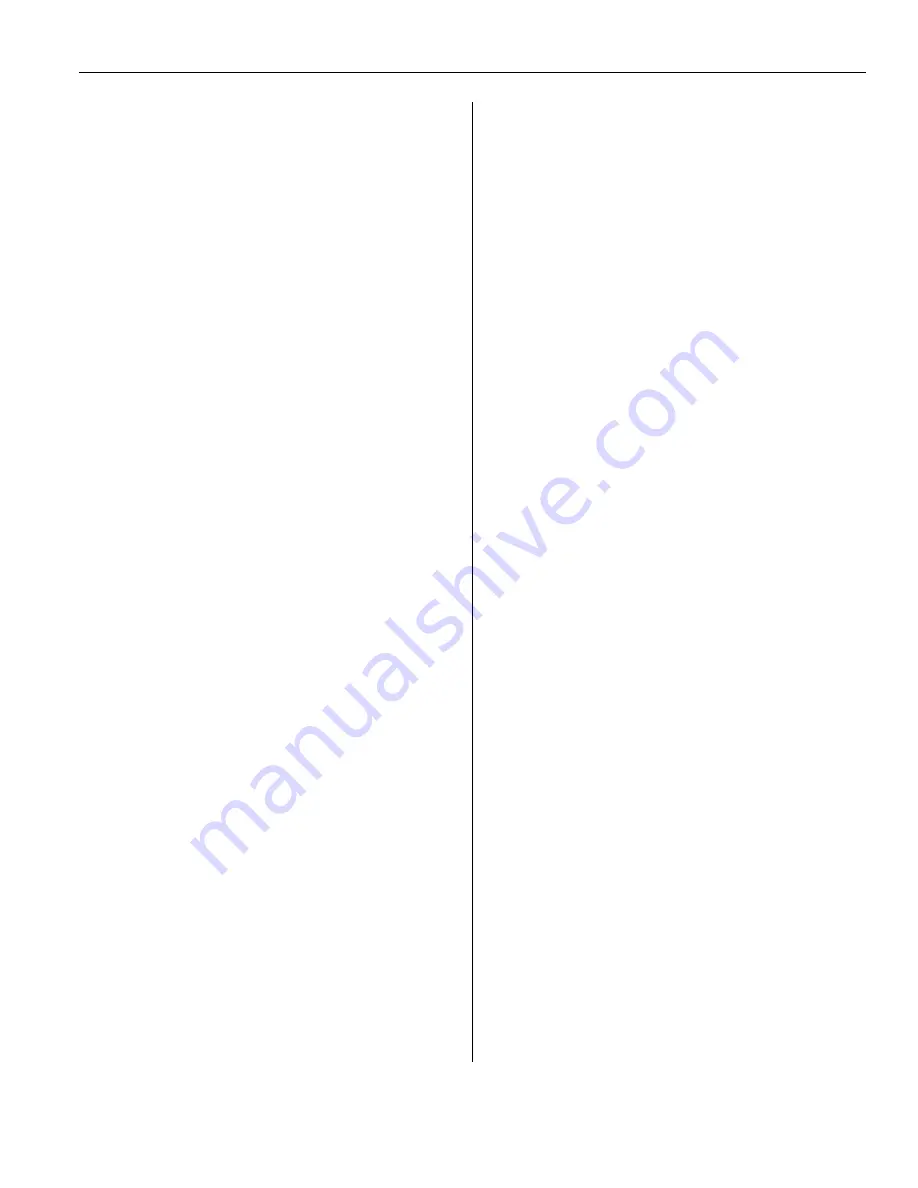
S
S
e
e
c
c
t
t
i
i
o
o
n
n
1
1
-
-
U
U
s
s
i
i
n
n
g
g
Y
Y
o
o
u
u
r
r
V
V
o
o
i
i
c
c
e
e
P
P
r
r
o
o
c
c
e
e
s
s
s
s
i
i
n
n
g
g
S
S
y
y
s
s
t
t
e
e
m
m
- 6 -
Replying to Messages
You can reply to messages left in your mailbox by
either calling back the caller or by leaving a
message in the caller’s mailbox.
Calling back is possible when the person who left
you the message is another subscriber. Calling
back outside callers is possible if their Caller ID
information is received by the PBX and VPS.
However, this feature is not available with certain
PBX models and may be disabled by the System
Administrator for your mailbox.
Replying by leaving a message in the caller’s
mailbox is possible only if the caller is another
subscriber. When replying by leaving a message
in the caller’s mailbox, you can set any of the
following:
Urgent Status:
The message will be heard
before other messages by the recipient.
Private Status:
The recipient will not be able to
forward the message, ensuring privacy.
Auto Receipt:
You will receive notification
(receipt message) once the recipient has played
back the message.
Reply:
You can send your reply immediately or
set a message delivery time. However, please
know that you cannot reply to receipt messages.
Calling Back the Message Sender
1.
Play back the desired message.
•
Only new and old messages can be
replied to. To reply to a deleted
message, recover the message first.
2.
[4] during or after message playback.
3.
[1] to call the sender.
Calling back outside callers (using Caller ID
Callback) is only available with some PBX models.
For more information, consult your System
Administrator.
Leaving a Message for the Sender
1.
Play back the desired message.
2.
[4] during or after message playback.
3.
[2] to begin recording.
4.
Speak after the tone.
You can pause and resume recording by
pressing [2]. If you pause for more than
20 seconds, recording will stop
automatically.
5.
[1] to end recording.
6.
[2] to accept.
7.
[1] [1] to set the delivery time of the
message.
[1] [2] to send the message immediately,
then go to Step 12
[2] to accept, then go to step 15.
8.
Enter the desired delivery time, then [#]
9.
[1] for AM
[2] for PM
This option may not be available if the
VPS is set for 24-hour time.
10.
Enter the day of the month for delivery,
then [#].
11.
[2] to accept.
12.
[1] to make the message urgent.
[2] to continue.
13.
[1] to make the message private.
[2] to continue.
14.
[1] to request a receipt.
[2] to continue.
15.
Go On-Hook
Note:
•
Auto Receipt is not enabled by default.
For more information, consult your system
Administrator.
•
New urgent messages are played before
any other messages. However, old urgent
messages are treated like regular
messages: messages are played starting
with the oldest.























