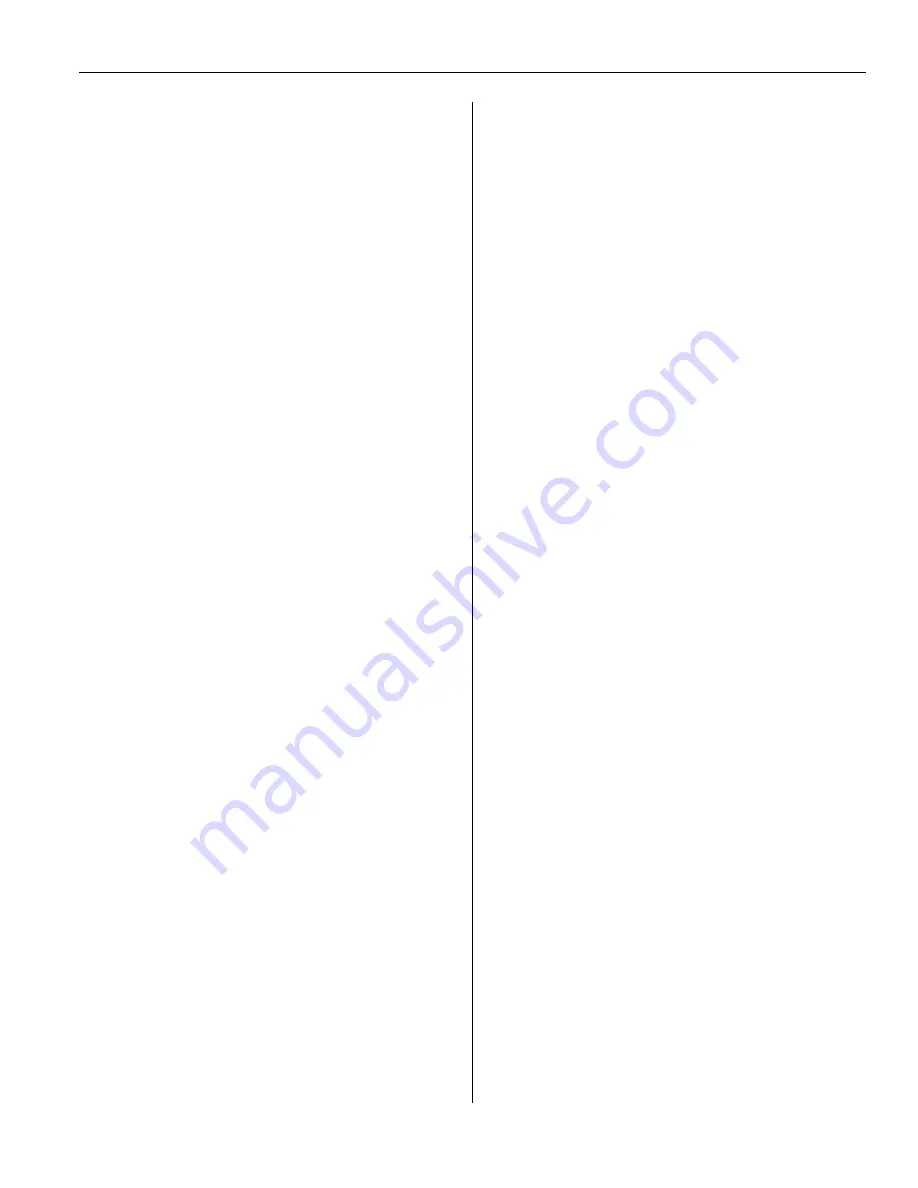
S
S
e
e
c
c
t
t
i
i
o
o
n
n
1
1
-
-
U
U
s
s
i
i
n
n
g
g
Y
Y
o
o
u
u
r
r
V
V
o
o
i
i
c
c
e
e
P
P
r
r
o
o
c
c
e
e
s
s
s
s
i
i
n
n
g
g
S
S
y
y
s
s
t
t
e
e
m
m
- 3 -
Voice Mail Changes
Changing or Deleting Your Personal
Greeting Messages
After callers reach your mailbox, they will hear
your personal greeting message. You can record
several kinds of Personal Greetings; the
appropriate greeting will be played for callers. If
you delete or do not record a greeting message,
a prerecorded greeting message will be used.
No Answer Greeting:
Heard by callers when
you do not answer their calls. A common example
might be, “This is [name]. I am unable to take
your call right now …”
Busy Signal Greeting:
Heard by callers when
you are on another call. A common example
might be, “This is [name]. I am on another call
right now …”
After Hours Greeting:
Message heard by
callers when the VPS is in night mode. A common
example might be, “This is [name]. I have gone
home for the day …”
1.
Log into your mailbox.
2.
Enter [3] [1].
3.
Select the desired greeting.
[1] No Answer Greeting.
[2] Busy Signal Greeting.
[3] After Hours Greeting.
4.
Follow the prompts as necessary
[1] to change the greeting.
[3] to delete the selected greeting.
•
The greeting will be deleted; go
On-Hook to finish.
5.
Record your greeting message after the
tone.
•
We recommend stating your name in
your greeting messages so that callers
will know they have reached the
correct mailbox.
•
The maximum length of each message
is 1 minute by default.
6.
Enter [1] to end recording.
7.
Follow the prompts as necessary or go to
Step 8.
Enter [1] to review.
Enter [3] to rerecord the greeting
message.
Enter [4] to add to the greeting message
you just recorded.
Enter [*] to delete the greeting message
and exit.
8.
Enter [2] to accept.
9.
Record or delete other greeting messages
as necessary by following the prompts.
10.
Go On-Hook.
Note:
•
A Temporary Personal Greeting is played
instead of all your other greetings until it is
deleted. Each time you log in to your mailbox,
the VPS will ask you if you want to turn off
(delete) your Temporary Personal Greeting.
•
Make sure you go On-Hook only after you
have accepted your new greeting in step 8. If
you go On-Hook without accepting your new
greeting, it will not be saved.
Changing Your VM Password
You can password protect your mailbox to
prevent unauthorized access to your voicemail. If
your mailbox has a password, you must enter it
using the dial keys [0-9] whenever you log in to
your mailbox. Your password can contain up to
16 digits. You can change your password at any
time. When choosing a password, avoid using
obvious number combinations. If you forget your
password, have your System Administrator or
System Manager clear or reset your password.
You may then set a new one.
1.
Log in to your mailbox
2.
Enter [3] [2] [1]
3.
Enter the desired password, then press
[#].
•
It is necessary to set a password
equal to or longer than the specified
number of digits by default. For more
information, consult your System
Administrator
4.
Enter [2] to accept.
5.
Go On-Hook.




















