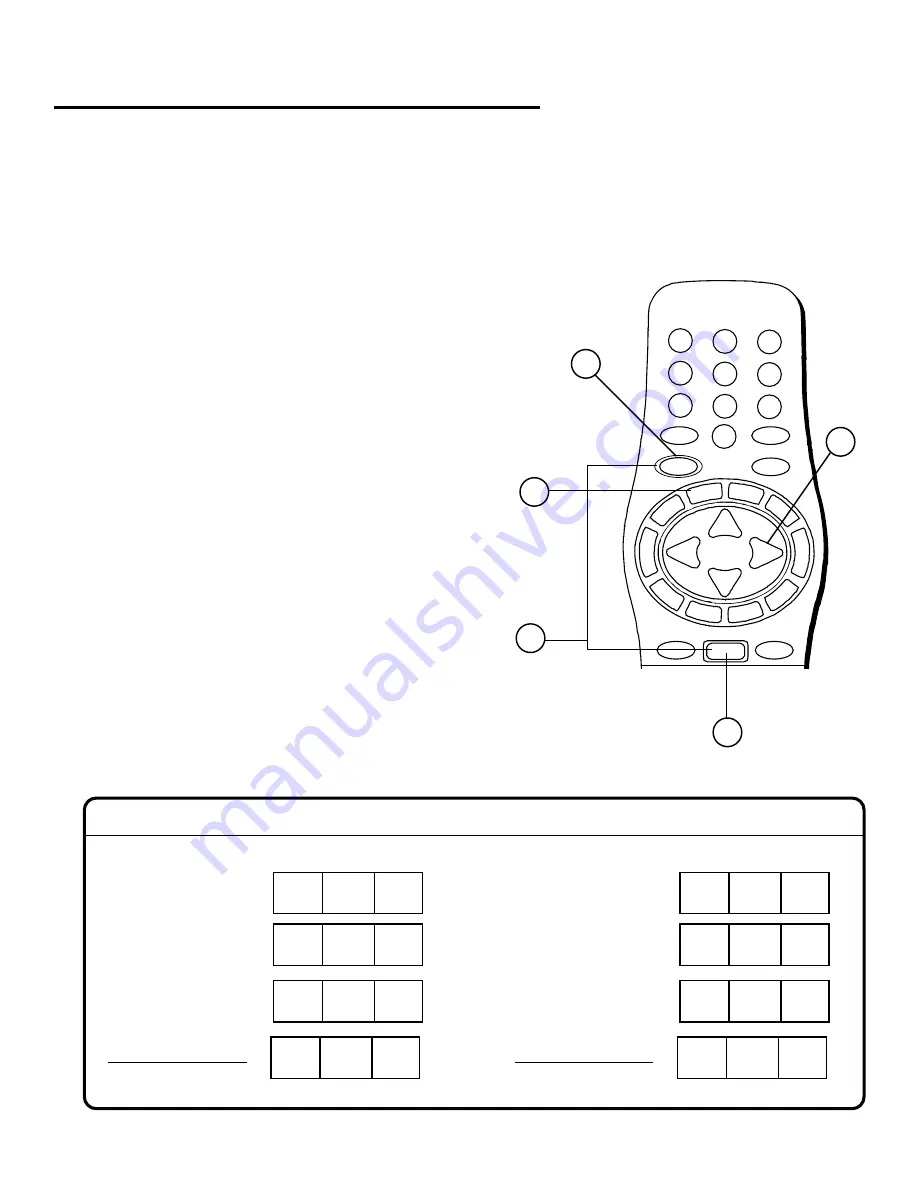
REFERENCE
49
1
2
3
4
5
6
7
8
9
0
R-TUNE
TV/VIDEO
POWER
MUTE
V
CR
1
VCR 2
A UX
LD
RC
VR
CBL
TV
DS
S
CH
CH
VOL
VOL
MENU
SELECT
GUIDE
EXIT
When the Code is Not Known
Procedure for setting up remote using the numerical
buttons:
•
Confirm the device is plugged in and operating
properly.
1.
Press and hold both the MENU/SELECT and the
POWER button at the same time for at least five
seconds (all mode buttons will flash); then release
both buttons.
2.
Press the Mode button that you want to program
(DSS, TV, CBL, RCVR, VCR1, VCR2, AUX, or LD).
The selected mode button will illuminate steadily;
all others will go out.
3.
Press the VOL UP button to step to the next code.
4.
Press POWER to send a test signal. If the code is
correct, the device respond correctly.
–
Repeat the preceding steps until the proper
device code is found. It may take several
attempts before the correct code is found.
5.
When the correct code has been found, press the
MENU/SELECT button to store the code.
For future reference, write down the code numbers for each device in the space provided:
RCVR
(Receiver or Amplifier)
CBL
(cable box)
TV
other component
LD
(Laser Disc Player)
VCR2
VCR1
other component
1
3
4
5
2
















































