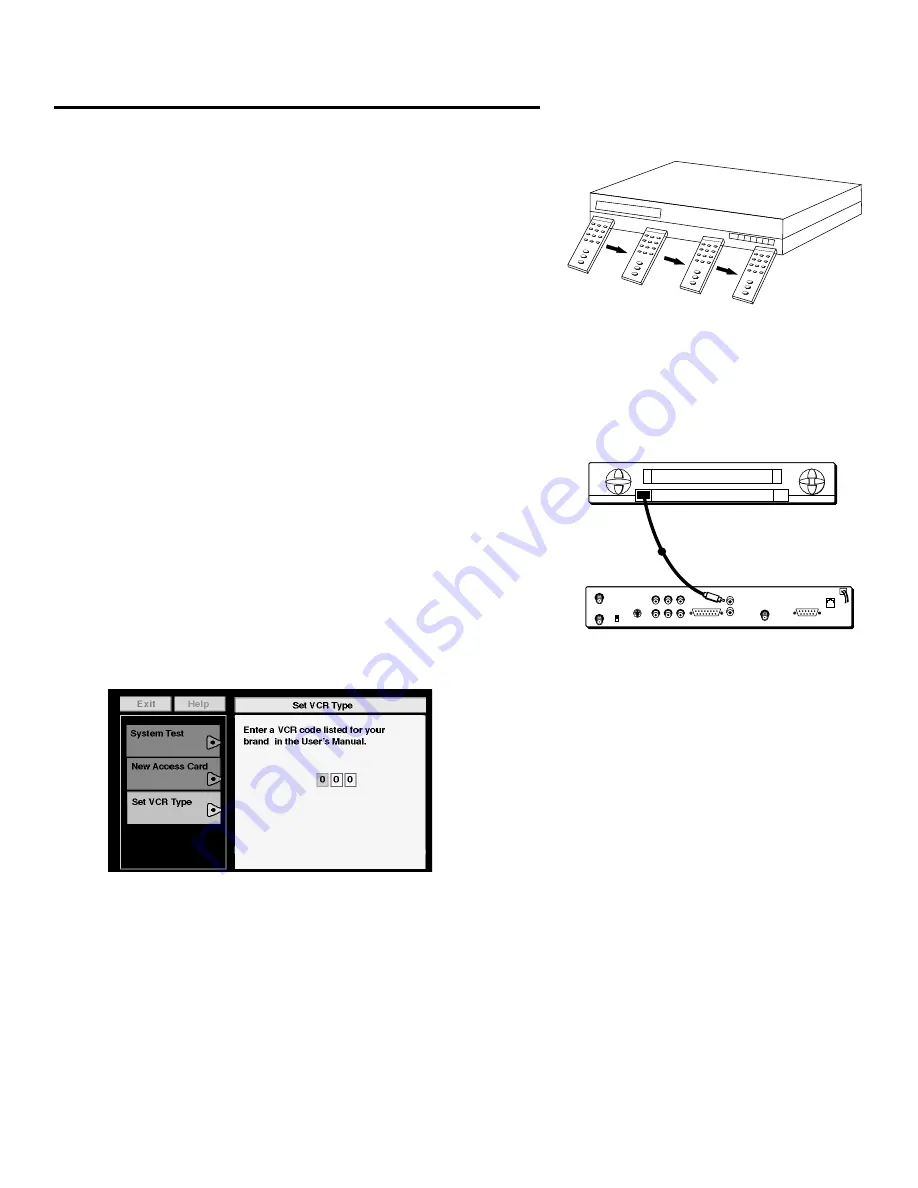
MORE FEATURES
27
For VCRs that do not label the remote sensor, you need to use the
VCR’s remote to locate the sensor before affixing the VCR controller.
1.
Hold the remote control so that it is touching the front of the
VCR.
2.
Slowly move the remote over the front of the VCR while pressing
the remote power button on and off.
3.
When your VCR turns off or on, you have located the sensor.
To test the VCR controller, use a piece of clear tape to temporarily
attach the VCR controller to the spot where you think the sensor is
located, and then follow the steps described under “Selecting a
VCR Type.”
Connecting the VCR Controller
In order for the receiver and VCR to communicate, you need to
attach the VCR controller to the back of the satellite receiver.
1.
Plug the VCR controller into the VCR CONTROL jack on the back
of the satellite receiver.
2.
Affix the other end to the remote sensor on your VCR.
Selecting a VCR Type
You need to tell the satellite receiver which VCR brand you are using
by selecting
Set VCR Type from the Options menu.
The Set VCR Type screen is located in the Options menu.
1.
Use the arrows or digit keys to input the correct code for your
VCR brand. The VCR codes are located on the next page.
2.
Follow the on-screen instructions to ensure that you are using
the correct code. If the VCR automatically stops tape play, then
you know that the satellite receiver and the VCR are
communicating.
•
Some VCR brands may not be capable of being controlled
by the satellite receiver.
Connect the VCR controller to the infrared
remote sensor on your VCR.
OUT
TO
TV
IN
FROM
ANT
S-VIDEO
VIDEO
R
L
AUDIO
WIDE BAND DATA
VCR CONTROL
REMOTE IN
SATELLITE IN
LOW SPEED DATA
PHONE JACK
REMOTE SENSOR
VCR
CH3
CH4






























