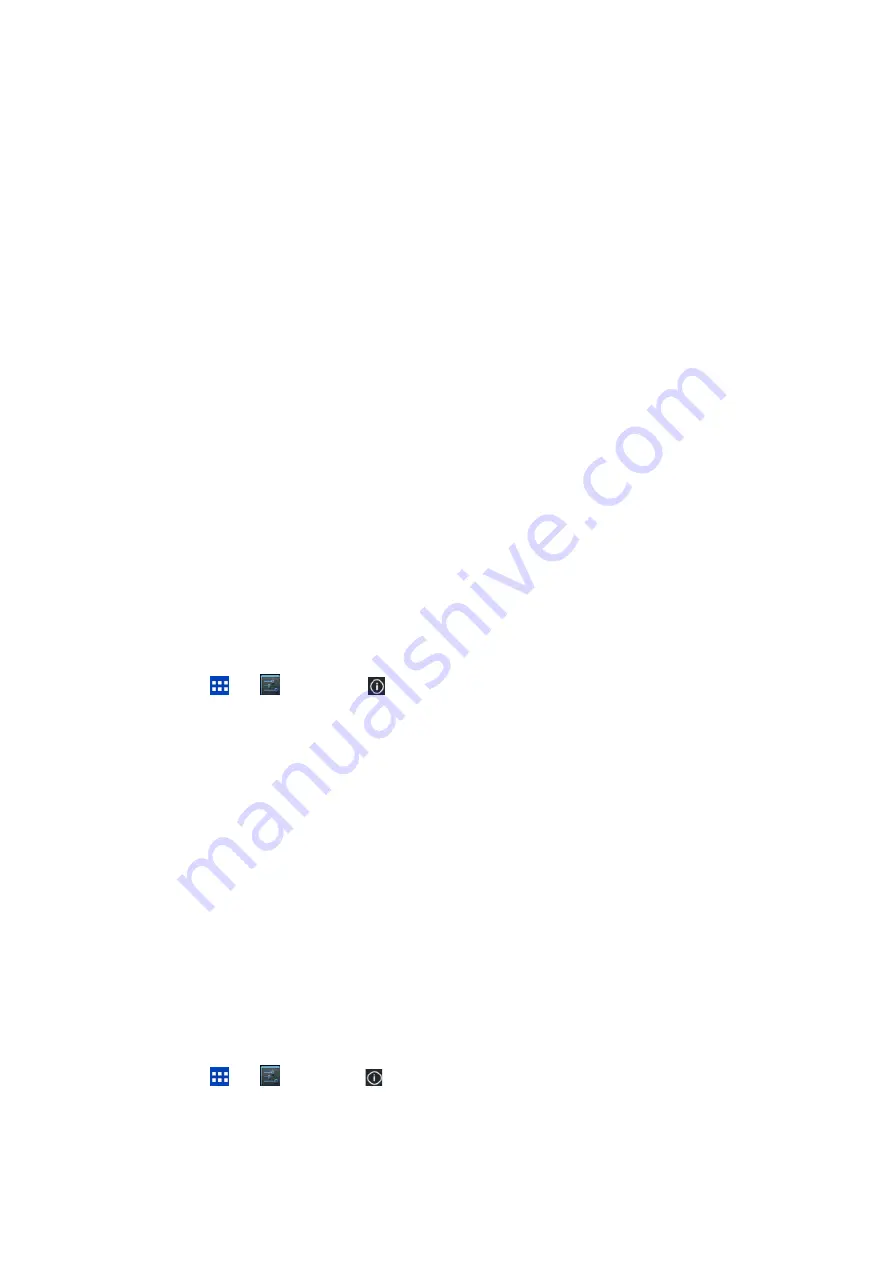
1. About this document
This document describes how to update OS of JT-B1 by SD card.
2. Preparation
Use PC for the preparation.
1) Prepare the micro SD card to store the update file.
2) Make “Download” folder in micro SD card.
3) Unzip the file downloaded from the site,
and store it
(
PS000010B000000yyyyyxxxx_0000.dat
)
into “Download” folder
in microSD card. (“xxxx” is version as 1098. “yyyyy” is any number)
Note* If more than one files are stored in “Download” folder,
“Two or more software is stored in the “Download” folder.” message shows, and update is
not available.
3. Procedure
To avoid power-off during OS update, please confirm that the remaining battery is more than 50%
before continuing with the procedure. Please continue to update while charging by AC adaptor.
1) Insert micro SD card stored OS update file into tablet.
2) Choose
「
」
→
「
Setting
」
→
「
About Tablet
」
→
「
System updates
」
→
「
Update from microSD.
」
3) ”Searching for new software in microSD” message shows in “Update from microSD”,
and choose “OK”
4) “Software update is to be run.” in “Update from micro SD” shows, and choose “OK.”.
5) Start software updating, and leave it for a while.
*It takes approx 17min to update OS.
*If update fails, please check if the update file or the location to be stored is correct.
and try again based on the procedure.
6) Reboot starts automatically after software complete, and initial display are shown,
and unlock the screen.
7) After “Software has been successfully updated.” message shows, Choose “OK” .
4. Confirm OS version after updating.
1) Choose
「
」
→
「
setting
」
→
「
About tablet
」
in home screen.
2) Confirm [09.xxxx] in [built number]
(“xxxx” is version as 1098.)
End of document




















