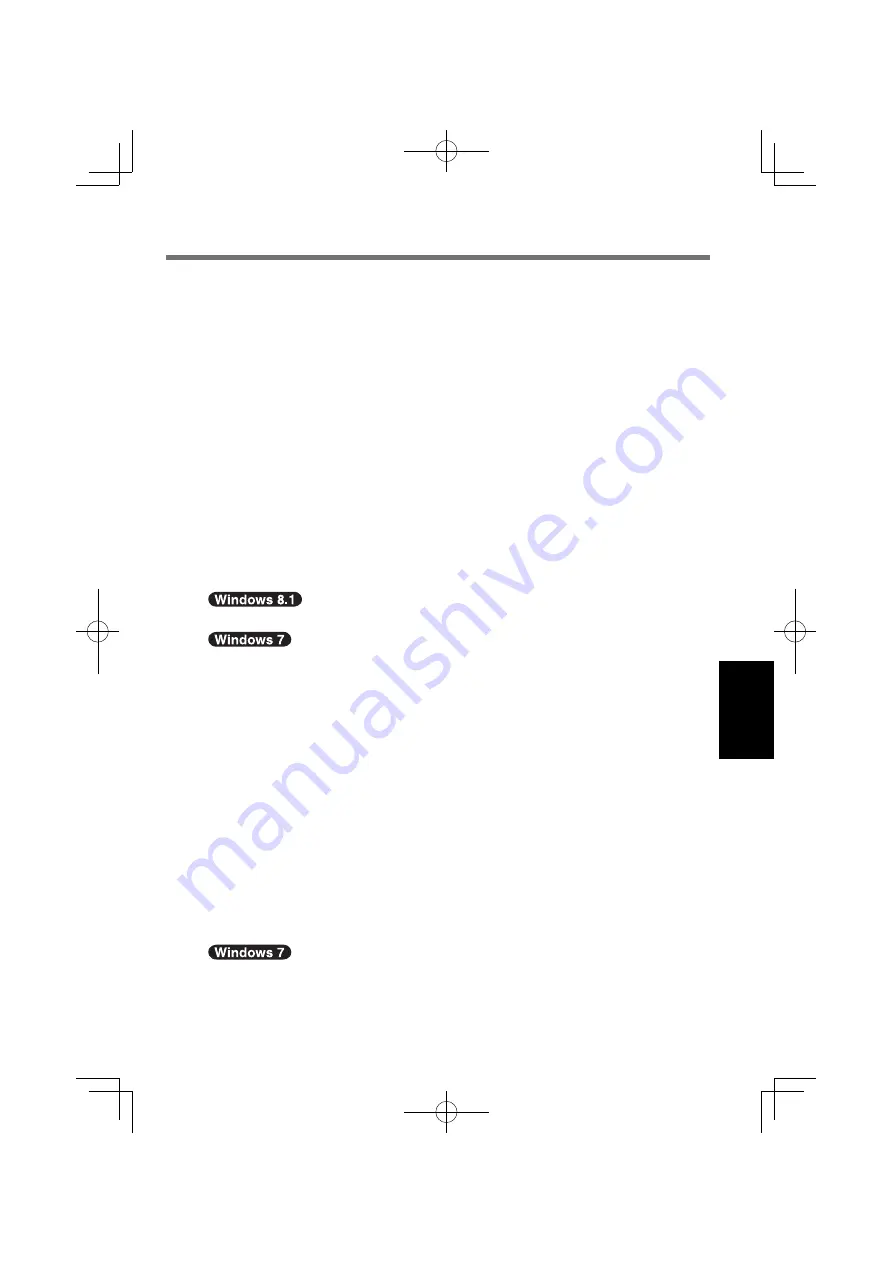
41
Useful Information
If the [Panasonic] boot screen is not displayed, turn on the computer
while touching top left of the screen.
If the password is requested, enter the Supervisor Password.
2
Write down all of the contents of the Setup Utility and
touch [Exit] and double-touch [Load Default Values].
At the con
fi
rmation message, touch [Yes].
3
Check the [UEFI Boot] setting of the Setup Utility.
[UEFI Boot] should be set to as follows.
When installing Windows 8.1 : [Enabled]
When installing Windows 7 : [Disabled]
4
Touch [Exit] and double-touch [Save Values and Reboot].
At the con
fi
rmation message, touch [Yes].
Computer will restart.
5
Touch top left of the screen while [Panasonic] boot screen
is displayed.
The Setup Utility starts up.
If the password is requested, enter the Supervisor Password.
6
Touch [Exit] and double-touch [Recovery Partition].
7
Touch [Next] and touch [YES].
Touch [Reinstall Windows] and touch [Next].
8
At the License Agreement screen, touch [Yes, I agree to
the provisions above and wish to continue!] and touch
[Next].
9 Touch
[Next].
If the option is displayed, select the setting and touch [Next].
[Reinstall Windows to the System Disk to factory default.]
Select this option when you want to install Windows to the factory default.
After installation, you can create a new partition. For how to create a new
partition, refer to “To change the partition structure” (
page 28).
[
Reinstall to the OS related partitions.]
*1
Select this option when the
fl
ash memory has already been divided into
several partitions and you want to keep the partition structure. For how
to create a new partition, refer to “To change the partition structure”
(
page 28).
*1
This does not appear if Windows cannot be installed to the recovery partition and
the area usable by Windows.
10
At the con
fi
rmation message, touch [YES].
CPE02825ZA̲FZ-M1mk1-8.1̲OI̲E.indb 41
CPE02825ZA̲FZ-M1mk1-8.1̲OI̲E.indb 41
2014/02/14 13:03:37
2014/02/14 13:03:37






























