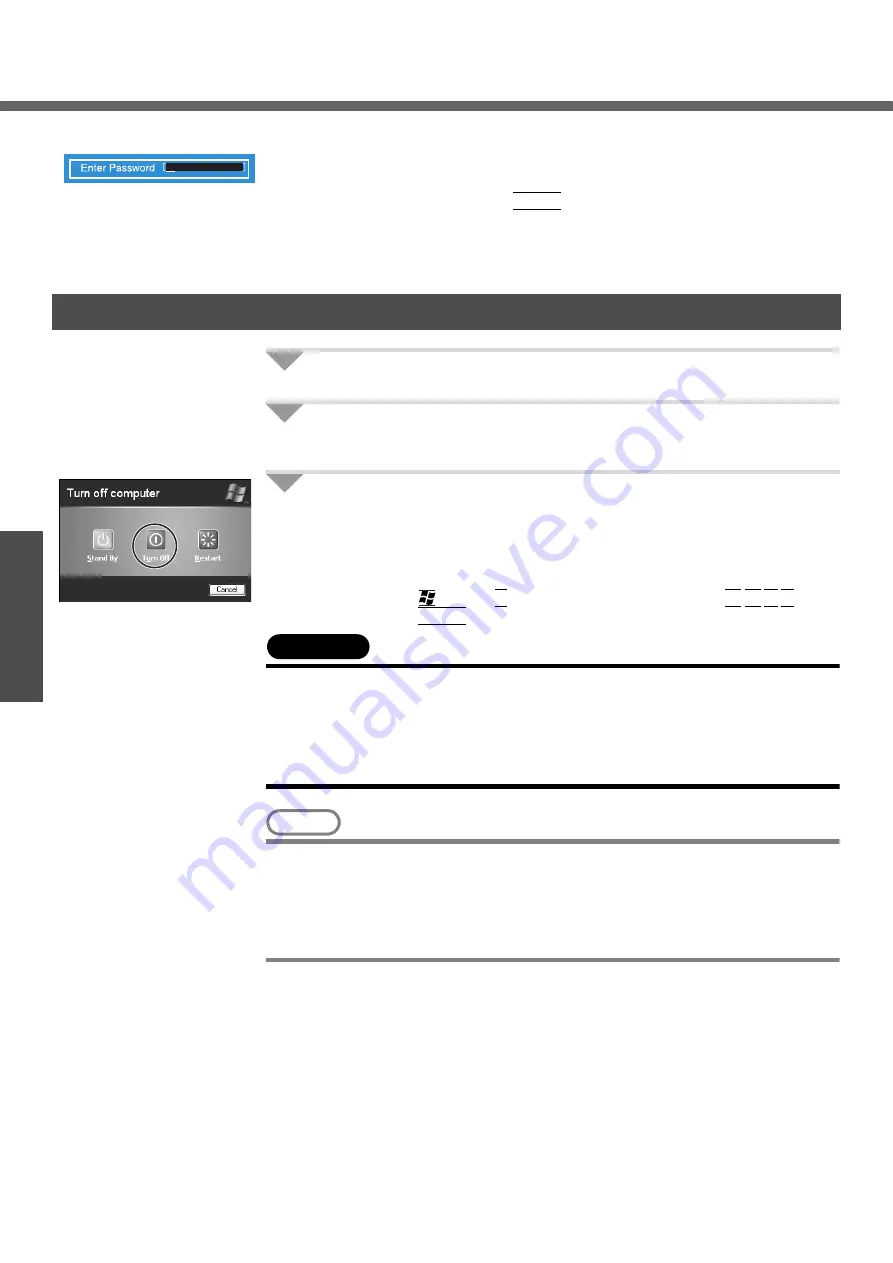
Starting Up/Shutting Down
24
Get
ting St
arted
If the screen on the left is displayed immediately after
you turn on the power...
A password has been set to ensure the computer's security.
Enter your password
*1
and press the
Enter
key.
z
When the correct password is input, the computer will start.
z
When three incorrect password attempts or nothing is input for one minute, the com-
puter will power off.
*1
Supervisor Password or User Password set in the Setup Utility (not the Windows password).
1
Save necessary data and close each application.
2
Display the shutdown screen.
Click [start] - [Turn Off Computer].
3
Click [Turn Off].
Your computer will power off automatically.
z
Restarting your computer (without shutting down): click [Restart].
To shut down using the keyboard:
A
Press the
key, the
U
key, and select [Turn Off] with the
Î
Í
Ï
Ð
key.
B
Press the
Enter
key.
CAUTION
z
Do not do the following during the shutdown/restart procedure.
• Connecting or disconnecting the AC adaptor.
• Touching the power switch.
• Performing any keyboard, touch pad or external mouse operations.
• Closing the display.
• Sliding the drive power/open switch.
NOTE
z
When the DC plug is not connected to the computer, disconnect the AC cord
from your AC wall outlet. About 1.5 W of power is consumed simply by having
the AC adaptor plugged into an electrical outlet.
z
Note that the computer consumes electricity even when the computer power is
off. If the battery pack is fully charged, the battery will fully discharge in Approx.
3 weeks.
When you leave the computer or interrupt your work...
If you use the “Standby” or “Hibernation” function, then when you turn on the power
next time, the application software and files you were using before will be displayed,
and you can restart the same operations. (
Î
“Standby/Hibernation Functions” in
onscreen Reference Manual)
Shutting Down (power off your computer)
Summary of Contents for Toughbook CF-Y4HWPZZBM
Page 66: ...66 Memo ...
Page 67: ...67 ...
















































