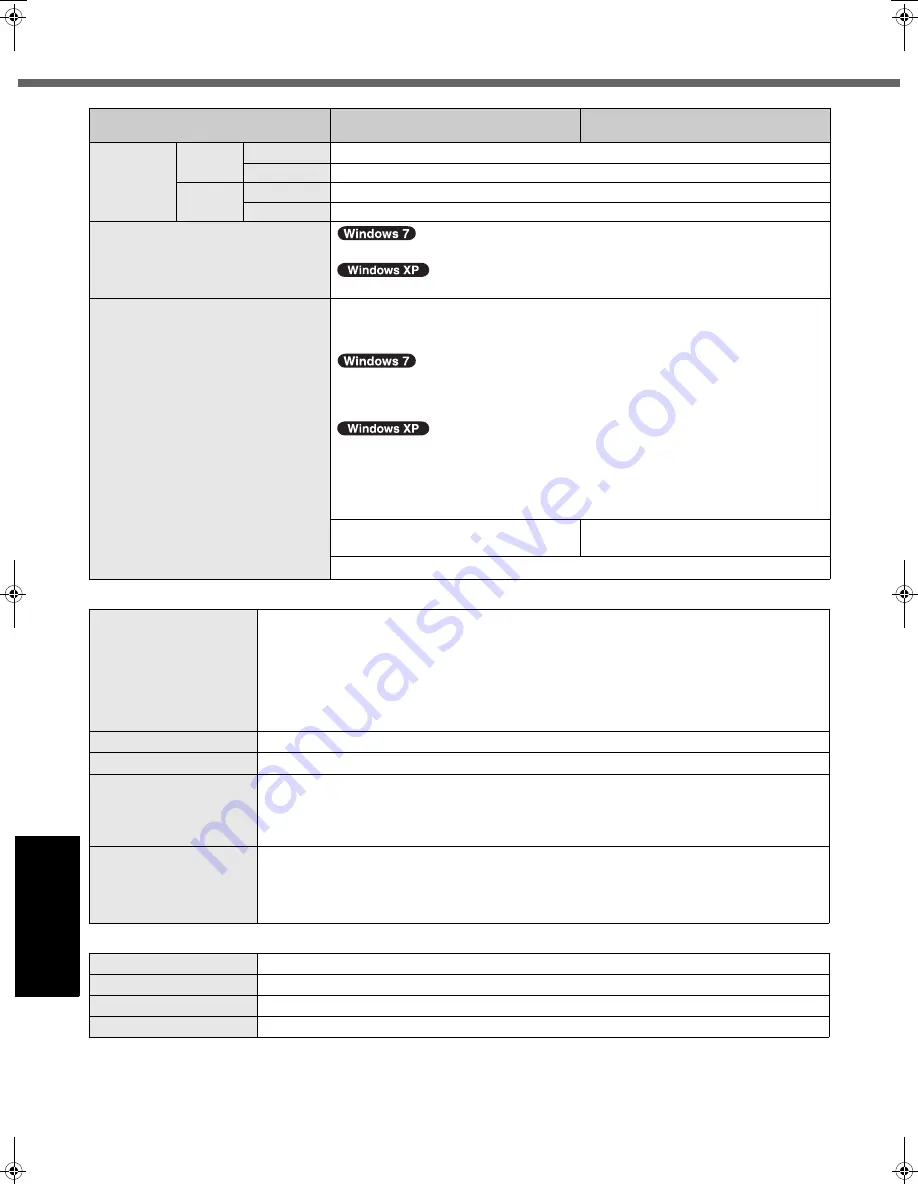
32
Specifications
Getting Started
Usef
ul Inform
ation
Troubleshooting
Appendix
*1
The Intel
®
Active Management Technology (Intel
®
AMT)
function must be set before use.
*2
1
MB
= 1,048,576 bytes / 1
GB
= 1,073,741,824 bytes
*3
You can physically expand the memory up to 4
GB
, but the
total amount of usable memory available will be less depend-
ing on the actual system configuration.
Environment
Operation Temperature
5
°
C
to 35
°
C
Humidity
30
%
to 80
%
RH (No condensation)
Storage
Temperature
-20
°
C
to 60
°
C
Humidity
30
%
to 90
%
RH (No condensation)
OS
*23
Genuine Windows
®
7 Professional
Genuine Microsoft
®
Windows
®
XP Professional Service Pack 3
Pre-installed Software
*23
Adobe Reader / Loupe Utility / Touch Pad Utility / PC Information Viewer / PC Information
Popup / Display Rotation Tool / Hotkey Settings / Wireless Switch Utility / Intel
®
Matrix
Storage Manager / Battery Recalibration Utility
Microsoft
®
Internet Explorer 8.0 / DirectX 11/ Microsoft
®
Windows
®
Media Player 12 /
Microsoft
®
.NET Framework 3.5.1 / Infineon TPM Professional Package V3.6
*24
/
Panasonic Power Plan Extension Utility
Microsoft
®
Internet Explorer 6 Service Pack 3 / DirectX 9.0c / Microsoft
®
Windows
®
Media Player 10 / Microsoft
®
Windows
®
Movie Maker 2.1 / Microsoft
®
.NET Framework
3.5 / Intel
®
PROSet/Wireless Software / Icon Enlarger / Power Saving Utility / FAN
Control Utility / Wireless Connection Disable Utility
*25
/ Economy Mode (ECO) Setting
Utility / Infineon TPM Professional Package V3.5SP1
*24
Bluetooth™ Stack for Windows by
TOSHIBA
*9
Protector Suite
*25
Aptio Setup Utility / Hard Disk Data Erase Utility
*26
/ PC-Diagnostic Utility
Model No.
CF-T8HWGTZPM
CF-T8HWGTZDM
CF-T8HWSTZPM
CF-T8HWSTZDM
Wireless LAN <Only for model with wireless LAN>
Data Transfer Rates
IEEE802.11a : 54/48/36/24/18/12/9/6
Mbps
(automatically switched)
*27
IEEE802.11b : 11/5.5/2/1
Mbps
(automatically switched)
*27
IEEE802.11g : 54/48/36/24/18/12/9/6
Mbps
(automatically switched)
*27
IEEE802.11n : (HT20) 144.4/130/117/115.6/104/86.7/78/65/58.5/57.8/52/43.3/39/28.9/26/19.5/14.4/
13/6.5
Mbps
(automatically switched)
*27
(HT40) 300/270/243/240/216/180/162/130/120/117/108/104/90/81/78/60/54/52/39/
30/27/26/13
Mbps
(automatically switched)
*27
Standards Supported
IEEE802.11a / IEEE802.11b / IEEE802.11g / IEEE802.11n
Transmission Method
OFDM system, DS-SS system
Wireless Channels Used
IEEE802.11a : Channels 36/40/44/48/52/56/60/64/100/104/108/112/116/132/136/140/149/153/157/
161/165
IEEE802.11b/IEEE802.11g : Channels 1 to 11
IEEE802.11n : Channels 1-11/36/40/44/48/52/56/60/64/100/104/108/112/116/132/136/140/149/153/
157/161/165
RF Frequency Band
IEEE802.11a : 5.18
GHz
- 5.32
GHz
, 5.5
GHz -
5.58
GHz
, 5.66
GHz -
5.7
GHz
, 5.745
GHz
-
5.825
GHz
IEEE802.11b/IEEE802.11g : 2.412
GHz
- 2.462
GHz
IEEE802.11n : 2.412
GHz
- 2.462
GHz
, 5.15
GHz
- 5.35
GHz
, 5.5
GHz
- 5.58
GHz
, 5.66
GHz
-
5.7
GHz
, 5.745
GHz
- 5.85
GHz
Bluetooth™ <Only for model with Bluetooth>
Bluetooth Version
2.1 + EDR
Transmission Method
FHSS system
Wireless Channels Used
Channels 1 to 79
RF Frequency Band
2.402
GHz
- 2.48
GHz
DFQW5372ZA_CF-T8mk4_7XP_OI_EN.book 32 ページ 2010年1月22日 金曜日 午後5時12分
Summary of Contents for Toughbook CF-T8EWATZJM
Page 38: ...38 MEMO...
Page 39: ...39...









































