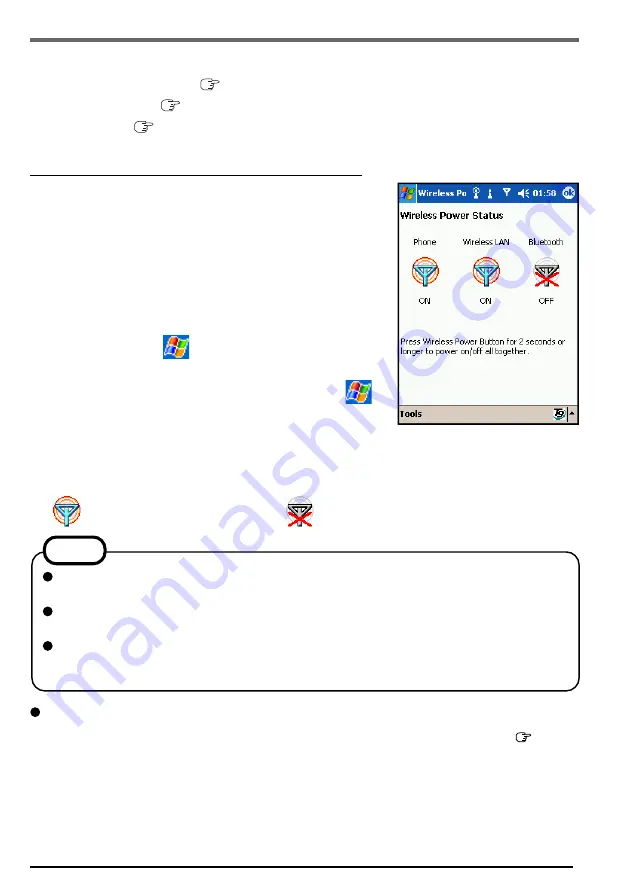
39
Wireless Functions
The following wireless functions are in CF-P2.
•
GSM/GPRS (Phone) (
page 40)
•
Wireless LAN (
page 43)
•
Bluetooth (
page 49)
Changing the Wireless Power Status
Display the screen on the right, and confirm the switching
and status of the GSM/GPRS (Phone), Wireless LAN and
Bluetooth power supply.
1
Turn on CF-P2.
2
Lightly press the Wireless Power Button (within
0.5 seconds) to display [Wireless Power Status]
screen.
When also tapping
- [Programs] - [Wireless Power],
[Wireless Power Status] is displayed.
If you change the program button assignment in
-
[Settings] - [Personal] tab - [Buttons], [Wireless Power
Status] screen cannot be displayed.
3
Tap the icon for the function that you want to turn ON/OFF.
The icon will change as follows.
Power is on.
Power is off.
How to turn the Wireless power on/off using the Wireless Power Button
Display [Wireless Power Status] screen, and press the Wireless Power Button ( page 5)
more than 2 seconds.
•
When there are wireless functions turned on, if you press the Wireless Power Button for
two seconds or more, all the wireless functions turned on will switch off. After that,
pressing the Wireless Power Button again for two seconds or more will turn on any
wireless function that were previously turned off. In this operation, only wireless func-
tions that were originally turned on will be returned to the “on” status.
The wireless power status may not be able to change immediately after the computer
resumes operations.
When turning a wireless function on/off, the wireless power status cannot be changed
even if you press the Wireless Power Button for two seconds or more.
When turning off Wi-Fi using the navigation bar, [Wi-Fi OFF] appears on [Wireless
Power Status] screen. Wireless LAN will not operate in the Wi-Fi OFF status.
To turn on Wireless LAN, tap [Wi-Fi OFF].
NOTE






























