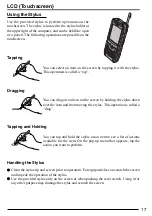22
Entering Letters in T9 Mode
Important T9 concepts:
• Type to the end of the word if it does not appear after you enter the first few letters.
• Don’t be concerned about what appears on screen while entering a word.
• Press the up/down cursor control to scroll through word choices.
• You can enter words that contain capital letters (
page 23 “Changing the Shift State”).
• You can use the Smart Punctuation feature to quickly add punctuation to words ( page
23 “Entering Symbols”).
(1) Press the corresponding number key one time. For example, to enter the letter c, press
2
abc
once. Although each key represents several letters, T9 determines from the keys
you press which letter you want.
(2) If the word displayed is the one you want, press
#
to add a space and begin the next
word.
(3) Press center of the cursor control to enter the word.
The following section describes what to do if T9 doesn’t display the word you want.
When the Word You Want Isn’t on Screen
Sometimes the word T9 displays isn’t the one you want. For example, to enter “cat” you
would press the keys
2
abc
2
abc
8
tuv
. For this key sequence, however, “act” is the most
likely matching word. Although T9 displays “act”, it has prepared a list of all the words
that match the key sequence.
To view the next matching words, press the up/down cursor control. Pressing this cursor
control replaces the current word with the next matching word.
When the Word Isn’t in T9’s List
Sometimes the word you want to enter isn’t in T9’s list of matching words. In this situation,
you can switch to ABC mode by pressing
until
is displayed and enter the word.
Return to T9 mode by pressing
until
is displayed. T9 automatically also adds
words input in ABC mode to its dictionary.
*
1
Entering Completed Words
*
1
Sometimes T9 places in the selection list completed words. Completed words match the
keys you’ve entered but contain additional characters. If the completed word isn’t the one
you want, just keep entering letters. T9 will remove the completed portion of the word for
you automatically. If the completed word is the one you want, press
#
to add a space
and begin the next word.
*
1
This setting can be changed as follows.
1 Tap the arrow on the command bar.
2 Tap [Options] - [Input Method] tab - tap [Options].
3 Add/remove a check mark from each setting.
4 Tap [ok].
Entering Information