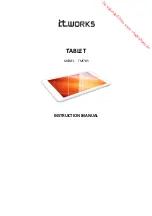5
Touch Screen Operation
z
When the screen becomes dirty, wipe it with a soft cloth
The screen is specially treated to prevent dirt from adhering to the surface, so dirt can be removed easily using a dry
cloth. If the dirt does not come off easily, breathe on the surface and try again.
Do not apply water or solvents to the soft cloth.
z
Wash the soft cloth when it becomes dirty
When the soft cloth becomes dirty, wash it with mild detergent. Do not use bleach or fabric conditioner (softener), or try to
sterilize the cloth by boiling.
If the soft cloth is dirty, it may be ineffective in cleaning the screen, and in fact may cause dirt to adhere to the screen.
z
Check the following to prevent the surface of the screen from being scratched
z
Are you using the digitizer pen or your finger to operate the screen?
z
Is the surface clean?
z
Is the soft cloth clean?
z
Is the tip of the digitizer pen clean?
z
Is your finger clean?
z
Do not touch the screen outside of the LCD display area
The input area is defined by the LCD display screen. Touching the screen outside of the display area may result malfunc-
tions or damage to the screen.
z
Do not apply excessive force to the screen
Do not lift the computer while holding the LCD screen, or allow the screen to be twisted. Do not place any objects on the
LCD screen. Any of the above may cause the screen glass to break, or may damage the LCD screen.
z
Operation response may be slower in low temperature environments
The screen may respond to operations more slowly when using the computer in temperatures less than 5°C, but this is
not a malfunction. Response time will return to normal when the computer is returned to room temperature.
z
If the cursor jumps to a location other than where the screen was touched, or if the LCD reso-
lution changes, perform the calibration
Perform the procedure of “Calibration” (
Maintaining the performance of the screen
Things to keep in mind when using the screen