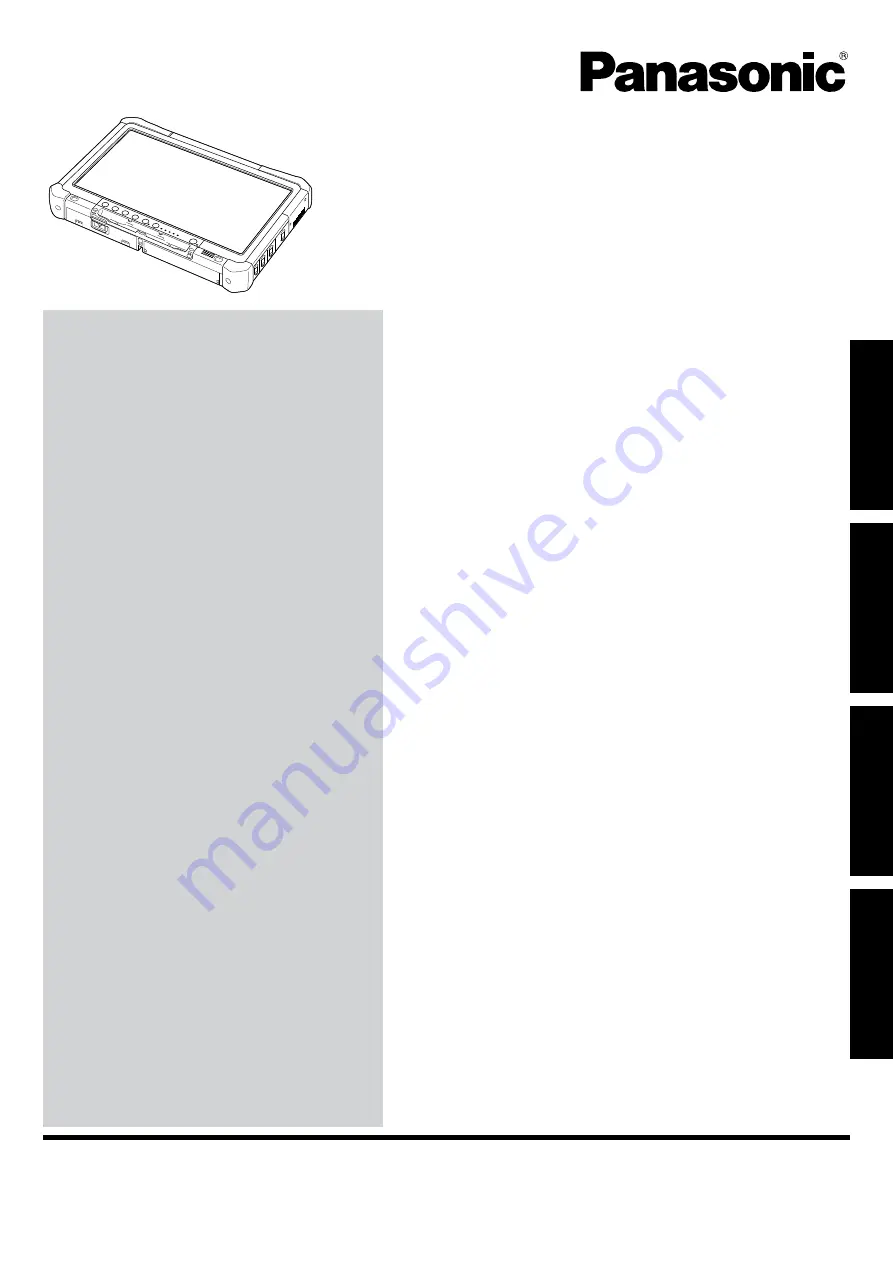
Contents
Getting Started
OPERATING INSTRUCTIONS
Basic Guide
Personal Computer
Model No.
CF-D1N
series
Useful Information
Troubleshooting
Appendix
Please read these instructions carefully before using this product, and save this manual for future use.
Getting Started
Useful Information
Troubleshooting
Appendix
Introduction .................................................................
2
Description of Parts ....................................................
4
First-time Operation ....................................................
7
Turning On / Turning Off...........................................
11
Handling and Maintenance .......................................
12
Installing Software ....................................................
14
Troubleshooting (Basic)............................................
18
LIMITED USE LICENSE AGREEMENT ...................
22
Specifications ...........................................................
24
















