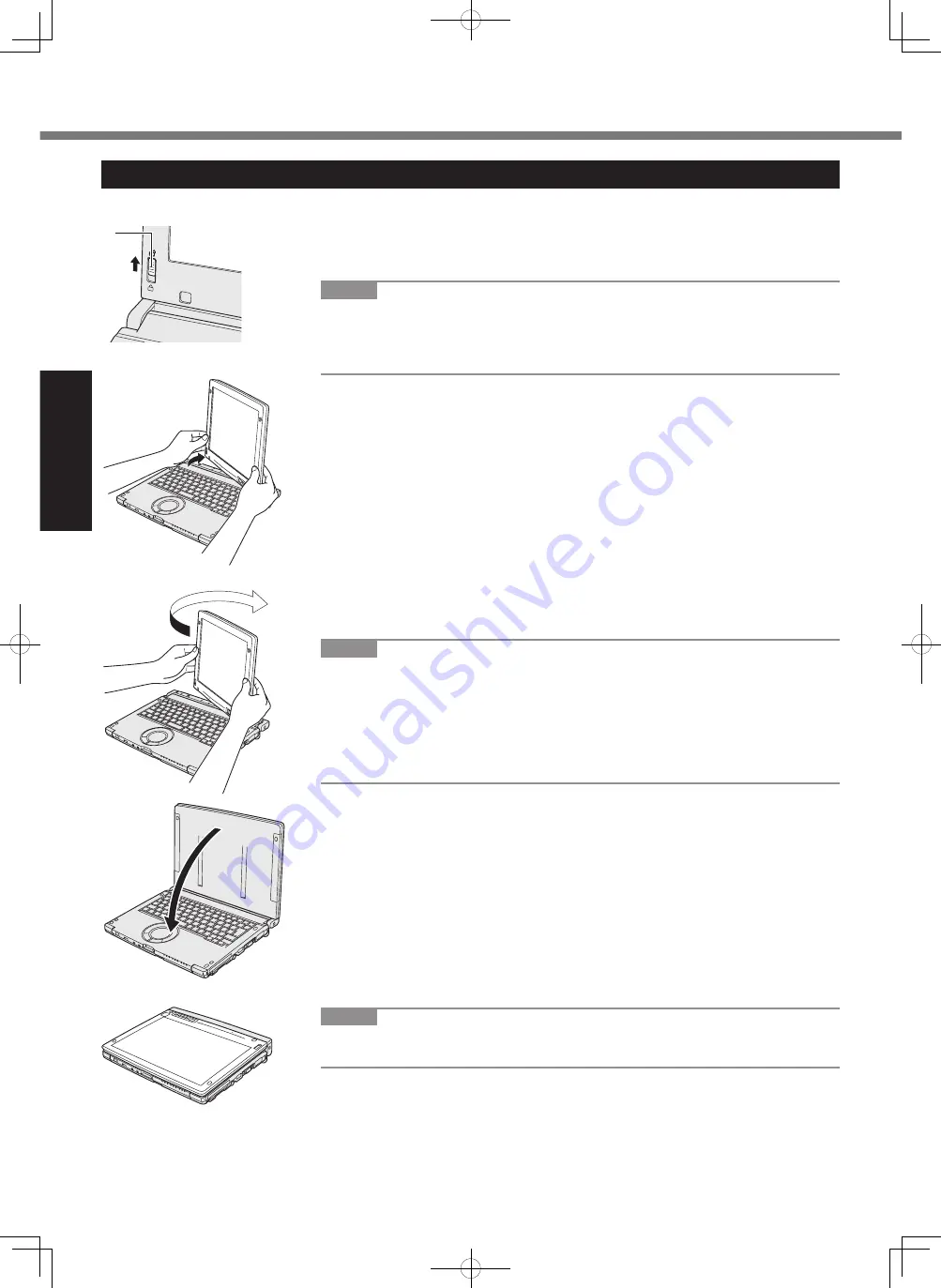
12
Getting Started
Rotating the Display
n
Switching to the Tablet Mode
Description of Parts
A
Open the display.
Lift up the display until it stops (approx. 90 degrees).
B
Slide the Display Rotation Lock (A) to the unlocked position.
NOTE
l
Do not press the tablet buttons, and do not rotate the display by holding the up-
per part of the display.
l
Do not allow your fingers to get caught between the display and the base when
rotating the display.
C
Hold the bottom left and bottom right of the display, and rotate the display in the
direction of the arrow.
The lock will click as it is released.
D
Rotate the display 180 degrees in the direction of the arrow while holding both
sides.
Stop rotation when the display clicks into place.
NOTE
l
The display cannot be rotated more than 180 degrees in the direction of the ar-
row, or in the opposite direction of the arrow. Do not attempt to rotate the display
more than 180 degrees or in the opposite direction using force.
l
Do not allow the tether for the pen (included) or other cables to get caught be-
tween the display and the base when rotating the display.
l
If peripheral devices connected to the computer obstruct rotation of the display,
disconnect the devices and then rotate the display.
E
Tilt down the display in the direction of the arrow.
NOTE
l
For the normal operation of the Tablet Mode, orient the display as shown in the
illustration at the left.
A
DFQW5510ZACF-C1mk2_XP7_OI_P.indb 12
2011/05/24 14:56:35



























