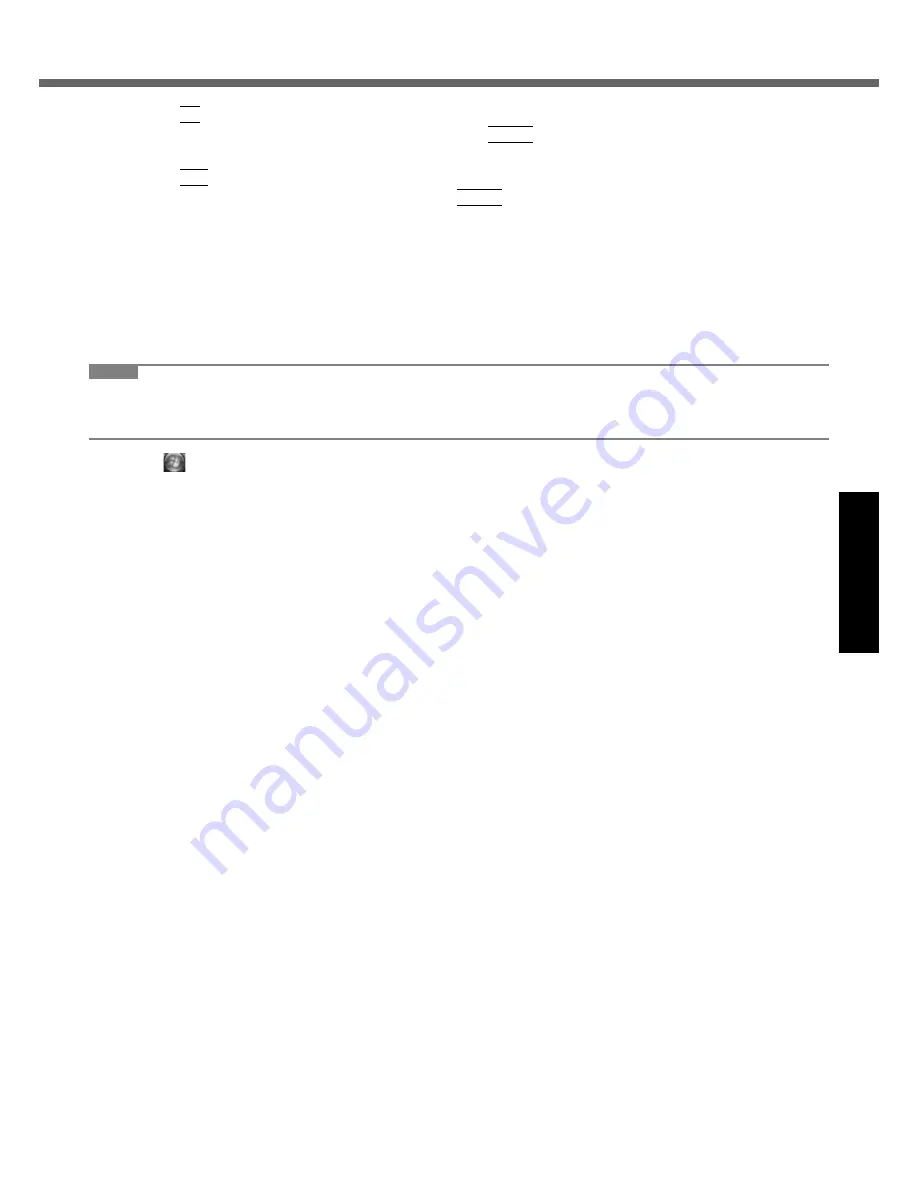
21
Getting Started
Useful Information
Troubleshooting
Appendix
14
Press
F9
.
At the confirmation message, select [Yes] and then press
Enter
.
The Setup Utility settings excluding the password(s) will return to the default values.
15
Press
F10
.
At the confirmation message, select [Yes] and press
Enter
.
The Setup Utility will close, and the computer will restart.
16
Perform the “First-time Operation” (
Î
page 11).
17
Start the Setup Utility and change the settings as necessary.
18
Perform Windows Update.
To change the drive letter of hard disk or CD/DVD drive
NOTE
z
Drive letters of hard disk can be changed only when two or more partitions have been created on the hard disk drive.
z
The name of the C: drive cannot be changed.
z
Change the drive letters before installing applications.
A
Click
(Start) - [Control Panel] - [System and Maintenance] - [Administrative Tools], and double-click [Compu-
ter Management].
•
A standard user needs to enter an administrator password.
B
Click [Disk Management] from [Storage].
C
Right-click the hard disk partition or the CD/DVD drive name, and click [Change Drive Letter and Paths...].
D
Click [Change...].
E
Click [Assign the following drive letter] and select the new drive letter, and then click [OK].
At the confirmation message, click [Yes].
















































