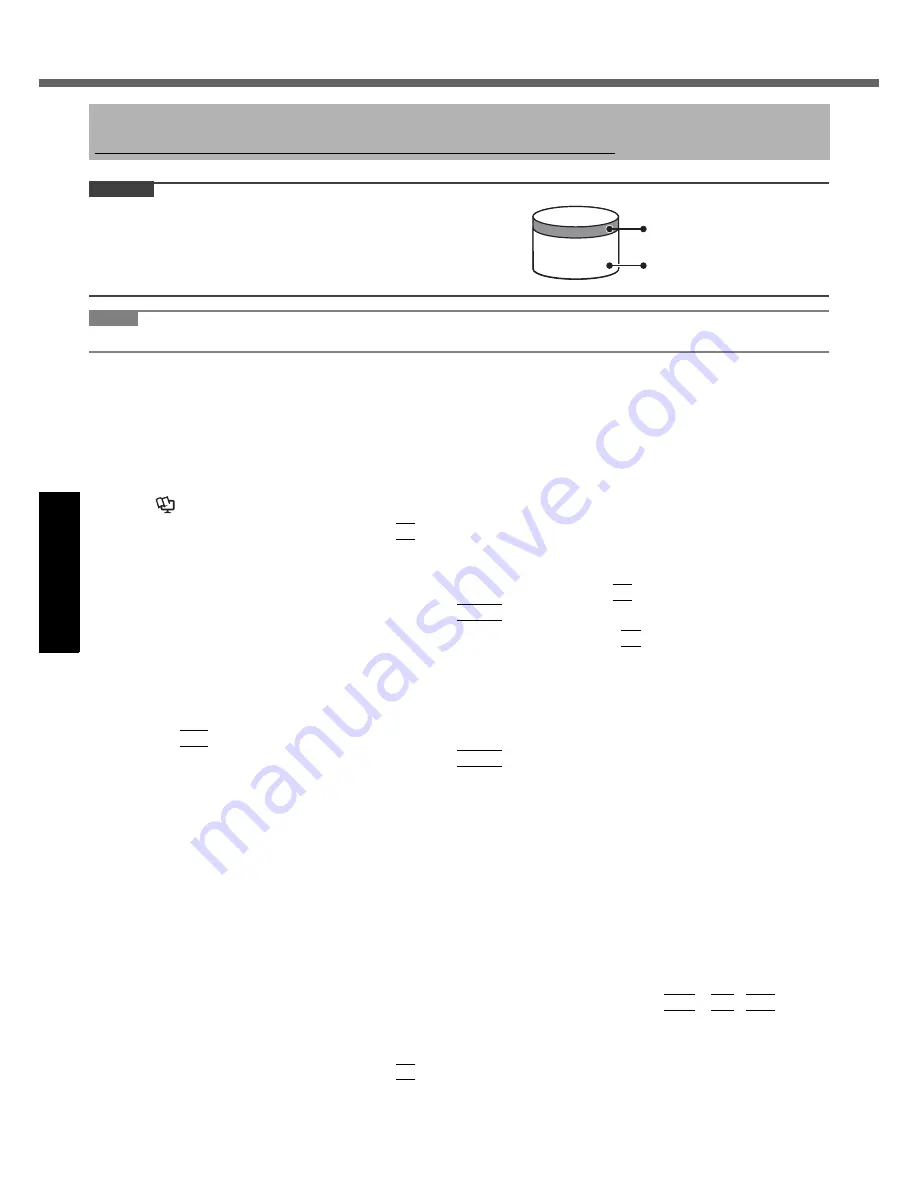
20
Getting Started
Useful Information
Troubleshooting
Appendix
Reinstalling Software
CAUTION
Do not delete the partition with recovery tools on the hard disk.
The disk space in the partition is not available to store data.
NOTE
z
Even if reinstallation is performed, the number of times of DVD’s region code setting will not be reset.
Preparation
z
Prepare the following items:
• The Product Recovery DVD-ROM (included)
• Panasonic CD/DVD drive (included)
z
Remove all peripherals (except for the CD/DVD drive).
z
Connect the AC adaptor and do not remove it until reinstallation is complete.
1
Turn off the computer and insert the CD/DVD drive into the multimedia pocket
(
Î
Reference Manual
“Multimedia Pocket”).
2
Turn on the computer, and press
F2
while [Panasonic] boot screen is displayed.
The Setup Utility starts up.
z
If the password is requested, enter the Supervisor Password.
3
Write down all of the contents of the Setup Utility and press
F9
.
At the confirmation message, select [Yes] and press
Enter
.
4
Select the [Boot] menu, then select [Optical Drive] and press
F6
until [Optical Drive] is
at the top of [Boot priority order].
5
Select the [Security] menu and set [DVD Operation] to [Enable].
6
Set the Product Recovery DVD-ROM into the CD/DVD drive.
7
Press
F10
.
At the confirmation message, select [Yes] and press
Enter
.
The computer will restart.
8
Click [Reinstall Windows] and click [Next].
The License Agreement screen appears.
9
Click [Yes, I agree to the provisions above and wish to continue!] and click [Next].
10
Select the settings and click [Next].
z
[Reinstall Windows to the whole Hard Disk to factory default.]
You will have a single partition.
z
[Reinstall Windows to the operating system partition.]
You can keep the partition structure.
11
At the confirmation message, click [YES].
Reinstallation starts automatically. (It will take approximately 30 minutes.)
z
Do not interrupt reinstallation, for example by turning off the computer or pressing
Ctrl
+
Alt
+
Del
. Other-
wise reinstallation may become unavailable as Windows may not start up or the data may be corrupted.
12
Remove the Product Recovery DVD-ROM, and then click [OK] to turn off the computer.
13
Turn on the computer, and press
F2
while [Panasonic] boot screen is displayed.
The Setup Utility starts up.
z
If the password is requested, enter the Supervisor Password.
Reinstalling software will return the computer to the default condition. When you reinstall the software, the hard disk
data will be erased.
Back up important data to other media or an external hard disk before reinstallation.
Area usable by Windows
Hard disk
Partition with recovery tools
(approximately 2 GB)






























