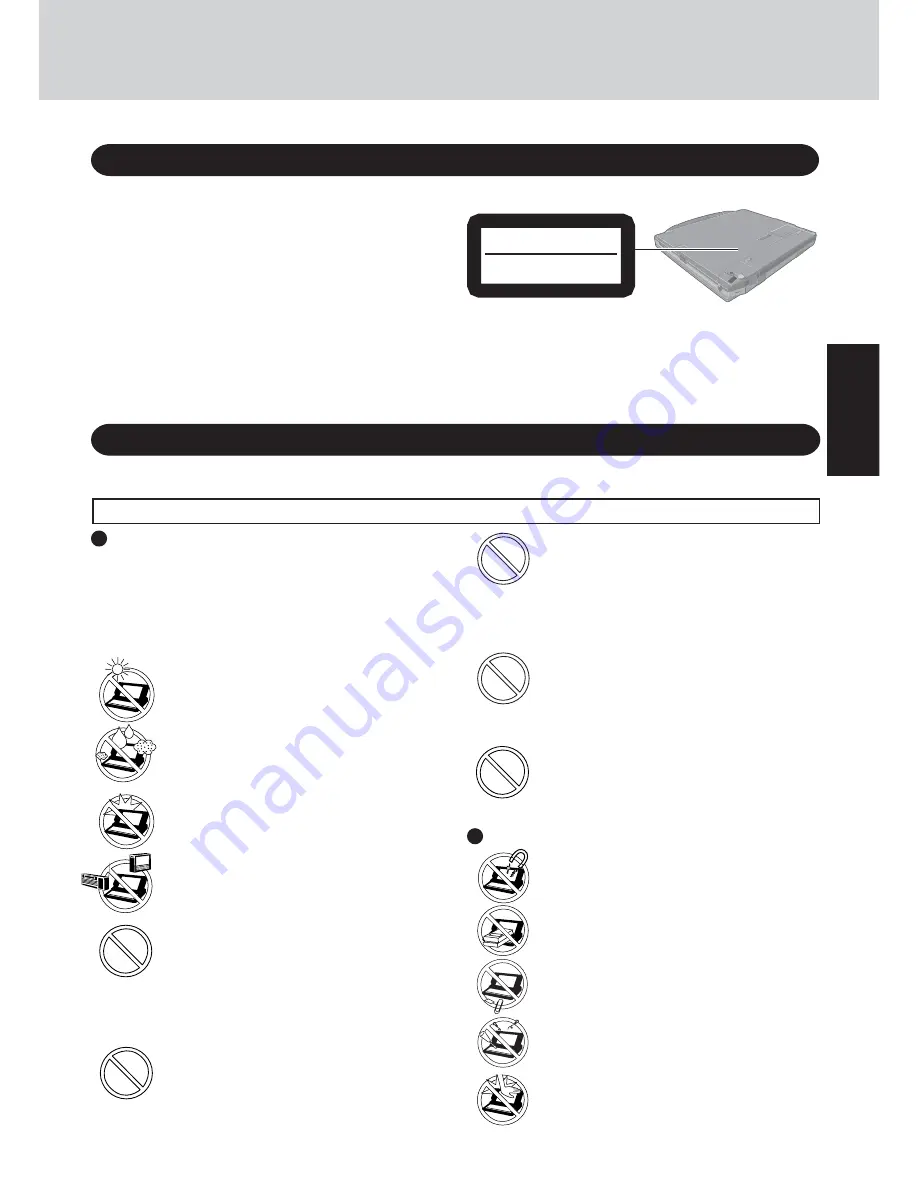
7
Getting S
tarted
Keep SD Memory Cards away from infants and
small children
Accidental swallowing will result in bodily injury.
In the event of accidental swallowing, see a doctor
immediately.
CD/DVD Drive Caution
CAUTION!
THIS PRODUCT UTILIZES A LASER.
USE OF CONTROLS, ADJUSTMENTS OR PERFORMANCE OF
PROCEDURES OTHER THAN THOSE SPECIFIED HEREIN MAY
RESULT IN HAZARDOUS RADIATION EXPOSURE.
DO NOT OPEN COVERS AND DO NOT REPAIR YOURSELF.
REFER SERVICING TO QUALIFIED PERSONNEL.
AVERTISSEMENT!
CET APPAREIL UTILISE UN LASER.
L’UTILISATION DE COMMANDES OU DE RÉGLAGES OU
L’EXÉCUTION DE PROCÉDURES AUTRES QUE CELLES
SPÉCIFIÉES ICI PEUVENT PROVOQUER UNE EXPOSITION À
DES RADIATIONS DANGEREUSES.
NE PAS OUVRIR LES COUVERCLES NI ESSAYER DE RÉPARER
SOI-MÊME.
CONFIER TOUT TRAVAIL D'ENTRETIEN À UN PERSONNEL
QUALIFIÉ.
Bottom
CLASS 1 LASER PRODUCT
LASER KLASSE1
Laser safety information is appropriate only when drive with laser is
installed.
Les mesures de sécurité relatives au laser ne s’appliquent que lors de
l’installation d’une unité avec laser.
Precautions
Avoid Extreme Heat and Cold
Do not store or use the computer in locations
exposed to heat, direct sunlight, or extreme cold.
Avoid moving the computer between locations with
large temperature difference.
Operation: 5
o
C to 35
o
C {41
o
F to 95
o
F}
Storage:
-20
o
C to 60
o
C {-4
o
F to 140
o
F}
Avoid Direct Sunlight on the LCD Panel
The LCD panel should not be exposed to direct
sunlight or ultraviolet light.
Avoid Humidity, Liquids and Dust
Do not store or use the computer in locations exposed
to high humidity, liquids (including rain) or dust.
Usage
This computer has been designed so as to minimize shock to the LCD and hard disk drive, the leakage of liquid (e.g., water) on to the keyboard,
etc., but no warranty is provided against such trouble. Therefore, as a precision instrument, be extremely careful in the handling.
Before putting the computer away, be sure to wipe off any moisture.
Prevent Shock
Avoid subjecting the computer to severe vibrations or
impact. Do not place the computer inside a car trunk.
Avoid Radio Frequency Interference
Do not place the computer near a television or ra-
dio receiver.
Avoiding Low-temperature Burns
Avoid more than casual contact with any heat pro-
ducing area of the notebook computer, AC adap-
tor, and any option or accessory you use with it.
Even low heat (warmer than body temperature), can
cause a burn if the skin is exposed to the heat source
for a long period of time.
Handling
Avoid Magnetic Fields
Keep the computer away from magnets.
Data stored on the hard disk may be lost.
Avoid Stacking
Do not place heavy objects on top of the computer.
Keep Small Objects Away
Do not insert paper clips or other small objects into
the computer.
Do Not Disassemble the Computer
Do not attempt to disassemble your computer.
Avoid Excessive Force on the Display
Do not apply excessive downward force on the
display when it is completely opened, especially
when plugs and/or cables are connected to the rear
of the computer.
Do not touch the computer and cable when it
starts thundering
Do not connect a telephone line, or a network cable
other than the one specified, into the LAN port
If the LAN port is connected to a network such as the
ones listed below, a fire or electric shock may result.
• Networks other than 1000BASE-T, 100BASE-
TX or 10BASE-T
• Phone lines (Telephone lines, internal phone lines
(on-premise switches), digital public phones, etc.)
Only use this modem with regular phone lines
Connecting the modem to an in-house extension
line (in-house switching equipment) at a company
or office that only uses telephone lines or to the
digital outlet on a digital public phone may result
in a fire or electrical shock.








































