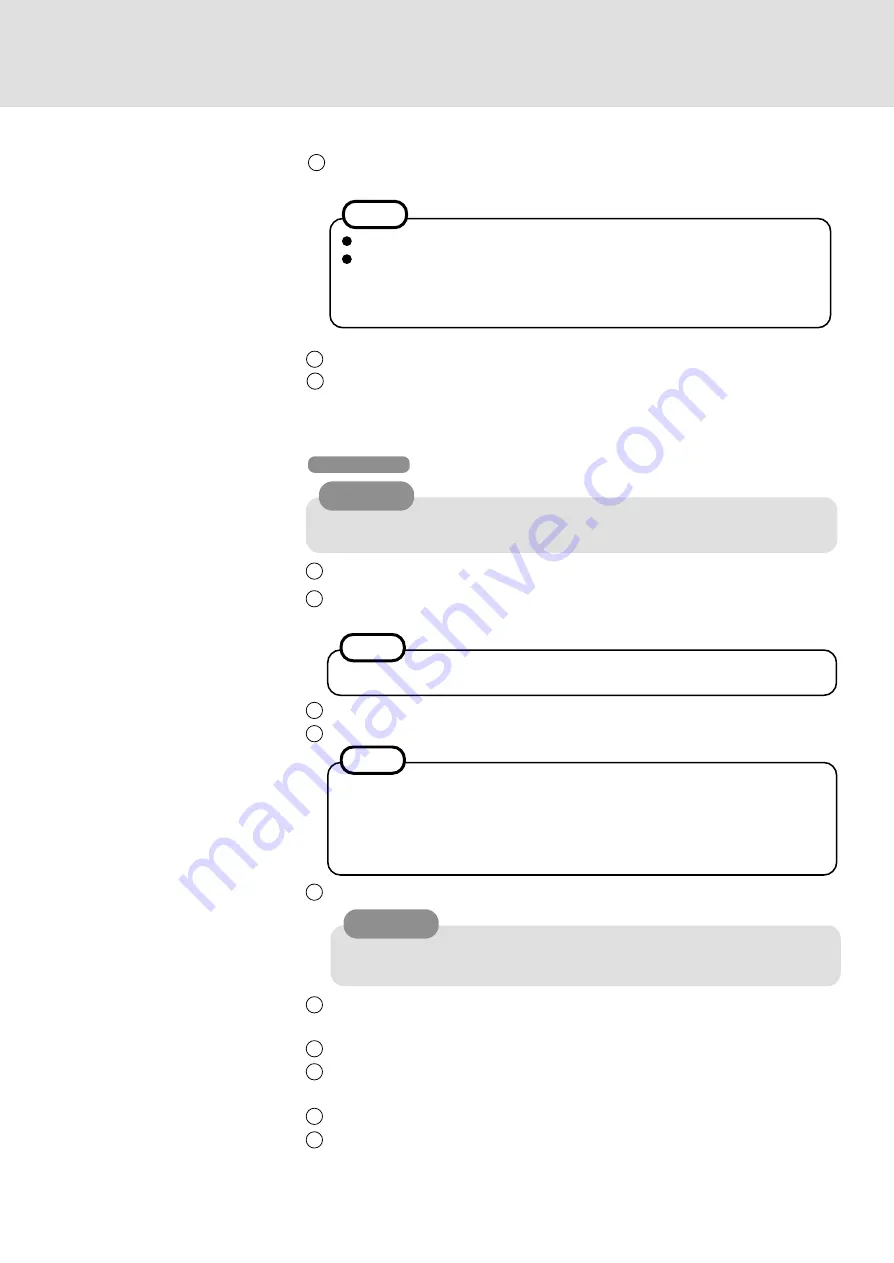
2
5
Enter your computer name and administrator password, then press [Next].
2
After reading the agreement, select [I accept this agreement] or [I don't accept this
agreement], then press [Next].
3
Select settings for your region, then press [Next].
4
Enter your name and organization, then press [Next].
NOTE
If [I don't accept this agreement] is selected, the Windows setup will be aborted.
<During the setup procedure only after reinstalling>
The [Your product key] is displayed after you enter your name and organiza-
tion.
Input the Product Key written down in the “Customer's Record”, then press
[Next].
NOTE
CAUTION
Remember this password! If the password is forgotten, Windows 2000 cannot be
operated.
6
Input the correct date, time and time zone and press [Next].
You can also complete these settings at a later time.
7
At the [Networking Settings], select [Typical settings], then press [Next].
8
At the [Workgroup or Computer Domain], select [No, this computer is not on a net-
work, or is on a network without a domain], then press [Next].
9
Press [Finish]. The computer will restart.
10
At the [Network Identification Wizard], press [Next].
1
At the [Welcome to the Windows 2000 Setup Wizard], press [Next].
Do not press any key or move the touch pad until [Windows 2000 Professional Setup]
is displayed.
CAUTION
Windows 2000
If [I do not accept the agreement] is selected, the Windows setup will be aborted.
<During the setup procedure after reinstalling only>
After accepting the agreement, the [Windows product key] is displayed.
Input the Product Key written down in the "Customer's Record" section, then
press [Next].
NOTE
15
After reading the agreement, select [I accept this agreement] or [I do not accept the
agreement], then press [Next].
16
Press [Finish].
17
Input the correct date, time and time zone and press [Close]. You can also complete
these settings at a later time.
Supplementary Instructions








